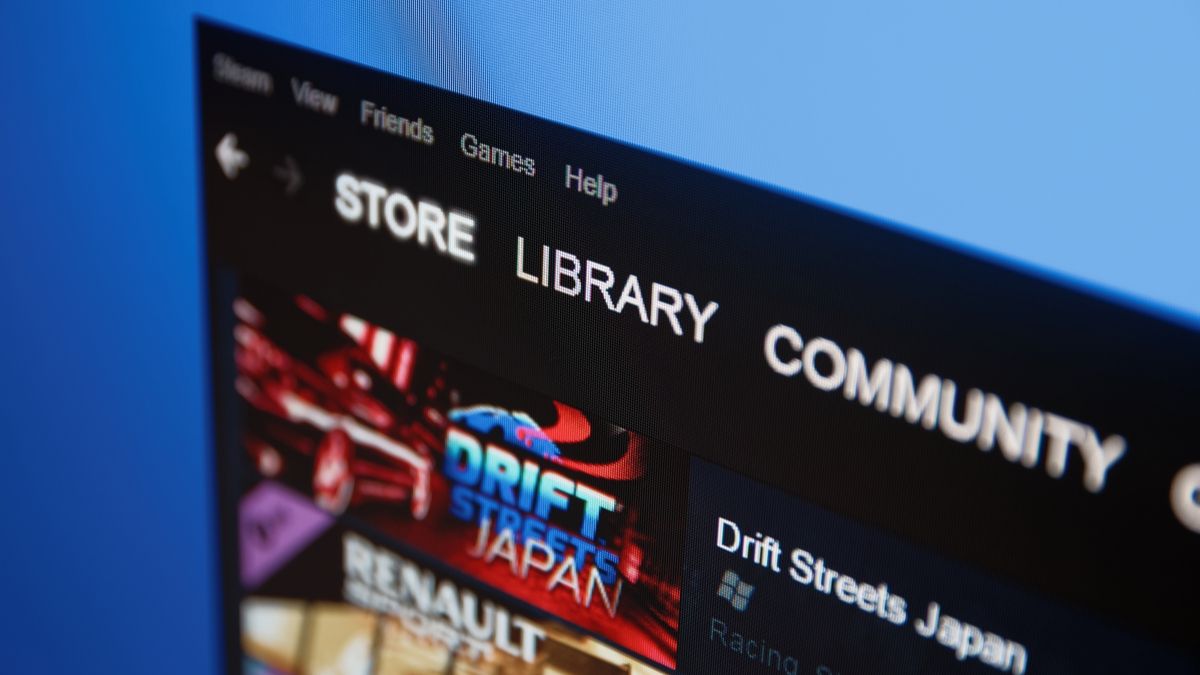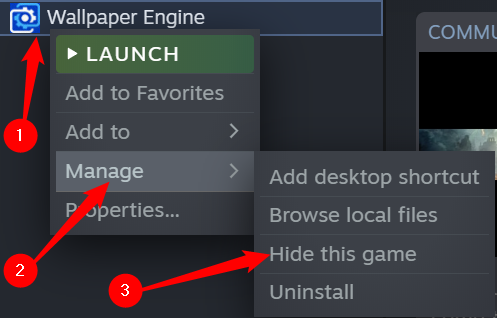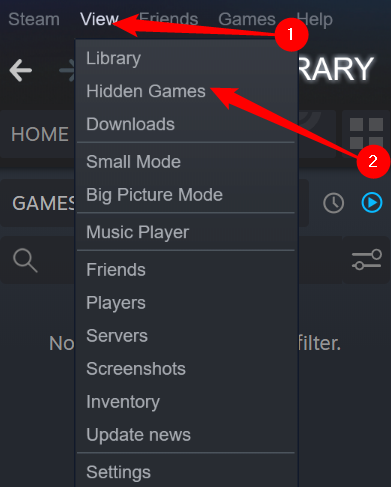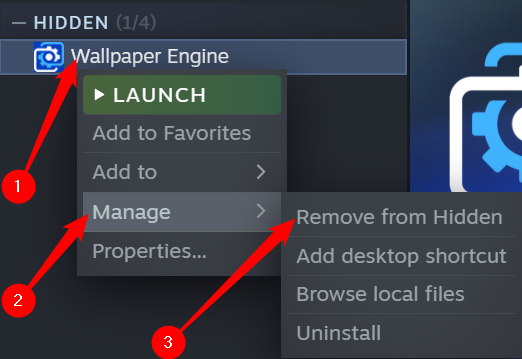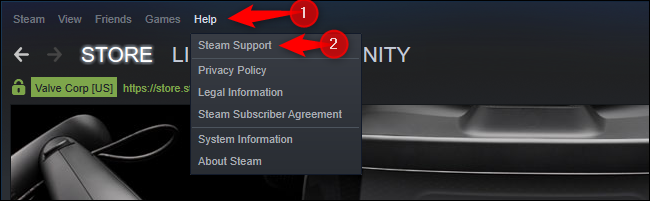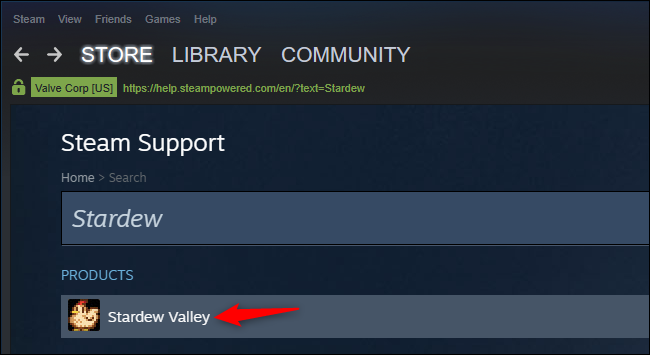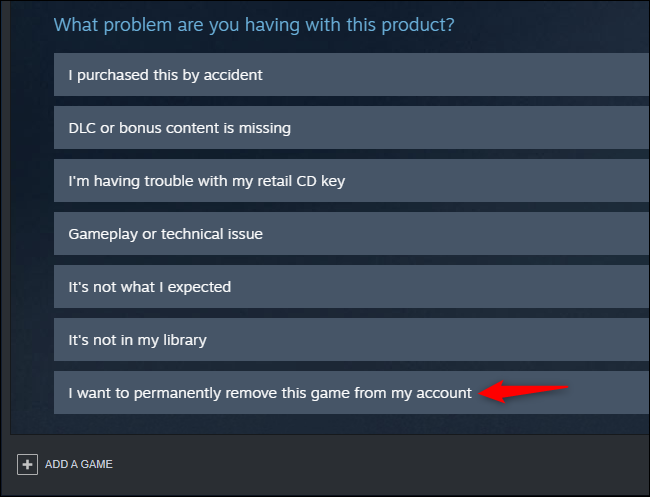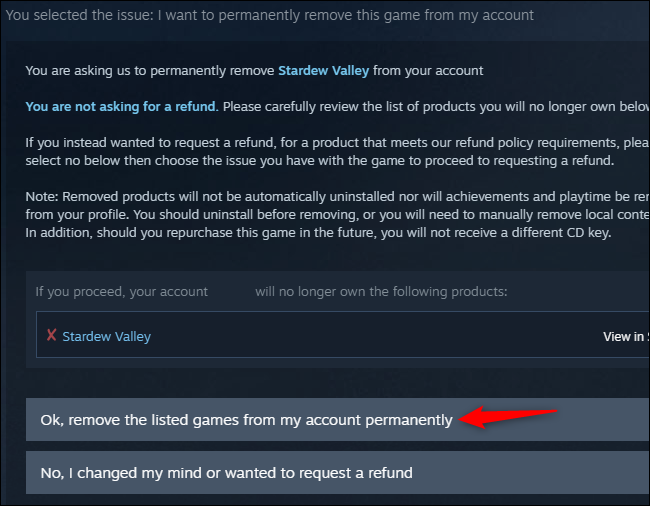Quick Links
Steam shows every game you've ever purchased or received as a gift in its library. It remembers some free games you've installed, too. But you can hide a game from your library---or even permanently delete it from your account.
The Difference Between Hiding and Removing Games
Hiding is reversible. When you hide a Steam game, it's hidden from the standard library views. Someone can still see the game with a few clicks, and you can unhide the game in the future. You can even play a hidden game. It's just a way of sweeping a game under the rug for the moment.
Removing is permanent. When you remove a game from your Steam account, it's permanently deleted. The game won't appear in your library. You previously had to contact Steam customer support and ask for this, but there's now a standard way you can delete games in a few clicks. Beware: To play the game again in the future, you'll have to repurchase it.
How to Hide a Steam Game
To hide a Steam game, locate it in your library, right-click it, hover over "Manage," and then click "Hide this game."
How to Find or Unhide a Hidden Steam Game
To view your hidden Steam games, click the "View" button in the top left side of the window, and then click "Hidden Games."
You'll see a list identical to your regular Steam library, except this list only contains the games you've hidden. To unhide a game, right-click it, hover over "Manage," and click "Remove from Hidden."
How to Remove a Game From Your Steam Account
You should uninstall a Steam game from your computer before removing it from your library. If you remove a game from your account first, you won't be able to uninstall it normally---you'll have to hunt down its files on your hard drive or SSD and remove them manually.
To permanently delete a game from your library, click Help > Steam Support.
Click the game you want to delete. If you've played it recently, it will appear at the top of the list. If you haven't, you can use the search box at the bottom of this page to search for the game by name.
Click "I want to permanently remove this game from my account." (If you purchased the game in the past two weeks and have played it for less than two hours, you can also return the game for a refund from here.)
Steam will give you more information about this process. If the game were purchased or activated as part of a bundle, Steam would show related games that will also be removed.
Click "OK, remove the listed games from my account permanently." You'll have to repurchase the game if you ever want to play it again.
This won't remove information about your playtime and achievements in the game, which will remain tied to your Steam profile.