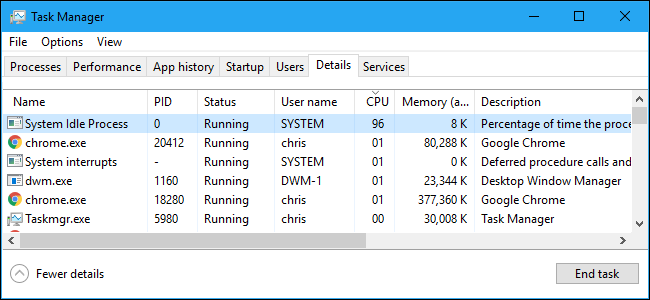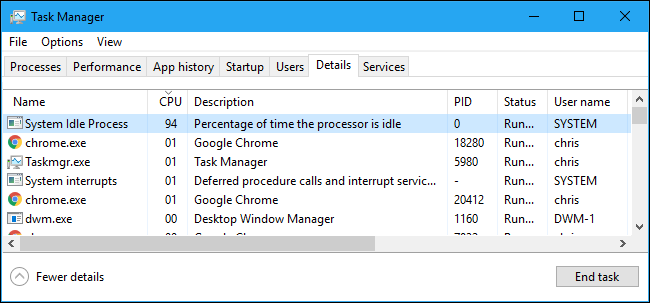Quick Links
Have you ever opened up Task Manager and noticed the System Idle Process is using 90% or more of your CPU? Contrary to what you might think, that's not a bad thing. Here's what that process actually does.
This article is part of our ongoing series explaining various processes found in Task Manager, like Runtime Broker, svchost.exe, dwm.exe, ctfmon.exe, rundll32.exe, Adobe_Updater.exe, and many others. Don't know what those services are? Better start reading!
What Is the System Idle Process?
If you've ever poked around in the Task Manager---Windows 10 users have to look under the "Details" tab---you'll see that the System Idle Process is using most, if not all, of your CPU. But the System Idle Process is just that; an idling process made by the operating system. Without this process constantly keeping your processor occupied with something to do, your system could potentially freeze.
In other words, the CPU resources used by the System Idle Process are just the CPU resources that aren't being used. If programs are using 5% of your CPU, the System Idle Process will be using 95% of your CPU. You can think of it as a simple placeholder. That's why the Task Manager describes this process as the "percentage of time the processor is idle." It has a PID (process identifier) of 0.
Windows hides the System Idle Process information from the normal Processes tab in Windows 10's Task Manager to keep things simple, but it's still shown on the Details tab.
Why Does Windows Need a System Idle Process?
Without this process always keeping your processor occupied with something to do, your system could potentially freeze. Windows runs this process as part of the SYSTEM user account, so it's always active in the background while Windows is running.
System Idle Processes are native to Windows NT operating systems, dating back to 1993---they also appear in Unix-like operating systems such as Linux but operate a bit differently. A System Idle Process is a normal part of your OS that runs a single thread on each CPU core for a multiprocessor system, while systems that use hyperthreading have one idle thread per logical processor.
The System Idle Process' sole purpose is to keep the CPU busy doing something---literally anything---while it waits for the next computation or process fed into it. The reason this all works is that the idle threads use a zero priority, which is lower than ordinary threads have, allowing for them to be pushed out of the queue when the OS has legitimate processes to be run. Then, once the CPU finishes with that job, it's ready to handle the System Idle Process all over again. Having idle threads always in a Ready state---if they're not already running---keeps the CPU running and waiting for anything the OS throws at it.
Why Is It Using So Much CPU?
Like mentioned earlier, this process appears to use a lot of CPU, which is something you'll spot if you open the Task Manager, looking for resource hungry processes. That's normal because it's a special task run by the OS scheduler only when your CPU is idle, which---unless you're doing something that demands a lot of processing power---will look to be quite high.
To understand the number next to the process in Task Manager, you have to think the opposite of what you normally understand it to mean. It represents the percent of CPU that's available, not how much it's using. If programs are using 5% of the CPU, then the SIP will show to be using 95% of the CPU, or 95% of the CPU is unused, or unwanted by other threads in the system.
But My Computer Is Slow!
If your computer is slow and you notice high usage by the System Idle Process---well, that's not the System Idle Process's fault. This process's behavior is perfectly normal and suggests the problem isn't due to high CPU usage. It may be caused by a lack of memory, slow storage, or something else using up your computer's resources. As always, it's a good idea to run a scan with an antivirus program if you're experiencing problems and you're not running anything that might be slowing your PC down.
If that yields nothing and you're still experiencing slower than usual performance, try uninstalling unused programs, disabling programs that launch when you start up your computer, reduce system animations, free up disk space, or defrag your HDD.
The System Idle Process is an integral part of the Windows operating system and, while it may look like it's hogging upwards of 90%, that's just showing you available resources and that your CPU isn't doing anything with at the moment.