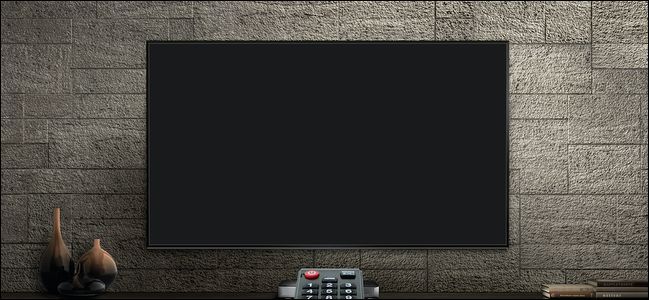Quick Links
Televisions and computer monitors are similar and use mostly the same technology to drive the panels. You can usually use a TV with your computer, but they're made for a different market and aren't the same as monitors.
Differences in Connections
Both TVs and monitors will accept HDMI input, assuming they were made in the last decade. HDMI is the industry standard for video signals, and you'll find them on nearly every device that outputs video from Rokus and game consoles to computers. Technically, if all you're looking for is a screen to plug something into, either a TV or monitor will do.
Monitors will usually have other connections, such as DisplayPort, to support higher resolutions and refresh rates. TVs will often include multiple HDMI inputs for plugging in all your devices to one screen, whereas monitors are usually meant for using one device at a time.
Devices like game consoles usually send audio over HDMI, but monitors generally don't have speakers, and rarely have decent ones if they do. You're usually expected to plug in headphones at your desk or have desktop speakers. However, nearly all televisions will have speakers. The high-end models pride themselves on having great ones, as they function as the centerpiece of your living room.
TVs Are Much Larger
The obvious difference is the size of the screen. TVs are generally around 40 inches or more, while most desktop monitors sit around 24-27 inches. The TV is meant to be seen from across the room, and so needs to be bigger to occupy the same amount of your vision.
This might not be an issue for you; some people may prefer a larger display instead of many smaller ones. So the size isn't an automatic dealbreaker, but the resolution is--if your TV is a 40-inch panel, but is only 1080p, it will look blurry when it's close up on your desk, despite seeming just fine from across the room. If you're going to be using a large TV as your primary computer monitor, consider getting a 4K panel.
The opposite is also true, as you wouldn't want to use a small computer monitor as your living room TV. It's certainly doable, but most mid-sized 1080p TVs cost about the same as a comparable desktop monitor.
Monitors Are Made For Interactivity
With televisions, the content you're consuming is almost entirely prerecorded, but on monitors, you'll be interacting with your desktop constantly. They're built accordingly, with TVs focusing on better picture quality for movies and shows, often at the cost of processing time and input lag.
It's important to understand the basics of how most TVs and monitors work to grasp why this matters. With both TVs and monitors, devices (like your computer or cable box) send pictures to the display many times per second. The display's electronics process the image, which delays it being shown for a short while. This is generally referred to as the panel's input lag.
After the image is processed, it's sent out to the actual LCD panel (or whatever else your device uses). The panel also takes time to render the image, because the pixels don't transition instantly. If you slowed it down, you'd see the TV slowly fade from one picture to another. This is referred to as the panel's response time, which is often confused with input lag.
The input lag doesn't matter much for TVs, since all the content is prerecorded, and you're not providing any input. Response time doesn't matter too much either since you'll almost always be consuming 24 or 30 FPS content, which gives the manufacturer much more room to "cheap out" on something you'd never really notice.
But when using it on a desktop, you might notice it more. A TV with a high response time might feel blurry and leave ghosting artifacts when displaying a 60 FPS game from a desktop since you spend more time per frame in the in-between state. These artifacts look like Windows' cursor trails, but for everything you move. And with a high input lag, you may feel a delay between moving your mouse around and seeing it move on the screen, which can be disorienting. Even if you're not playing games, input lag and response time have an impact on your experience.
However, these aren't clear cut differences. Not all TVs have problems with fast-moving content, and not all monitors are automatically better. With many TVs nowadays being made for console gaming, there's often a "game mode" that turns off all the processing and accelerates the panel's response time to be on par with many monitors. It all depends on which model you buy, but unfortunately for both sides specs like response time are often extremely misconstrued (or just outright marketing lies), and input lag is rarely tested or mentioned. You'll often have to consult third-party reviewers to get accurate ratings.
TVs Are Made For Tuning Into TV
Most TVs will have digital tuners you can use to tune into over-the-air TV with an antenna or even, perhaps, basic cable with a coaxial cable. The tuner is what decodes the digital signal sent over the air or cable. In fact, it can't legally be marketed as a "television" in the US without a digital TV tuner.
If you have a cable subscription, you likely have a set-top box that also functions as a tuner, so some manufacturers are choosing to omit the tuner to save some money. If it doesn't have one, it's usually marketed as a "Home Theater Display" or "Big Format Display" and not a "TV." These will still work fine when plugged into a cable box, but won't be able to receive cable without one. And you can't connect an antenna directly to them to watch OTA TV.
Monitors will never have a tuner, but if you have a cable box with an HDMI output---or even an OTA box you can plug an antenna into---you can plug that into a monitor to watch cable TV. Keep in mind that you'll still need speakers if your monitor doesn't have them.
Ultimately, you can technically connect a TV to your computer and use it without any compatibility issues, provided it's not incredibly old and still has the right ports. But your mileage may vary on the actual experience of using it and may vary wildly depending on the manufacturer.
If you're thinking of using a monitor as a TV, you can't tune into TV without an extra box---but it's perfectly fine to plug an Apple TV or Roku into it to watch Netflix if you don't mind the generally smaller size or lack of decent speakers.