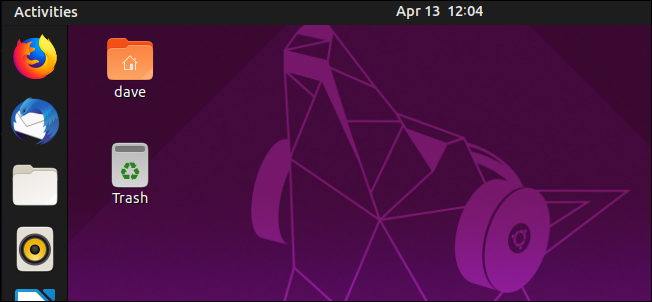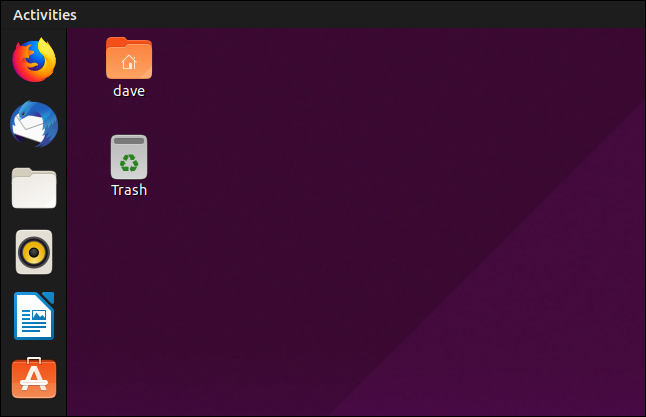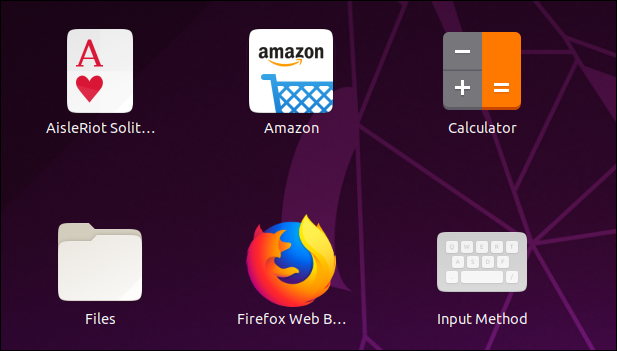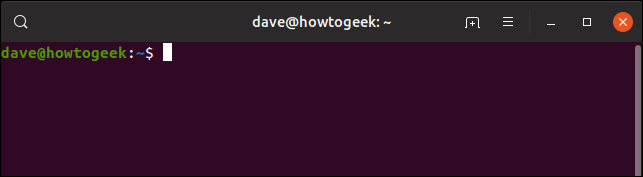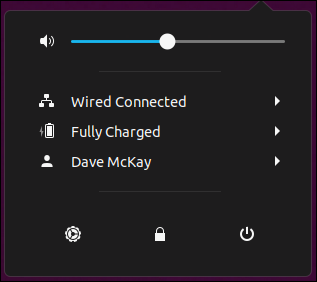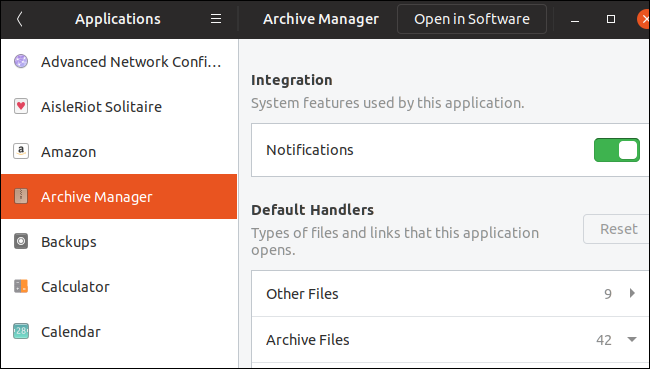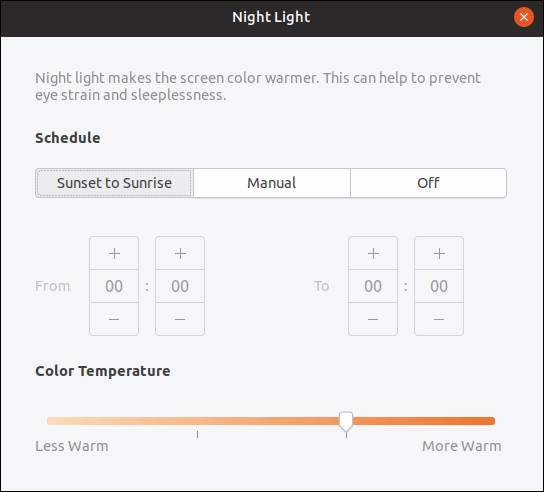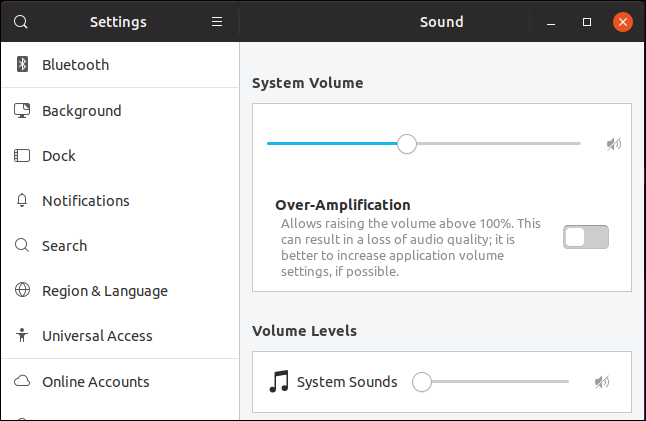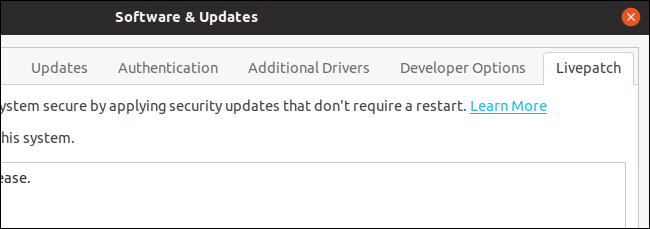Quick Links
Ubuntu 19.04 is available for download today. With Linux 5.0 and GNOME 3.32, Disco Dingo boasts performance improvements and visual tweaks. Whether or not you upgrade, Disco Dingo lays the groundwork for future long term support releases of Ubuntu.
As always, this latest version of Ubuntu comes six months after the last Ubuntu release, Ubuntu 18.10 "Cosmic Cuttlefish." Like the cuttlefish before it, this dingo is focused on bug fixes and smaller improvements rather than shiny new features.
So, should you head over to the download site, grab a copy, and roll it out to your main computer? Not necessarily. Disco Dingo isn't a Long Term Support (LTS) release. Ubuntu 19.04 will enjoy only a short nine months of support and patches, while Ubuntu 18.04 LTS "Bionic Beaver" is the tried-and-true stable desktop environment for now.
A Faster GNOME 3.32 Desktop
Of course, there's a new wallpaper. But the first thing you'll probably notice is a new icon on the desktop for your home directory. If you don't like it, you can install GNOME Tweaks and use it to hide the home directory icon.
In keeping with modern "flat" design, the desktop's top bar and launcher have solid-black backgrounds. Gone are the transparent versions from 18.10.
The application menus have been moved back to each application's window. They no longer appear in the toolbar. That's a change in GNOME and not a design decision from Canonical. Some applications always kept their menus in their own application windows, which made the experience inconsistent. There were also some long-standing issues that were tough to fix. Now, that whole initiative has been canned in favor of a traditional menu placement---each applications menu is in the application's own window.
Beyond the visual changes, GNOME itself is faster and uses fewer GPU resources thanks to work done by both Canonical and the upstream GNOME team.
New Icons and Visual Tweaks
The Yaru icon set has had a refresh, and new icons have been added to cater for more third-party applications. This icon set looks more coherent and slick. There's evidence of attention being paid to the user interface all over. Files has had a facelift, and it looks crisp and feels responsive. That's not a surprise.
Even the Terminal window has been polished up. The GNOME Terminal application has a new title bar with a prominent "New Tab" button and search icon.
The System menu has a new cogwheel Settings icon that replaces the old "crossed wrench and screwdriver" icon.
Application Permission Controls
GNOME's Settings app now lets you control various application permissions. You can even choose whether or not each application can show notifications.
Night Light Improvements
The Night Light feature changes the hue of your computer's display, reducing the amount of blue in the display illumination as the sun sets. You can now configure the schedule for the Night Light yourself. You can also select the color temperature---or "warmth"---of the display when Night Light is activated.
Updated Sound Controls
The Sound controls have been revamped. You don't get more functionality than before, but the controls are laid out more conveniently and logically.
Fractional Display Scaling (Possibly)
GNOME 3.32 includes support for fractional scaling, which is of interest to people with high DPI (Dots Per Inch) displays.
Unfortunately, in the modified version of GNOME supplied with Ubuntu, the fractional scaling settings are either hidden or not accessible to us. Eventually, a tool might allow access to these settings---or another means of accessing those settings will emerge from the user community. After all, they're in GNOME.
Livepatch for Reboot-Free Kernel Updates
Ubuntu 19.04's Software and Updates app has a new tab called Livepatch. This new feature is intended to allow critical kernel patches to be applied without rebooting. For people using Ubuntu at home, on machines that get powered off frequently, requiring a power cycle to install a kernel update isn't a hardship. If your Ubuntu computer is providing an external service or is hosting a website, it becomes trickier to try to schedule in the reboots.
Canonical introduced Livepatch in Ubuntu 18.04 LTS, only to remove it again in 18.10. It's now back, complete with this new tab in Software & Updates.
On the beta release of 19.04 that was used for testing this article, the Software Updates application window has a Livepatch tab, but it is disabled.
Linux Kernel 5.0.0-8 "Shy Crocodile"
The Linux Kernel had its number bumped to 5.0.0-8 by Linus Torvalds, but not because of particularly noteworthy code changes. Usually, a significant number jump like this would echo an equally significant code or functionality change, but that isn't the case. In an email to the Linux Kernel Mailing List, he explained:
The numbering change is not indicative of anything special. If you want to have an official reason, it's that I ran out of fingers and toes to count on, so 4.21 became 5.0.
Torvalds went on to give a breakdown of the code changes in Linux 5.0:
About 50 percent is drivers, 20 percent is architecture updates, 10 percent is tooling, and the remaining 20 percent is all over (documentation, networking, file systems, header file updates, core kernel code..). Nothing particular stands out, although I do like seeing how some ancient drivers are getting put out to pasture (*cough*isdn*cough*).
This new kernel should be faster, too, as work was done to speed up the anti-Spectre and Meltdown code.
Raspberry Pi Touch Support
The bulk of the driver work in the kernel has been to graphics drivers, with enhanced support for displays ranging in size and capability---from the AMD FreeSync NVIDIA RTX Turing to the Raspberry Pi Touch Display. The Debian-derived Raspbian Linux already supported the Raspberry Pi Touch Display, but now you have the choice of using native Ubuntu with your Pi Touch.
The Usual Software Version Upgrades
Many software packages have been upgraded. Here are some of the major packages within Ubuntu Disco Dingo, and their version numbers. Note that Thunderbird stays at the same version.
(The numbers in brackets are the older versions that were found on the Ubuntu 18.10 Cosmic Cuttlefish computer that this article was tested against.)
- GNOME 3.32.1 (3.30.1)
- Kernel 5.0.0-8 (4.18.0-17)
- Thunderbird 60.6.1 (60.6.1)
- LibreOffice 6.2.2.2 (6.1.5.2)
- Firefox 66.0.3 (66.0.2)
- Ubuntu Software 33.0.6 (3.30.2)
- Files 3.32.0 (3.26.4)
- GCC 8.3.0 (8.2.0)
- glibc 2.29 (2.28)
- OpenSSL 1.1.1b (1.1.1)
Should You Upgrade or Not?
It's hard to make a compelling argument for upgrading based on what we've seen so far. The speed improvements are welcome---but not astounding. The visual tweaks are good but not stunning. There's little here to set the world on fire, Which is what we expected. This is an interim, non-LTS build, and it delivers what you'd expect. You get bug fixes, upgraded software, a new kernel, and some desktop decorations.
If you've been waiting for a specific solution to an issue that has been annoying you, especially if it is display or graphics related, you might want to give Disco a try. If you want the latest software, go right ahead. But Ubuntu 18.04 LTS will be supported for years to come, and the next LTS release will come out a year from now.
To be clear, nothing was uncovered in testing that should deter you from upgrading. But for a PC running Ubuntu in a family home---or anywhere else, really---the phrase "if it ain't broke, don't fix it" keeps coming to mind.