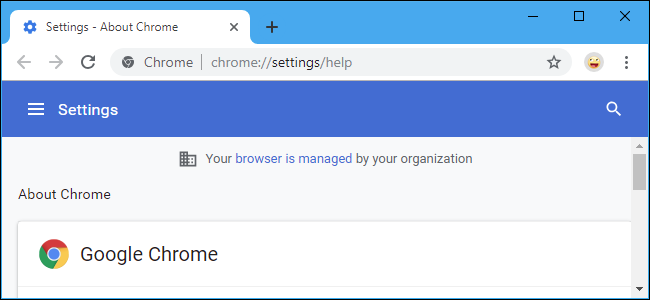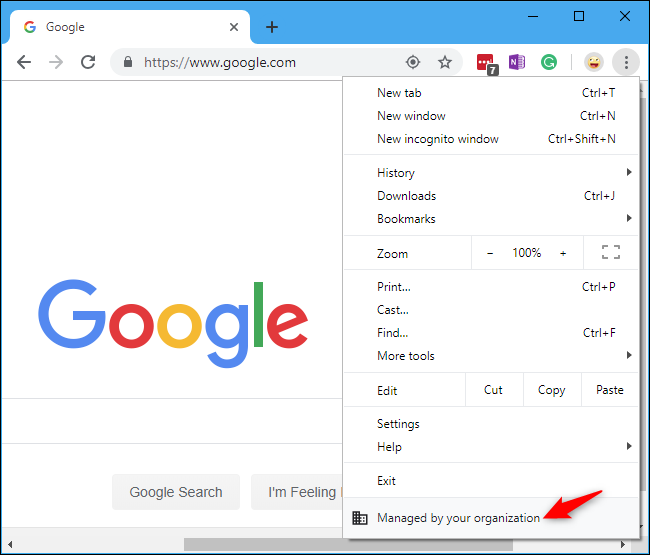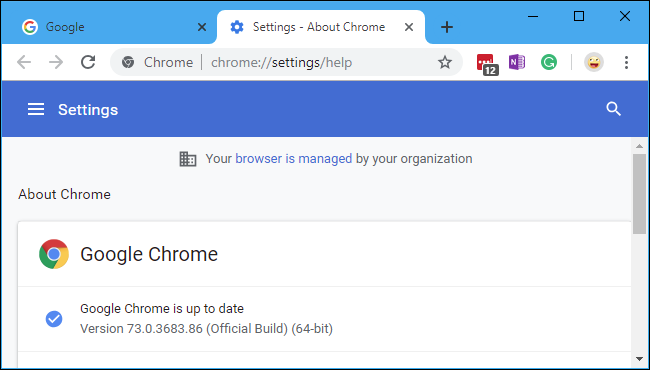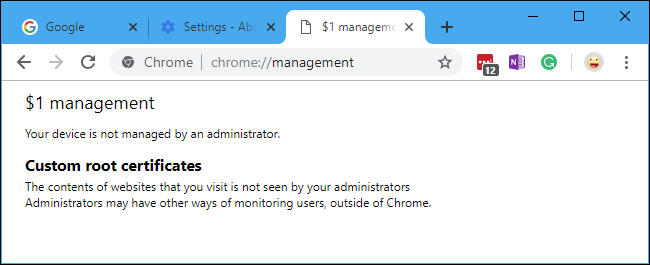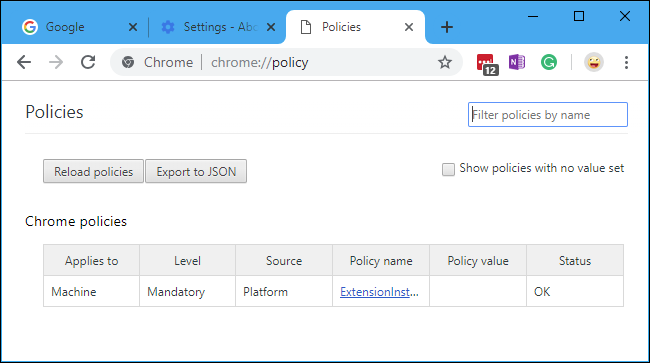Quick Links
Google Chrome says it's "managed by your organization" if system policies are controlling some Chrome browser settings. This can occur if you're using a Chromebook, PC, or Mac that your organization controls---but other applications on your computer can set policies, too.
What Is Management in Chrome?
Management is a feature that lets administrators control Chrome browser settings. If you use a Chromebook or just the Chrome browser on a workplace computer, your employer can set hundreds of policies that control how Chrome functions.
For example, an organization can use policies to set a homepage you can't change, control whether you can print, or even blacklist specific web addresses. On a Chromebook, policies can control everything from the screen lock delay to which USB devices can be accessed from web apps. Organizations can force-install Chrome browser extensions via policy, too.
Chrome isn't the only application that can be managed in this way. For example, admins can manage Windows itself by using group policy and even iPhones by using mobile device management (MDM) software.
But I Don't Have an Organization!
In some cases, you may see this message even when Chrome isn't managed by an organization. This is thanks to a change in Chrome 73. If a software program on your system has set enterprise policies that affect how Chrome works, you'll see this message---even if it's not fully managed by an organization.
This message may be caused by legitimate software. As of April 3, 2019, it seems quite a few people are seeing the message due to software on their systems. Of course, it's also possible that malware on your system could be modifying Chrome's browser settings. There's no need to panic, but Google is showing you this message so you're aware that something is going on and can look into it.
How to Check Whether Chrome is Managed
You can check whether Chrome is managed in several places. If you simply open Chrome's menu, you'll see a "Chrome is Managed by Your Organization" message at the very bottom of the menu---under the "Exit" option---if it's managed.
This message also appears on Chrome's about page, accessible at menu > Help > About Google Chrome. You'll see a "Your browser is managed by your organization" message if it is.
You can find some more information at
chrome://management
---just type that address into Chrome's location bar.
If this page says Chrome isn't managed by an administrator on this page even while Chrome says it's managed elsewhere in Chrome's interface, that suggests you have software managing one or more of Chrome's settings via policy.
How to See Which Settings Are Managed
To check which policies are applied in your Chrome browser, head to the
chrome://policy
page---just type or copy and paste that address into Chrome's location box.
This will show you both policies set by software on your system and policies set by your organization. You can click the name of each policy to view technical information about it on Google's website. If you see the "No policies set" message here, that means no policies are managing Chrome on your system.
In the screenshot below, we can see that the "ExtensionInstallSources" policy is set, but with no visible policy value---that should mean it isn't doing anything, so it's odd that it's even here. We probably shouldn't worry about it, but the message is rather annoying.
Hopefully, Google will make this message more informative and provide an easy way to remove software-applied policies in Chrome.
"Product experts" in Chrome's support community seem frequently to recommend downloading a "Chrome Policy Remover" to eliminate these policies, but we can't recommend downloading and running strange files from random Google Drive accounts. Some Chrome users have reported it didn't fix their problem, anyway.