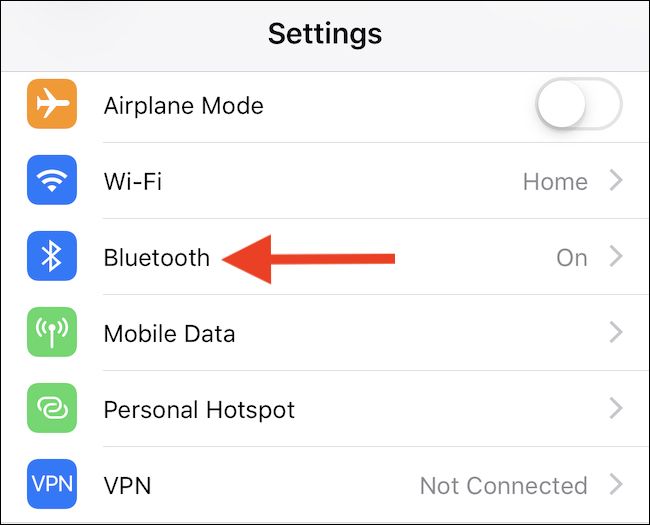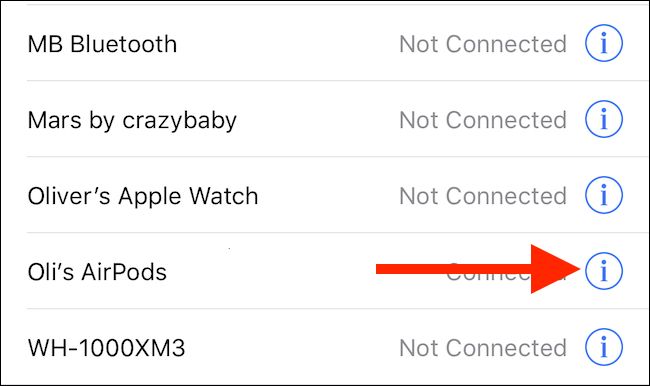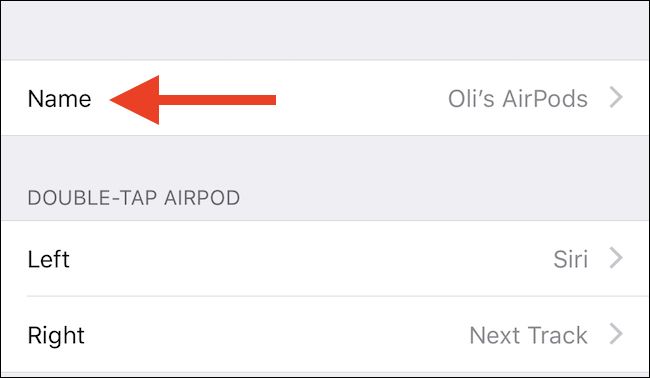When you set your AirPods up fresh, they were assigned a default name based on the name of the device with which you initially paired them. Most of the time, that's fine. But if you want to get a little creative, here's how to change the name of your AirPods to something new.
Just like with iPhones, iPads, and Macs, Apple lets people name their AirPods however they want. That means you can choose something witty, but if you live in a household with multiple pairs of AirPods, giving them great names can be a way of identifying which are yours, and which are not.
To start, make sure that your AirPods are connected to your iPhone or iPad and then open the Settings app before tapping "Bluetooth."
Tap the "I" icon beside the entry for your AirPods. If you have a lot of Bluetooth devices, you may need to scroll down the page to find the entry you are looking for.
Next, tap "Name" to progress to the next screen.
You can now enter the new name you wish to assign to your AirPods. Tap the cross beside the existing name to delete it, and then type the new name you want to assign to your AirPods. Once done, tap the back arrow to save the changes.
That's all there is to it. Now, whenever you connect your AirPods to a device, this is the name that will be used. The name isn't device specific, either, so you won't need to change the name again when you connect to another device, like a Mac.