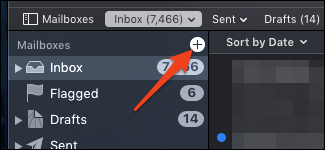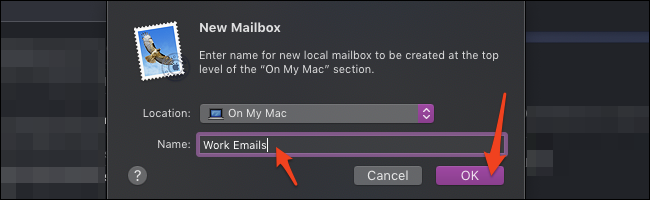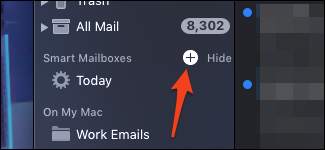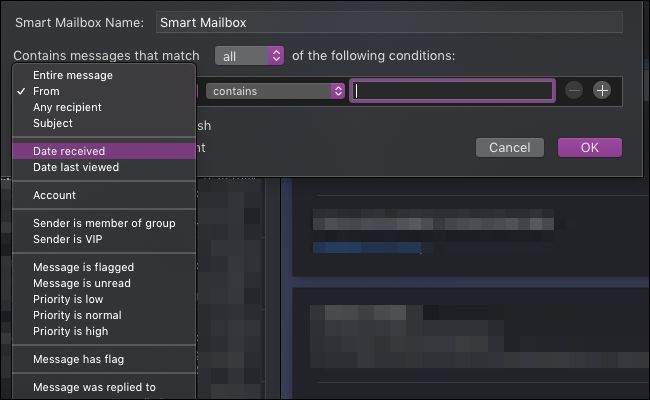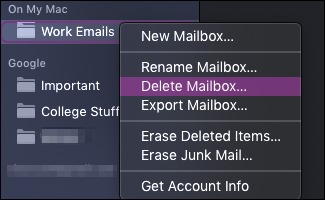The Mail app for macOS has the useful feature of user-created mailboxes that function as bins into which you can sort your mail. They are easy to create and work with, and you can make as many as you'd like.
How To Add Mailboxes to the Mail App
Open up the Mail app from the Dock or your Applications folder and hover your mouse over the top of the sidebar. There will be a small button with a + symbol on it, which will let you add a new mailbox.
This brings up a dialog that asks for two things: the name of the mailbox and where it will be stored. The "On My Mac" option just creates a local mailbox that won't be visible in your mail account, like Gmail's dashboard. If you want it to sync with your mail provider, change the location to your email account.
After that, you'll find a new mailbox in the sidebar, which you can fill with emails by dragging them from the list over to the mailbox.
How to Add Smart Mailboxes
Smart Mailboxes help you stay organized without shuffling your mail around to multiple mailboxes. You make them by defining a rule---i.e., all mail from a certain person---and then the Mail app will automatically fill it up with links to emails matching that rule.
To make one, hover next to "Smart Mailboxes" in the sidebar, then click the + button.
This brings up a dialog where you can choose the rule you'd like this Smart Mailbox to follow. There are a lot of options, but the main ones you'll likely use are at the top, such as searching the email body, subject, or sender.
You can add multiple rules and change the conditions for each rule. Generally, anything you search for regularly can be made into a Smart Mailbox to save you some typing.
This mailbox will go into its own category, and you don't have to worry about moving items into it. Since Smart Mailboxes are just searches that don't actually store your emails inside them, you can delete them without fear of losing your data.
Deleting Mailboxes
Mailboxes are easy to delete---just right-click the mailbox in the sidebar and select "Delete Mailbox" from the dropdown. It'll ask if you're sure to prevent you from accidentally deleting your mailbox.
You can also change the mailbox settings and name from this same dropdown and if you right-click a Smart Mailbox, even edit its rules after it's been made.
Note: Deleting a mailbox also deletes all the emails stored in it. Deleting a Smart Mailbox is perfectly fine though, as they don't actually contain any emails.