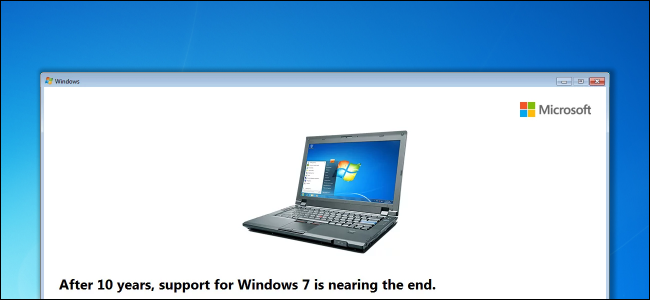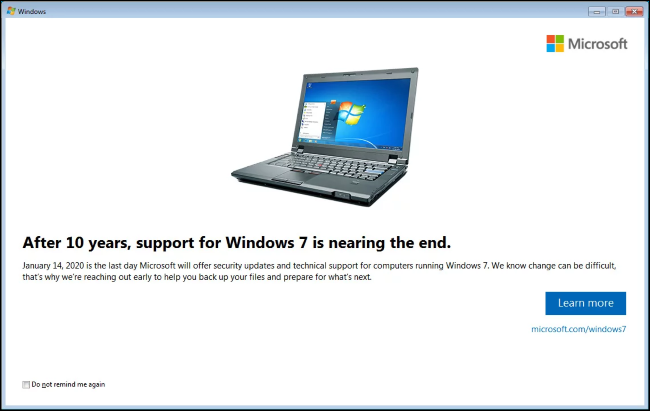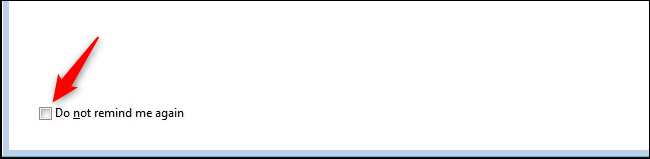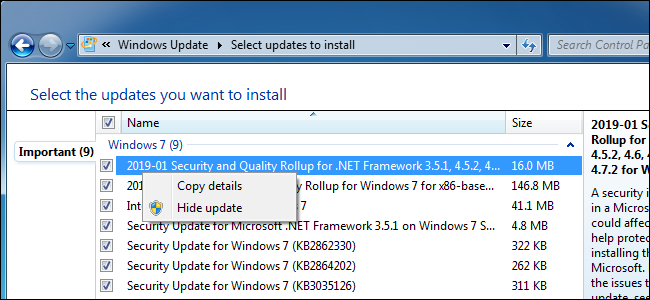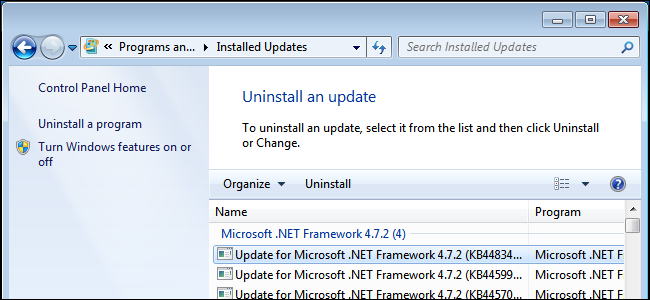Quick Links
Windows 7 will soon start nagging you to upgrade to Windows 10---again. Specifically, you'll see a message informing you that Microsoft will officially stop supporting Windows 7 on January 14, 2020. Here's how to avoid it.
Update: As of April 22, 2019, the nags are starting to appear on Windows 7 systems. You can just click "Do not remind me again" and close the window to stop the nags.
Why Windows 7 Will Nag You
Microsoft will only support Windows 7 with security patches until January 14, 2020. That's the "end of support" or "end of life" (EOL) date. After this date, Windows 7 will technically leave "extended support." Businesses can pay for additional support, but average consumer PCs will be stuck without security patches.
That means Windows 7 machines will be increasingly vulnerable, and software developers will eventually leave those old PCs behind and stop writing software that works on Windows 7.
The full message reads:
After 10 years, support for Windows 7 is nearing the end.
January 14, 2020 is the last day Microsoft will offer security updates and technical support for computers running Windows 7. We known can be difficult, that's why we're reaching out early to help you backup your files and prepare for what's next.
We strongly recommend upgrading to a supported operating system by January 14, 2020. You're using a supported operating system until then---so feel free to hide the nags and use your PC. And who wants to be nagged, anyway?
Microsoft Will Let You Silence the Nags This Time
Microsoft has learned its lesson---kind of. While the original "Get Windows 10" (GWX) messages just kept coming back over and over again, this end-of-support notification looks much less annoying.
This latest popup message doesn't try to install any software on your system. In fact, the free Windows 10 upgrade offer is over---although there's still an official but kind-of-secret way to upgrade to Windows 10 for free.
All the message does is inform you that Windows 7 will no longer be supported on January 14, 2020, and provide a link to Microsoft's website with more information.
More importantly, there's a "Do Not Remind Me Again" checkbox at the bottom left corner of the window. Enable this checkbox and Microsoft will hopefully stop bugging you. However, if you don't enable this checkbox and just close the window, you will see the end of life notification repeatedly.
Bleeping Computer has the full technical details on exactly how this message works, including the process the update installs (
C:\Windows\System32\sipnotify.exe
) and the scheduled tasks it creates. It looks like a big improvement from Microsoft's aggressive and misleading tactics last time around.
How to Remove the Nags From Your System
This nag message arrives as part of KB4493132, an update that will be automatically installed by Windows Update if your PC has automatic updates enabled. To stop the nag from appearing, all you have to do is avoid installing the update---or remove it if it's already installed. The update is titled "Windows 7 SP1 Support Notification."
KB4493132 was first released on March 19, 2019. It may already be on your Windows 7 PC. However, it will remain dormant until April 18, 2019, when the nag messages will start to appear. We didn't see the update in a Windows 7 virtual machine, so Microsoft may be slowly rolling it out.
To avoid installing the update, simply choose not to install the update from Windows Update. Hide it if you see it. If Windows 7 is set to install updates automatically, you can set it to notify you but not automatically install them---or uninstall the update afterward.
To hide the update, head to Control Panel > System and Security > Windows Update and click the number of available updates. Right-click KB4493132 if you see it in the list and select "Hide Update."
If you've already installed this update, you can uninstall it. Head to Control Panel > Programs > View Installed Updates, locate KB4493132 in the list (you can search for it using the search box), and uninstall it.
Or, better yet, you can simply not worry about it. The nag will pop up once on April 18, but you can check the box that says you never want to see it again and close the window. Then you're done, and you never have to see them again---on that specific PC, anyway. That's the theory, anyway. Hopefully, Microsoft doesn't become increasingly aggressive over time and obeys the wishes of users who click the checkbox.
You Should Upgrade By January 14, 2020
You don't have to dump Windows 7 immediately. It's still officially supported by Microsoft with security updates until January 14, 2020, after all.
We do recommend getting off Windows 7 after that date. Windows 7 will no longer be supported with security updates, which means it's much more vulnerable to attack. Windows 10 is already a more secure operating system, even while Windows 7 is still getting updates. (And yes, you can still get Windows 10 for free, if you like.)
This doesn't mean you have to upgrade to Windows 10. If you have a rather old PC, you may just want to buy a new Windows 10 PC.
And, if you don't want to use Windows 10, that's fine---you should consider a Chromebook, Mac, iPad, or just installing Linux on your current PC. Whatever you do, we recommend using a secure operating system that's currently being supported with updates. But, while Windows 8.1 is still supported with updates for a few more years, we recommend Windows 10 over Windows 8.1.