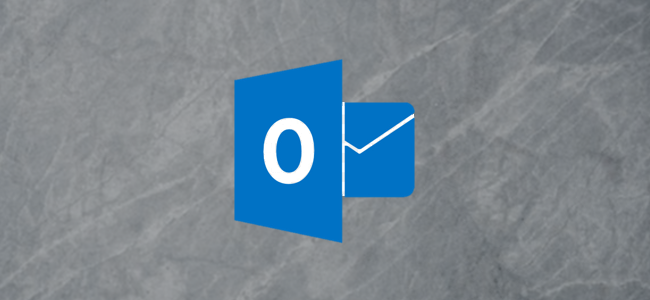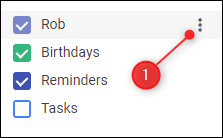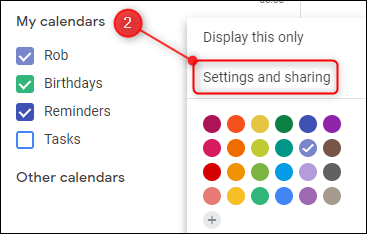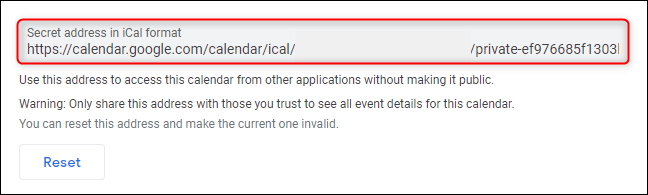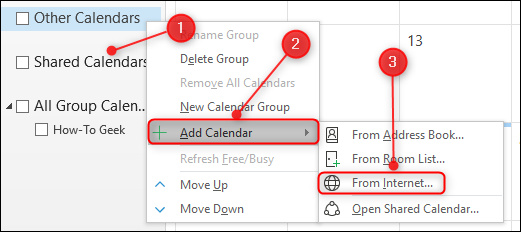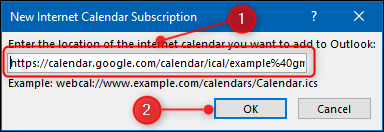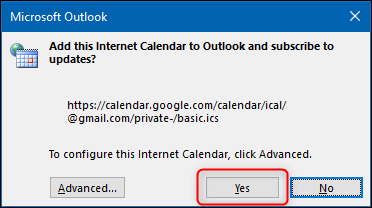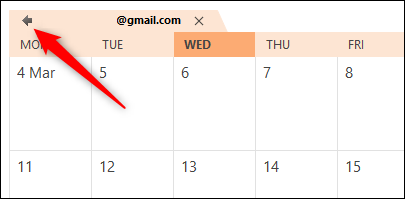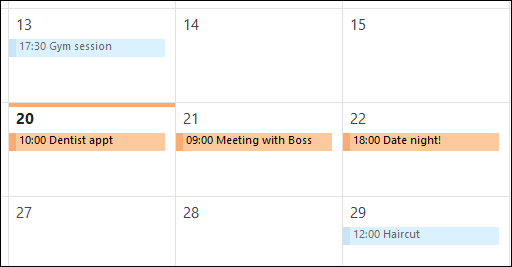Quick Links
Having multiple calendars with different appointments on each one is a sure path to double bookings and an argument with someone you've annoyed. Get more organized and more reliable by subscribing to your Google Calendar in Outlook.
To do this, you'll need a Google Calendar and Outlook (which is fairly obvious), but you won't need any plug-ins, add-ins, extensions, or 3rd party tools. Both Google and Microsoft support the iCal format, which despite the name has nothing to do with Apple and is, in fact, short for "iCalendar." It's an open standard for exchanging calendar and scheduling information between users and computers that has been around since the late 1990s. This means you can subscribe to them if you have the right link, which is the method we'll use here.
Show a Google Calendar in Outlook
Because we're going to show a Google Calendar in Outlook, we need to get the link from the Google Calendar first. Log into your Google account and go to Google Calendar. Once you're there, click on the three dots next to the calendar and then click "Settings and Sharing."
Scroll down until you come to the "Secret address in iCal format" section. Click the link to highlight it, and then copy it using Ctrl+V or by right-clicking it and selecting "Copy" from the menu.
Now you need to add this link into Outlook, so open Outlook, and go to your calendar. Right-click the "Shared Calendars" option and then select Add Calendar > From Internet
Paste your secret iCal address from Google Calendar into the text box and then click "OK."
In the confirmation window, click "Yes."
And that's it; your Google Calendar will now be displayed in Outlook. You can overlap it with your calendar---just like you can with any other shared calendar---by clicking the arrow on the tab.
And now you can see both calendars, with the appointments in different colors, in one place.
The drawback to this is that you still need to manage the appointments in Google Calendar, but any changes you make there will update here just like with any other shared calendar.