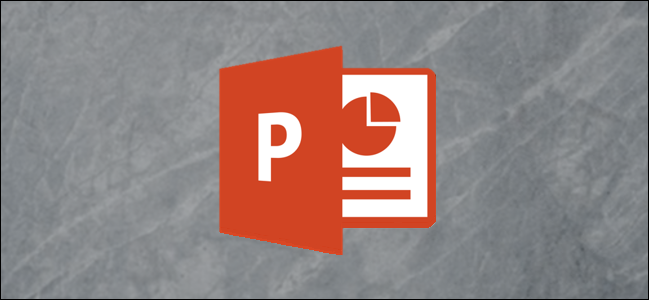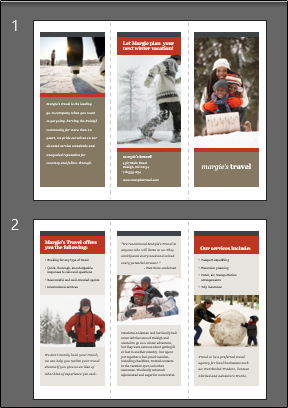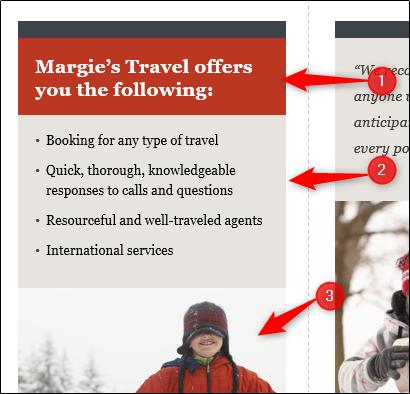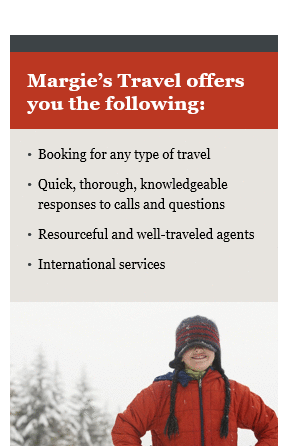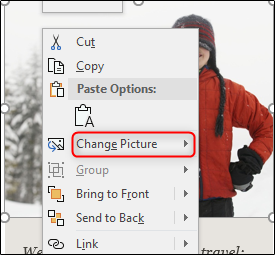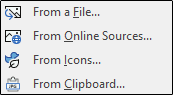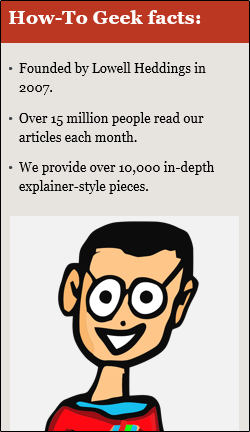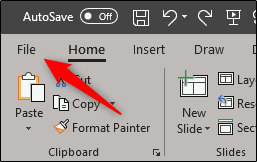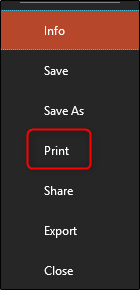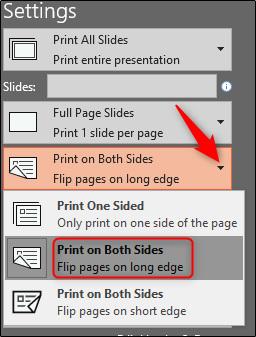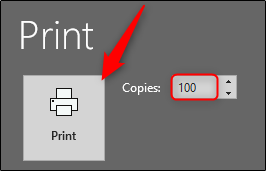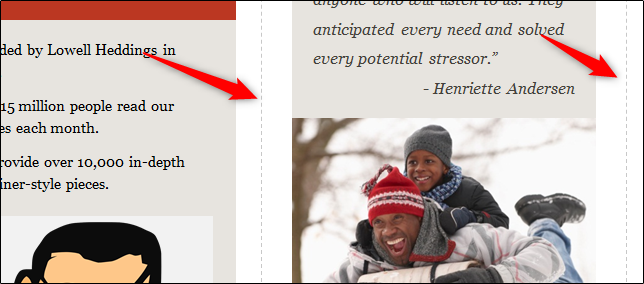Quick Links
While Microsoft PowerPoint is almost exclusively used for presentation purposes, it’s also a great application for creating interesting and visually appealing brochures. Here’s how to create (and print out) a tri-fold using PowerPoint.
Making Tri-Folds in PowerPoint
Good news---there are templates! This is the quickest and easiest way to accomplish your goal, as there are several different tri-fold templates available for download online. Browse through the template library, select the one you like, and download it. Once you’ve downloaded it, go ahead and open it up and you’ll be greeted by two slides.
These slides contain boilerplate text and images, but the layout is exactly what you need for a tri-fold brochure. All you need to do is replace the content with your own. Let’s use the first column of slide two as an example.
As you can see, we have three parts here---the header (1), some descriptive bullet points (2), and an image (3). Replacing the header and bullet point content with your own is easy. All you need to do is click the respective text box, delete the boilerplate content, and input your text.
To replace the image, select it and then right-click it. Click “Change Picture” from the menu that appears.
In the sub-menu, select the source of your photo.
Once you’ve navigated to the picture’s location, select it and insert it. It will then replace the boilerplate image in the slide’s column.
Repeat these steps for the remainder of the content. The first column on the first slide will be the front page of your brochure, and the last column of the second slide will be the back page. Enter your content appropriately.
Once you’re finished entering in your content, it’s time to print it out! To print out your tri-fold, head over to the “File” tab.
Select “Print” from the left-hand pane.
Under the “Settings” menu, make sure to select “Print on Both Sides.”
Next, enter the number of copies to be printed and select “Print.”
Finally, after they’re all printed out, make sure to fold them on the dotted lines.
All that’s left to do is hand them out!