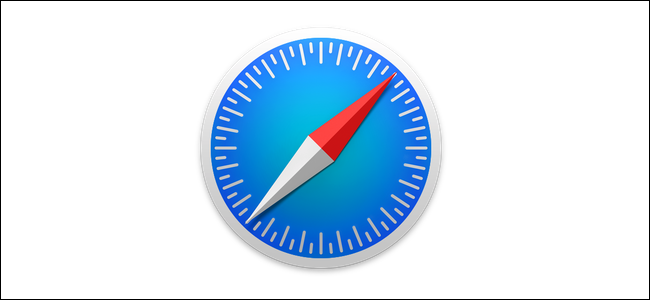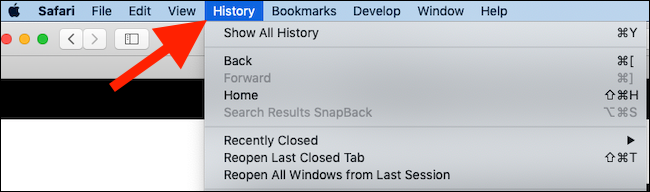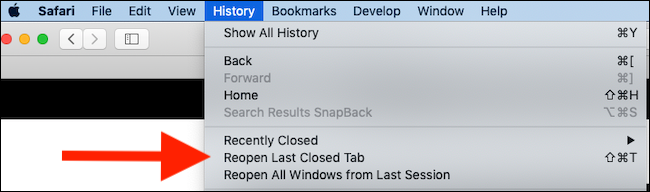Quick Links
Did you just close a Safari tab or window? No problem---you can get it back. Like all modern web browsers, Apple's Safari for Mac can reopen a closed tab or window---as long as you weren't browsing privately.
Tabbed browsing is perhaps the best thing to come to the internet since Keyboard Cat, and if you're anything like us you probably have more tabs open than you can ever remember looking at. That unfortunately sometimes leads to what we like to call "The Purge"---a cleanup of tabs that invariably has an unfortunate side effect---closing the one tab that you absolutely wanted to keep open.
Thankfully, someone at Apple thought about that and there's a handy dandy menu bar option that will return that recently closed tab to its former glory. There's even a keyboard shortcut, too!
There is, of course, one caveat to consider here. If you're browsing away in private browsing mode, and then close a tab, you're out of luck. No amount of spamming the right buttons or key combinations is going to bring it back. Sorry! Everything is discarded as soon as you close a private browsing tab. That ensures your private browsing stays private.
With that out of the way, here's how to get your lost tab back.
Restoring the Last Closed Tab in Safari
If you just closed a tab and realized that you shouldn't have, getting it back is a case of two mouse clicks.
To get started, click the "History" option in the menu bar at the top of the screen in Safari.
Next, click "Reopen Last Closed Tab."
Wonder as the tab springs back into view.
Restoring the Last Closed Tab Using Your Keyboard
If you're in a super hurry, you don't even need to go clicking around. Instead, simply press Shift ⇧ + Command (or Cmd) ⌘ + T and your tab will be restored to its former glory.
You can reopen closed tabs in Safari on an iPhone or iPad, too.