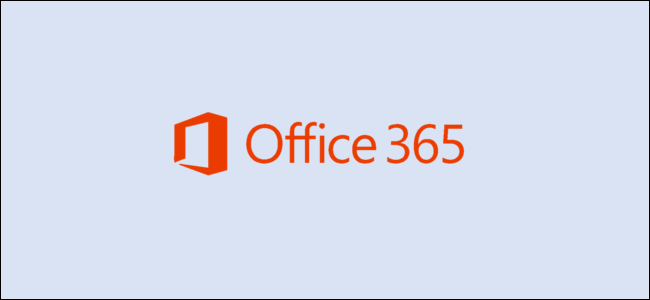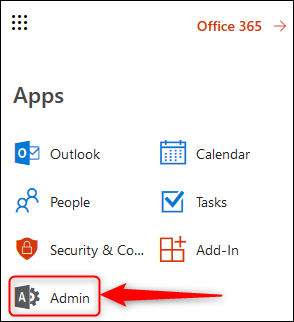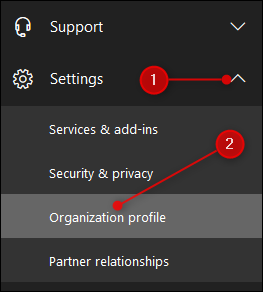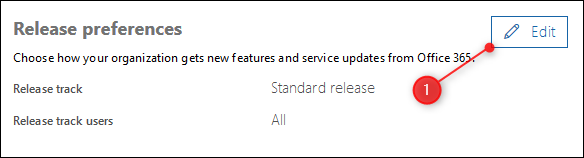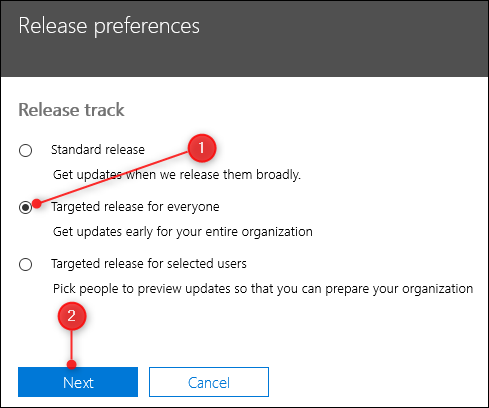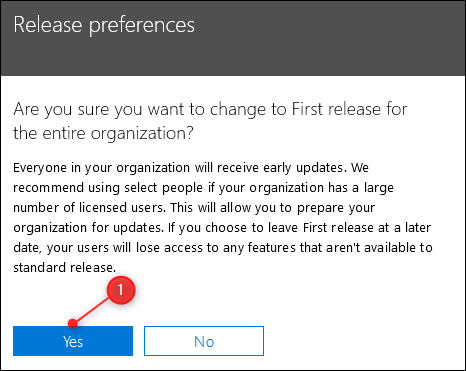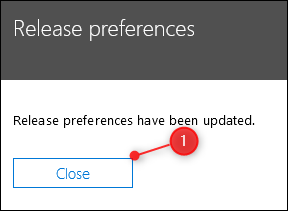If you're an early adopter who wants to get everything new as quickly as possible, you can change your Office 365 release schedule to get "targeted release" versions of the Office 365 apps (if you think it's a good idea).
How Office 365 Updates Work
We've covered the Windows update schedule and why it seems like Windows 10 updates so frequently, but Office 365 is a little different. It has desktop apps like Outlook, Word, and Excel, but also web versions of those classic apps and a whole bunch of web-only applications like Flow, Forms, and Sway.
The web apps get updated pretty regularly, with bug fixes and minor tweaks happening as soon as they are available. Major changes to the web and client apps are normally telegraphed quite far in advance, with a significant update released roughly every six months. However, there is a regular release every month of updates and enhancements.
By default, your Office 365 subscription is on what's known as the "worldwide standard release." This means you (along with most other subscribers) get the release only once it's been through several "rings" of testing. These rings are:
- Ring 0: The feature team in Microsoft that's made the change.
- Ring 1: The wider O365 team in Microsoft.
- Ring 2: The whole of Microsoft.
- Ring 3: Subscribers who've asked to receive targeted releases.
- Ring 4: Worldwide standard release (the ring your subscription is on by default).
A change has to be successfully tested in a ring before it can be rolled out to the next, wider ring of users. Ring 4---the worldwide standard release your subscription is on by default---is the final ring, and a change is only released to this ring when it's been successfully tested in the previous four rings.
You can change from being on the worldwide standard release (ring 4) to being on the targeted release (ring 3), but only if you have access to the Office 365 Admin Center.
As we've discussed before, the Admin Center is available if you have a domain (e.g., AcmeRockets.com) and Microsoft provides the email for that domain (e.g., Rob@AcmeRockets.com). For personal users, the most common way this happens is if you buy a domain from a registrar/host and they offer Office 365-hosted email as part of the package. This is called a business plan, and the Office 365 Admin Center lets you administer your organization's O365 users, subscription, licenses, and global settings.
Before we show you how to move to the targeted release plan, it's important to understand the benefits and risks. You'll get access to the latest Microsoft Office 365 updates up to six months quicker than users on the standard release, which is potentially a great thing---if the updates work as expected. This is the risk: While the first three rings of testing should have caught significant bugs, there is no guarantee that they will have caught every bug. You are essentially acting as a tester for Microsoft, albeit on software that has already had fairly extensive testing. If you need the Office apps to be as stable and reliable as possible, especially if you use them to meet deadlines, you should stay on the standard release.
How to Change to the Targeted Release
With that in mind, here's how to change to the targeted release (and back to the standard release if you want).
Open the Office 365 web portal and navigate to the Admin Center.
Click on Settings > Organization Profile.
You're looking for the "Release preferences" option, which will tell you what "release track" you're on. Click the Edit button to change this release track.
If you're the only one who uses your Office 365 subscription (or you want everyone else using your subscription to get the targeted releases) change the release track to "Targeted release for everyone." Otherwise choose "Targeted release for selected users," which will give you the choice of which users get which release track. Once you've made your choice, click "Next."
Assuming you chose "Targeted release for everyone," read the warning message and if you want to go ahead, click "Next." This will update your choice.
And that's it; you're done. Click "Close" on the Release Preferences window.
The change will take up to 24 hours to filter through, but your client and web apps will move to the targeted release versions pretty quickly. If you want to go back to standard release, follow the instructions again but choose "Standard Release" instead of "Targeted Release."