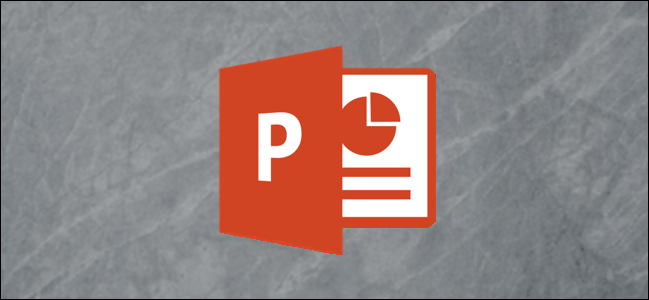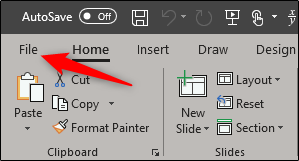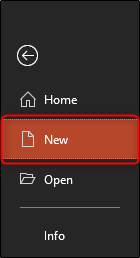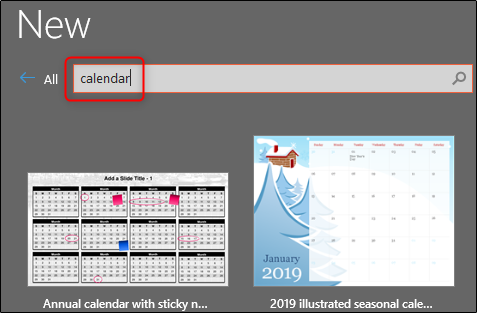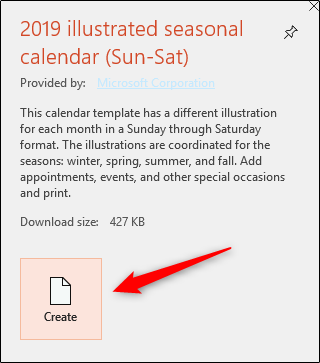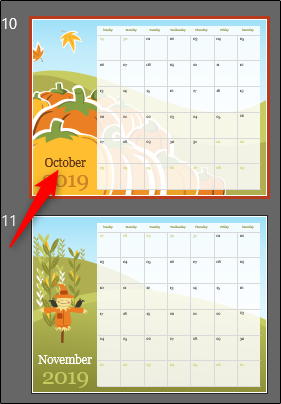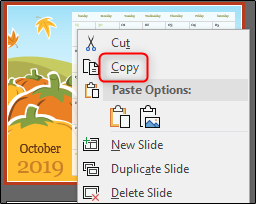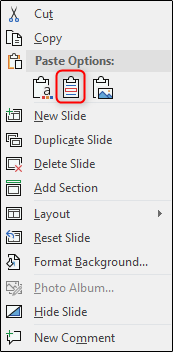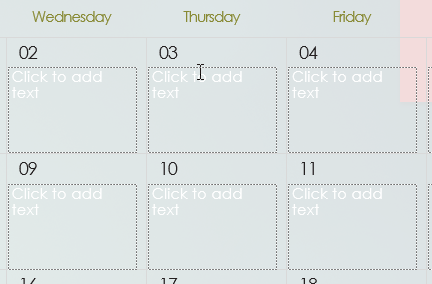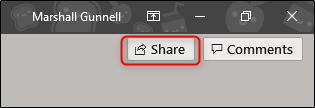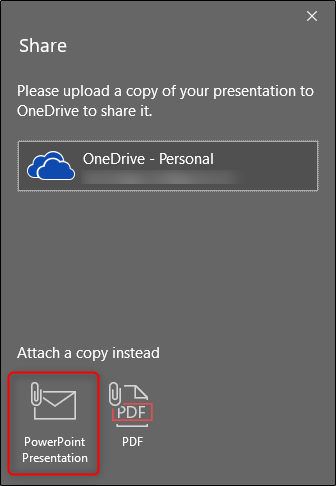Quick Links
If you are creating a presentation that requires participants to think about specific upcoming dates, a calendar is a natural addition. PowerPoint has several different calendar templates from which to choose. Select the one you like and copy the desired month over to your presentation.
Inserting a Calendar in PowerPoint
Open your PowerPoint presentation, select the slide where you want the calendar, and then click “File.”
In the left-hand pane, select “New.”
In the search bar, type “calendar” and hit Enter to search. Browse through the available templates and select the one you like. If you don't find one you like, you can browse through Office's many available calendar templates online.
Once selected, a description of the template will appear. Go ahead and click “Create.”
The calendar will appear in a new PowerPoint presentation; each month appears on a different slide. Scroll through the normal view on the left-hand side and select the month you’d like to use in your existing presentation. In this example, we’ll use the month of October.
Right-click the slide and select “Copy” from the menu. Alternatively, you can use the Ctrl+C shortcut.
Next, head back over to your existing presentation. Right-click the slide in the normal view pane where you’d like to insert the calendar. On the context menu, select “Keep Source Formatting” from the “Paste” options. This will allow the calendar background to take on the theme used in your presentation.
Alternatively, you can use the Ctrl+V shortcut.
Now that the calendar is inserted in your presentation, you can select each day and type in the relevant information.
If you’d like to share this presentation with relevant members so that they can keep up with the important dates, click the “Share” button at the top-right of the screen.
You’ll be prompted to select the method in which you’d like to share. In this example, we’ll share it as a PowerPoint Presentation.
Once selected, your default mail client will open with the document already attached. Enter the recipient’s emails and click send.