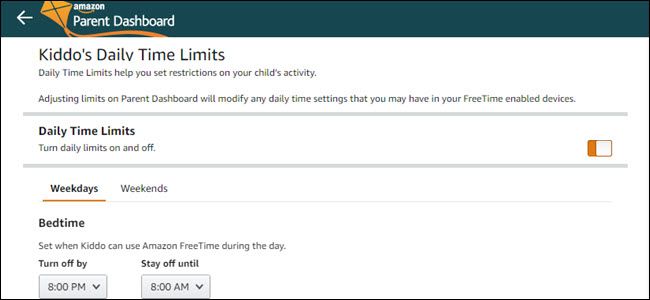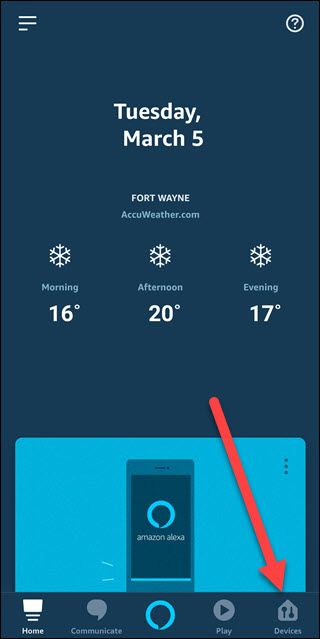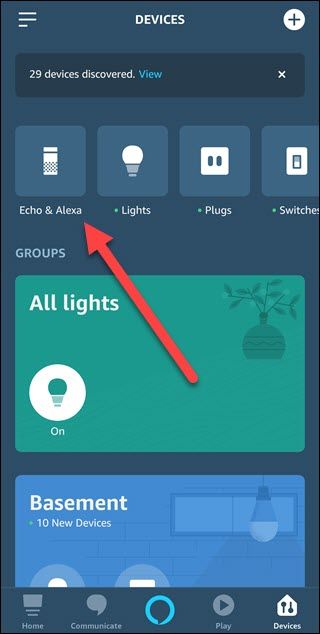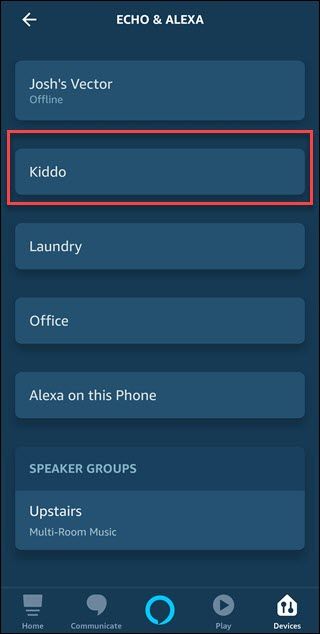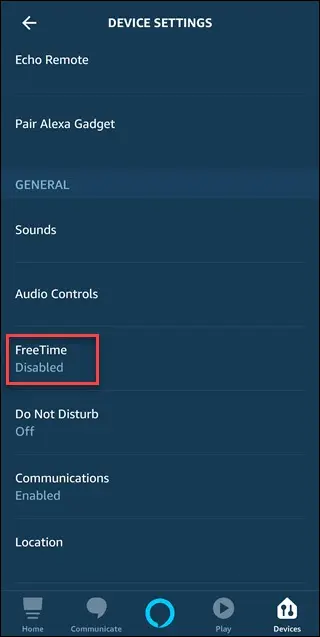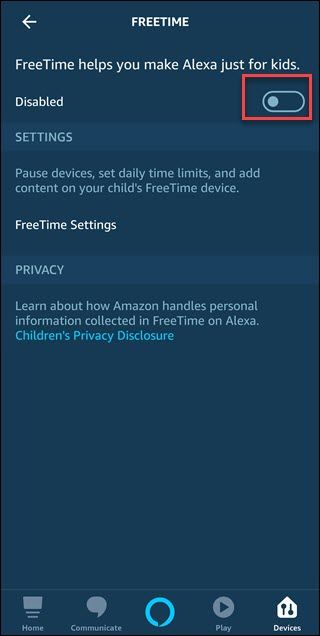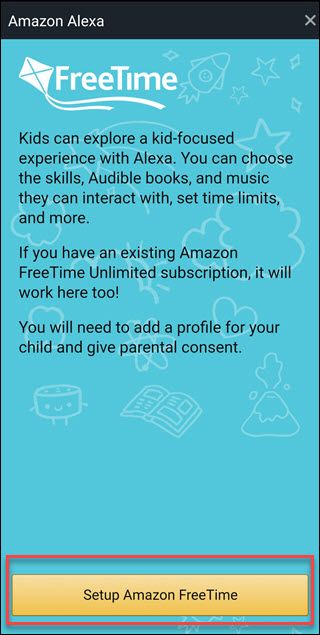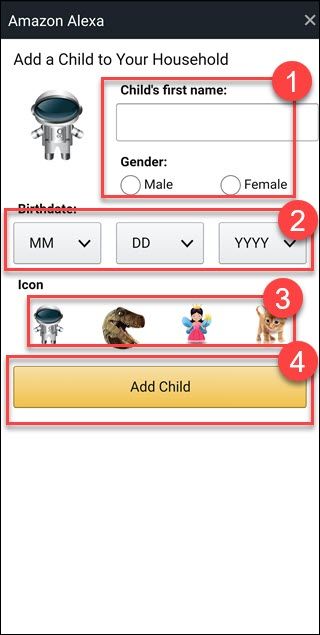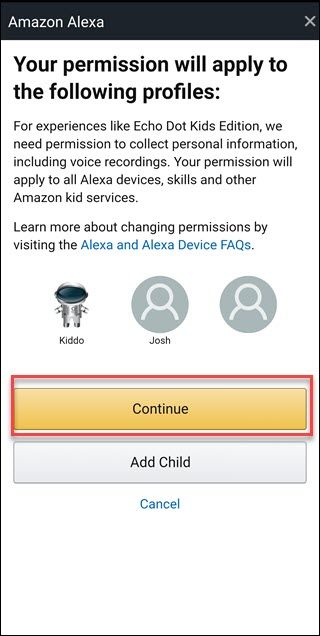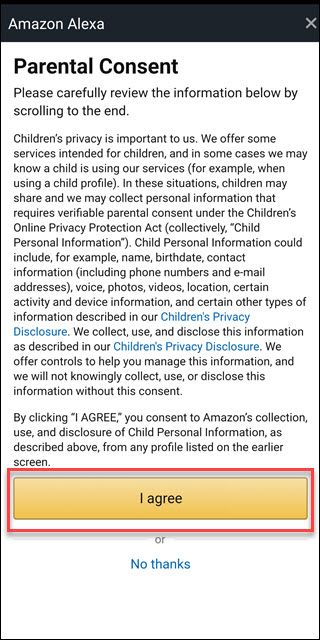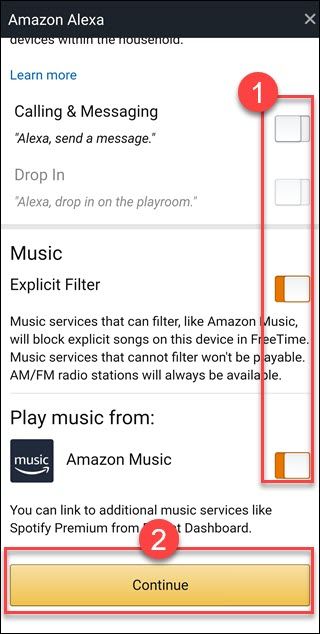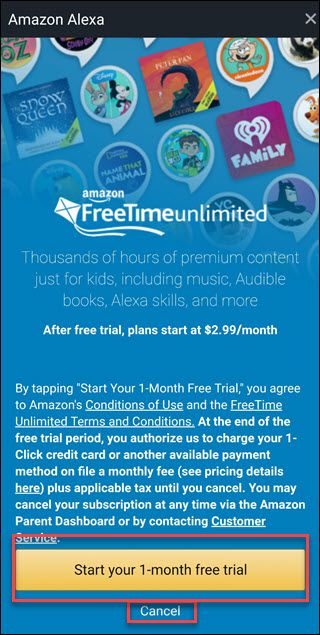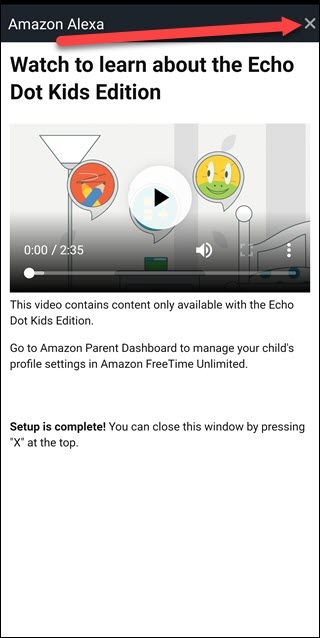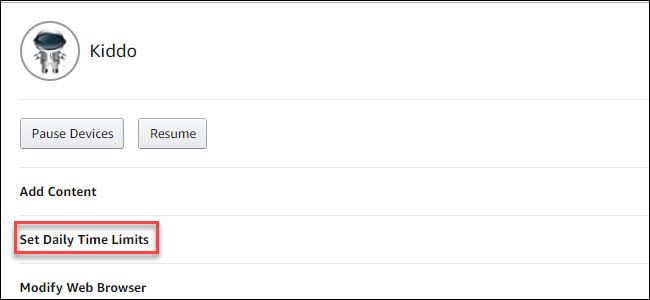Quick Links
Amazon offers a $70 Echo Dot Kid's Edition with integrated parental controls. But you can convert any Amazon Echo into a "Kid's Edition" model and get the same child-friendly features for your kids.
Kids Learn Technology As Quickly As They Grow
Alexa is great for answering questions, playing music, controlling your smarthome, and telling the occasional groan-worthy joke. Once your children can enunciate well enough, they'll pick up using an Echo in very little time---maybe even faster than you!
Your little one may ask for an Echo in their room, but that present issues. You'll want control over what they can hear, what kind of music they can play, and when they can use their Echo. Clear and present limits and moderation are cornerstones of parenting, and technology is no exception. Amazon saw that need (and, to be fair, that business opportunity) and introduced the Echo Kid's Edition.
This Echo has parental controls that enable time and content limits. With Amazon's Parent Dashboard, you can prevent the Echo from being used during bedtime, or too early in the day. You can provide age limits for content and revoke smarthome access.
The Kid's Edition Cost Extra
But the Echo Kid's Edition costs $70, as opposed to the $50 for a standard Echo Dot. That $20 extra gets you a case and a year's subscription to FreeTime Unlimited, which offers ad-free radio and hundreds of children's books. If you have a tablet, you'll also get access to kid-friendly movies and TV shows. After that free year, FreeTime Unlimited is $2.99 a month.
If you don't want FreeTime Unlimited, then you're paying $20 for a case. Echo Dots aren't devices you take with you or even pick up for any reason at all. A protective case is unnecessary, but if you did want one, you could grab a colorful case for about $9. Unfortunately, the Echo Kid's Edition also appears to be a second generation Echo, so you're even paying extra for older tech.
You can often buy the Kid's Edition with a two for one deal---you'll still spend $70, but at least you'll get two units bringing the cost of each to lower than a current Echo Dot. Then again, Amazon sometimes sells the Echo Dot for $20 or $30.
If you already have a spare Echo---or just want to save a few bucks---consider converting a standard Echo device to a Kid's Edition model. Best of all, this will work with a full-sized Echo; it doesn't have to be a Dot. If your children love music, you can give them better sound out of the box without needing to plug in additional speakers.
How to Convert Your Existing Echo to Kid's Edition
Open the Alexa app, and tap "Devices" in the lower right corner.
Tap "Echo & Alexa."
Scroll to the Echo you want to convert and tap its name.
Scroll down to find "FreeTime" and tap it.
Tap the toggle to the right of "Disabled."
Tap "Setup Amazon FreeTime" at the bottom of the screen.
If you don't already have a child set up for free time, you'll be prompted to add one. Provide a first name, gender, birthdate, choose an icon, and then tap "Add Child."
If you have any more children to add, tap "Add Child" and repeat the process. Once everyone is added, tap "Continue."
Log in to your Amazon account, provide the text verification code, read through the parental consent text, then tap on "I agree."
Scroll through the list of options and toggle off any features you don't want your child to have access too, at the bottom of the list tap "Continue."
If you want to try the FreeTime Unlimited trial, tap "Start your 1-month free trial" otherwise tap "Cancel."
Tap "X" in the upper right corner to close out the introduction video.
You can change time and age content limits through the app, but it's easier to go to Amazon's Parent Dashboard instead.
Once you sign in, click on the option you want to change, like "Set Daily Time Limits."
Then adjust the relevant settings. In the case of Time Limits, you can turn the limits on and off, and set what time the Echo will shut itself down, and when it will come back on. You can even adjust the settings for Weekends versus a Weekday.
Once you have everything fine-tuned to your preferences, it's time surprise your child with their new Echo. If you decide you want FreeTime Unlimited after all you can always subscribe to it later.