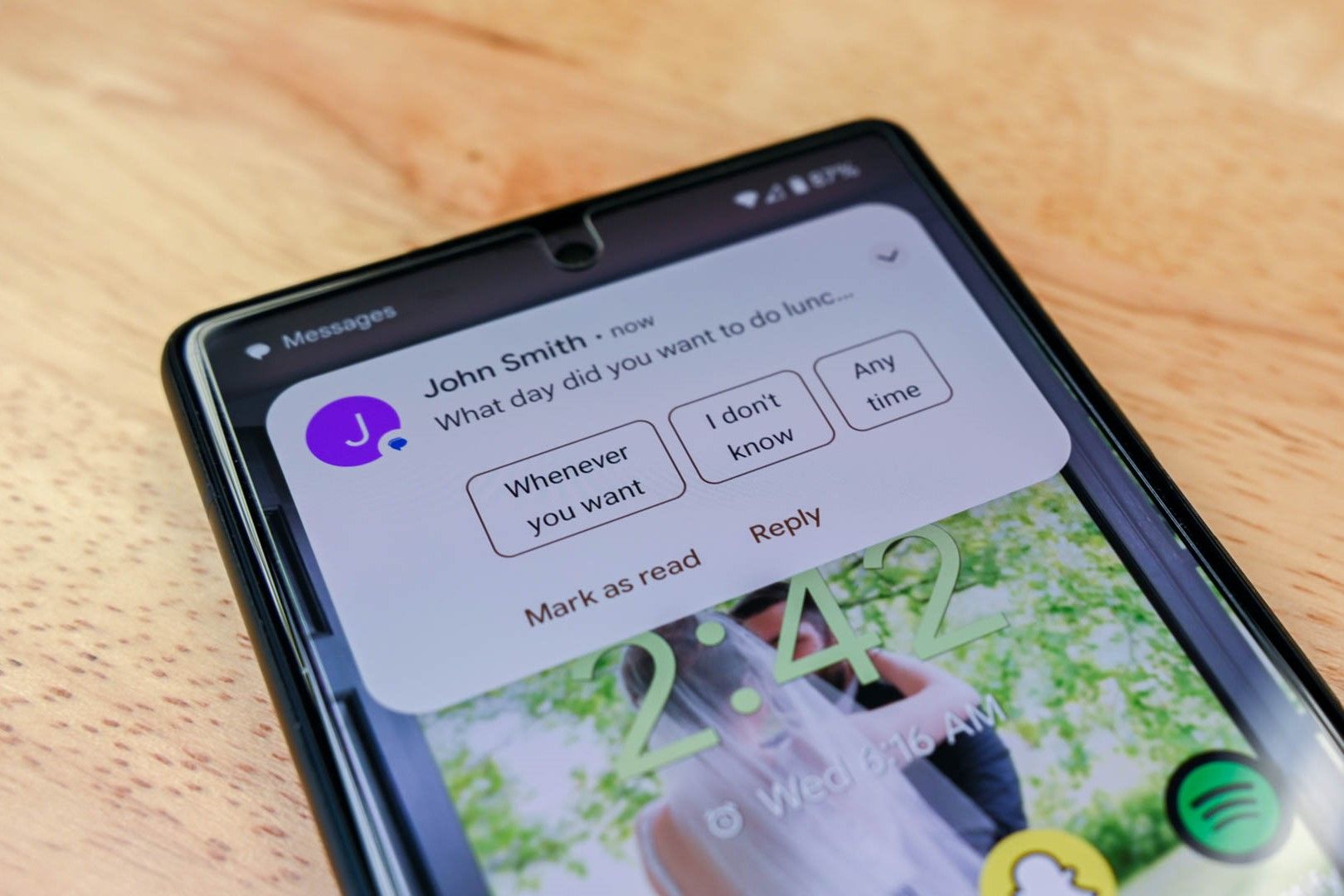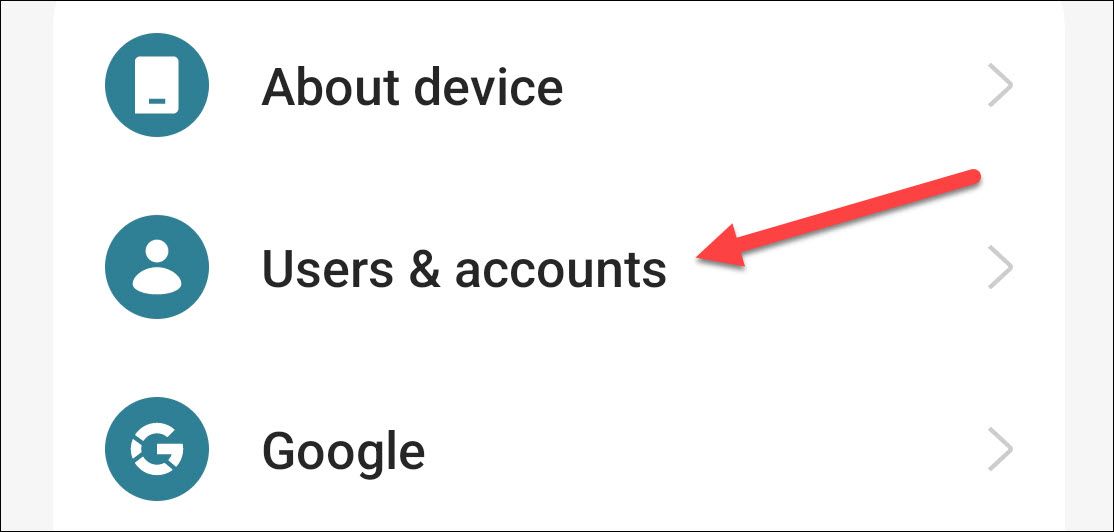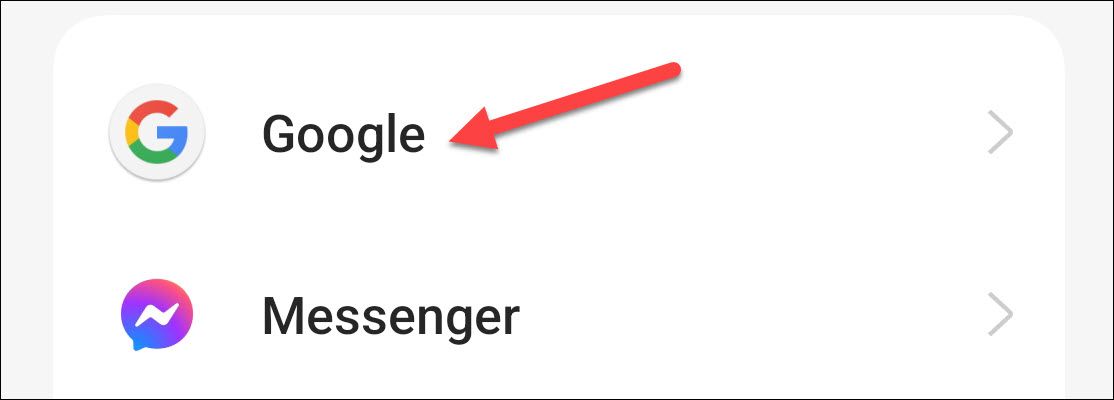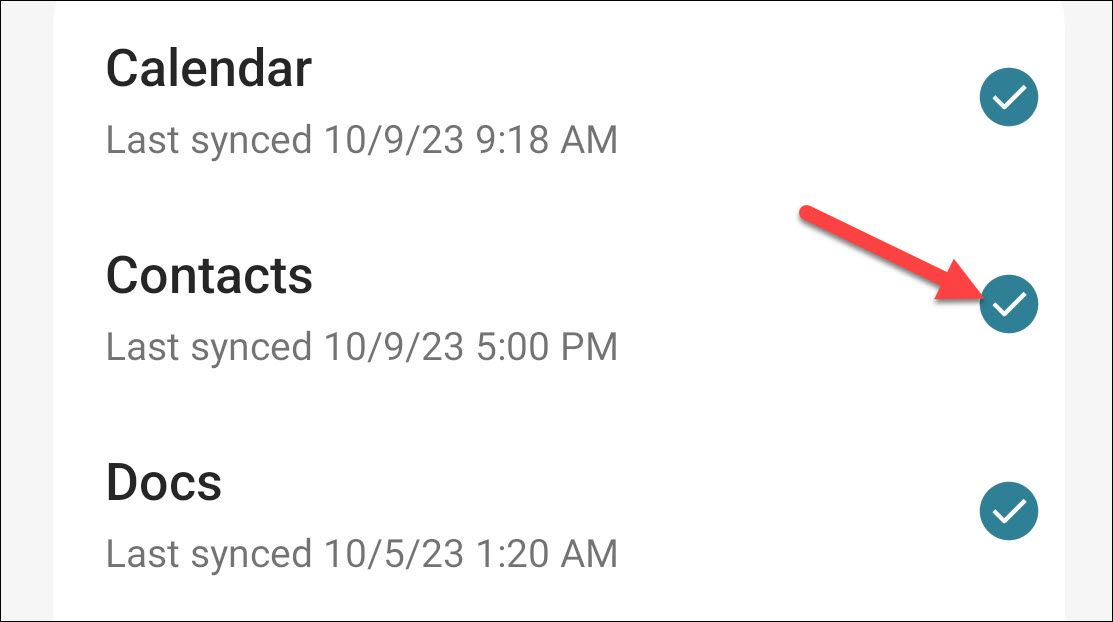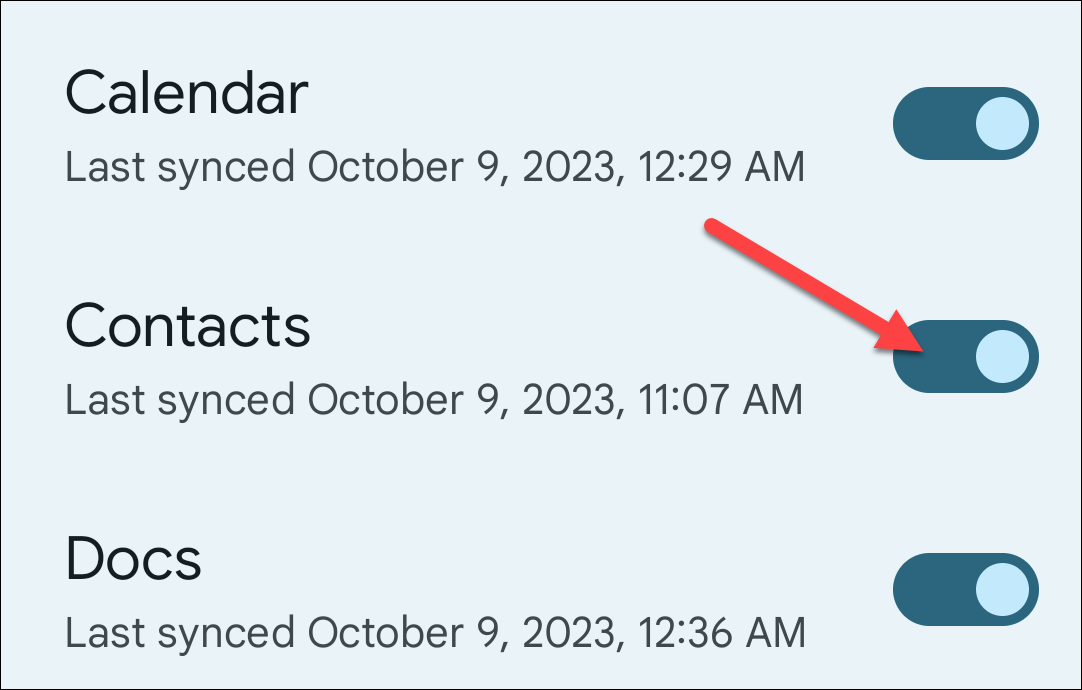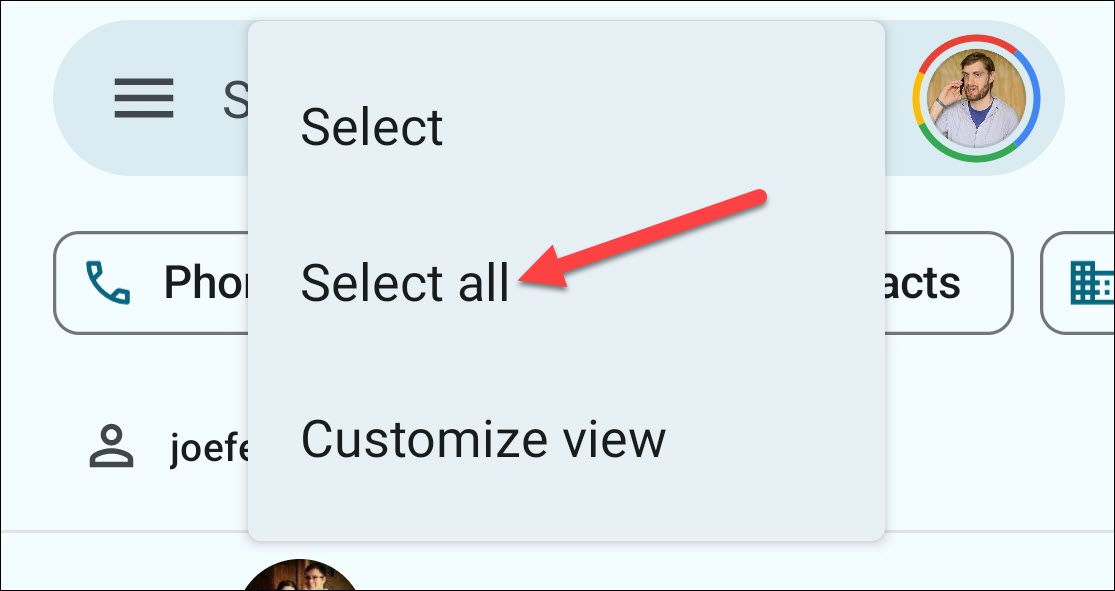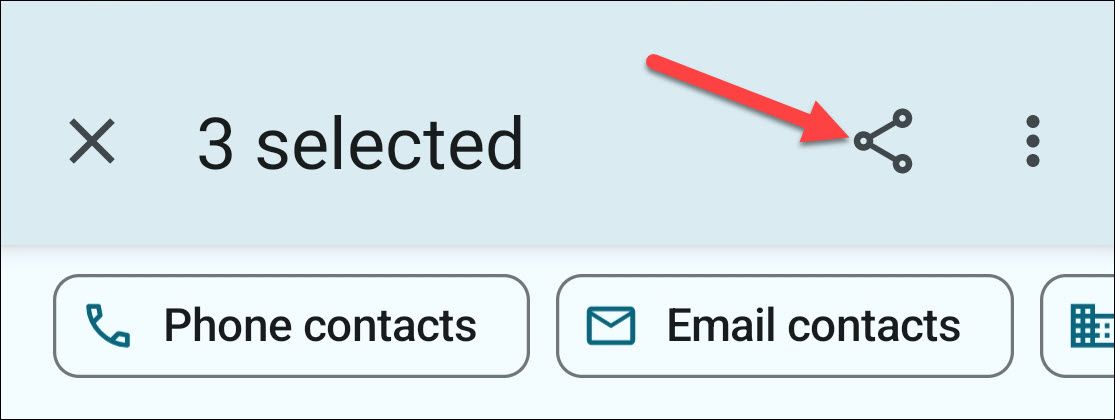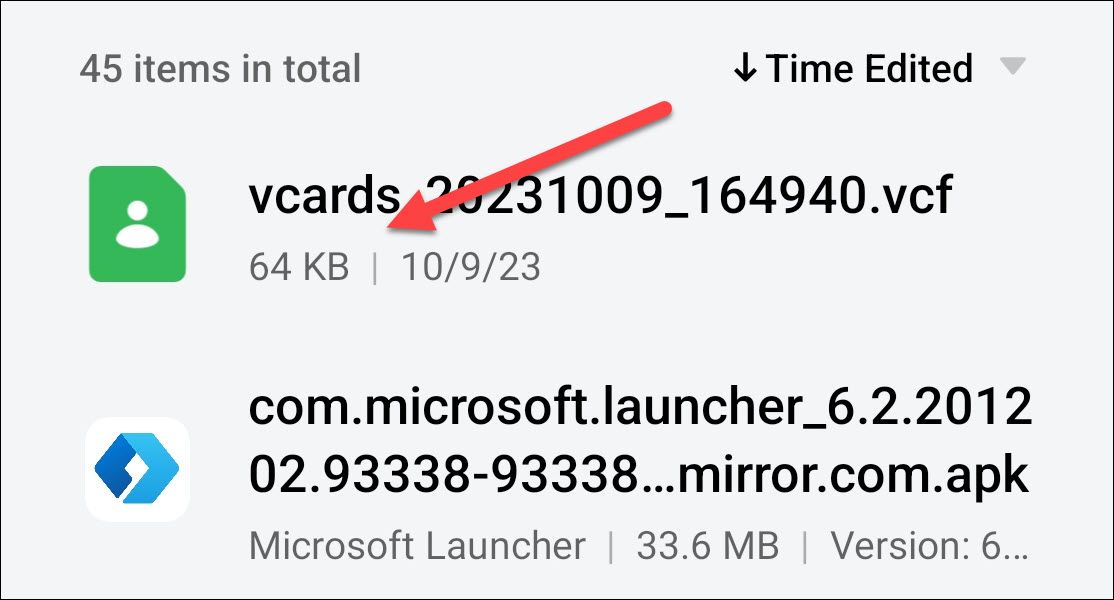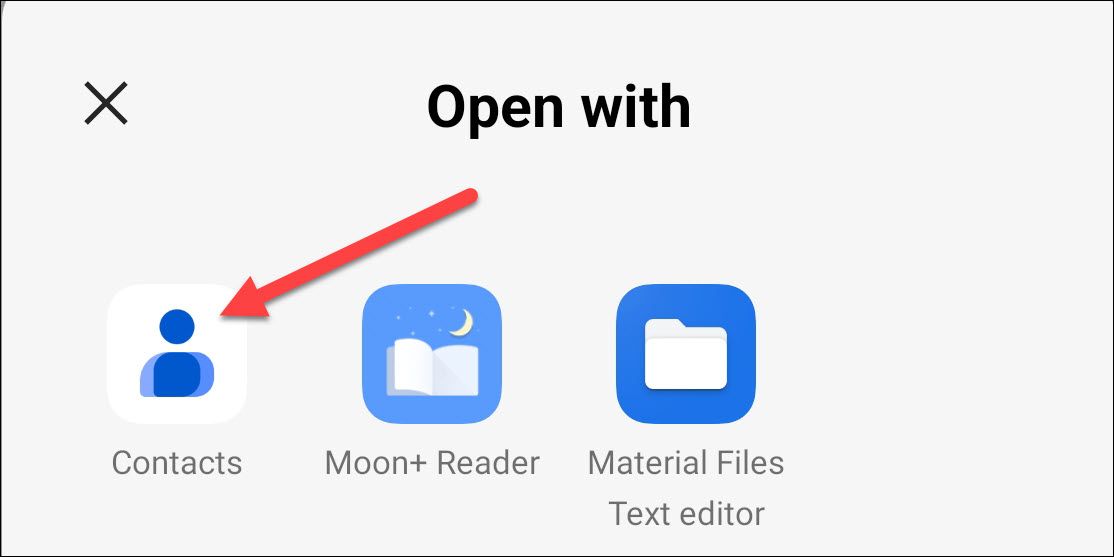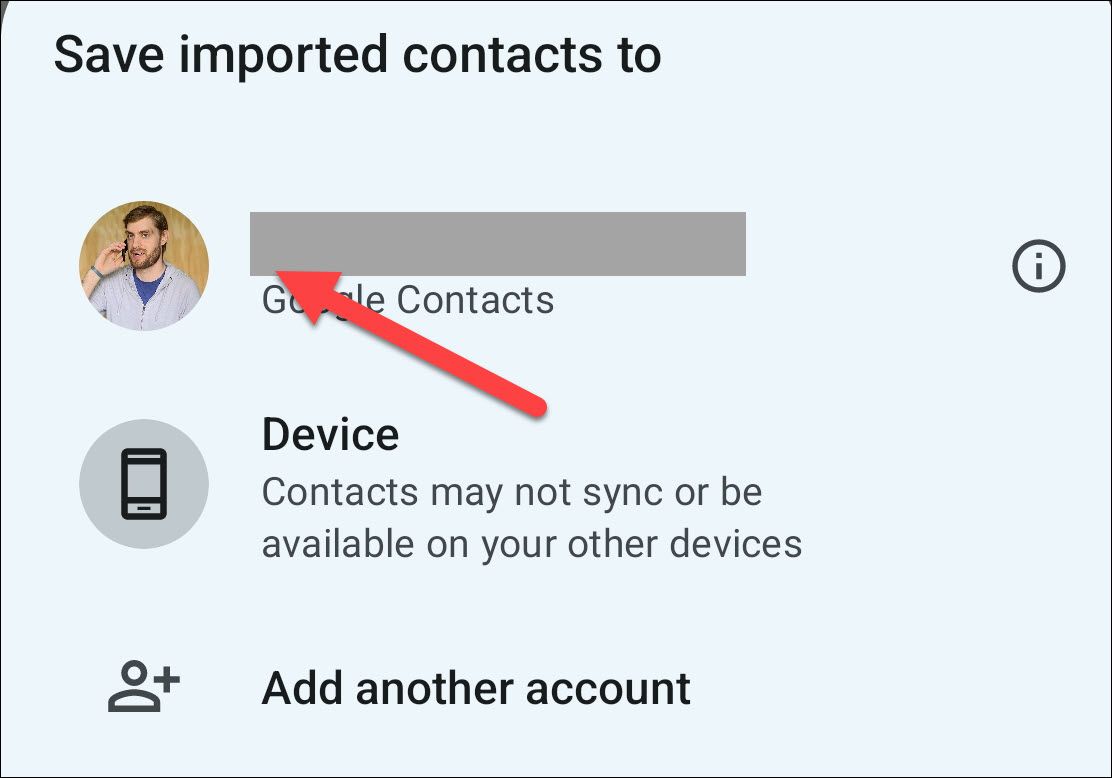Quick Links
Key Takeaways
- Syncing your contacts with your Google account is the easiest way to transfer them to a new Android device.
- Go to the "Users & Accounts" or "Google" section in Settings to enable contact syncing.
- If you don't want to use Google services, you can manually back up your contacts as a .vcf file and transfer it to your new phone.
Android gives you a few options for transferring contacts to a new device. By default, everything should be synced when you set up a new device, but even if sync is disabled, it’s easy to move your contacts over.
The Easy Way: Sync With Your Google Account
Almost all Android devices come with Google services, including synchronizing your contacts between devices. This should be enabled by default when you sign in with your Google account, but we'll show you how to make sure.
Start by opening the Settings app and tapping "Users & Accounts" or some variation. You may also simply see a "Google" section if you have a Pixel phone.
If you couldn't go straight to the "Google" section, select it now.
On some devices, you'll see a list of everything that is being synced from your Google account. Make sure "Contacts" is enabled.
On Pixel devices, you'll need to go to Manage Backup > Google Account Data to toggle on "Contacts."
That’s it! Your existing contacts will synchronize with your Google account, and they’ll be there on any new Android phone you sign into.
The Manual Way: Backup and Restore the Contacts File
If your phone doesn’t offer Google services—or if you just want to copy things over yourself—you can back up a .vcf file with all your contacts inside. Start by opening the Google Contacts app, then tap the three-dot menu icon in the top corner and choose "Select All."
With all of your contacts selected, tap the share icon in the top bar.
A .vcf file has automatically been created. Now, you just need to choose what to do with it. For transferring to a new phone, you could copy it to a USB drive, transfer it to a PC, or use Android Nearby Share. When the file is moved to the new phone, find it in the file manager and attempt to open it.
The Google Contacts app will be one of the apps you can open it with.
Choose your Google account or "Device" as the destination to save the imported contacts. Choosing "Device" will save them only to the device, not the cloud.
Your contacts will be imported to your new phone, and you can start calling and messaging your favorite people.