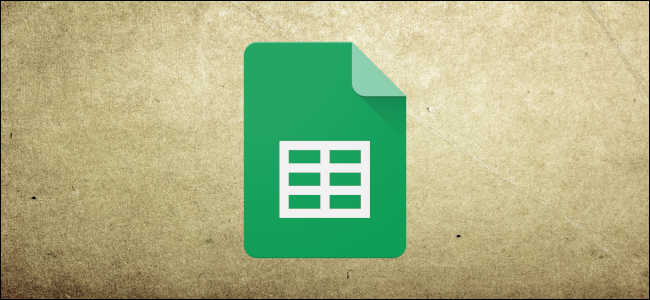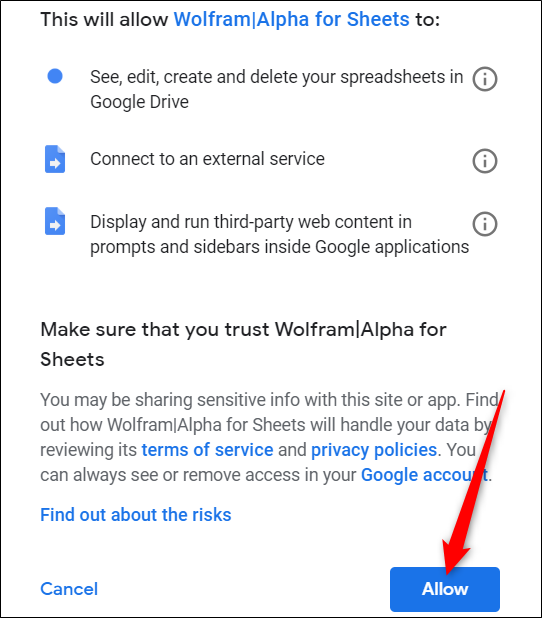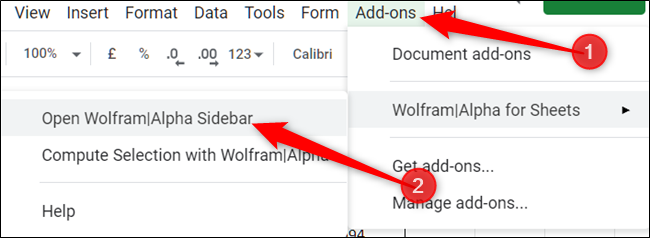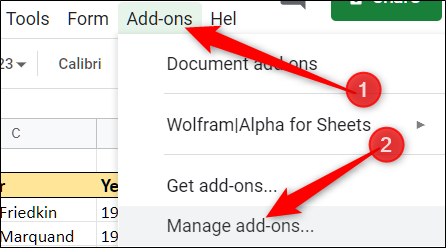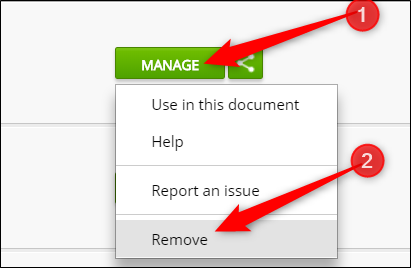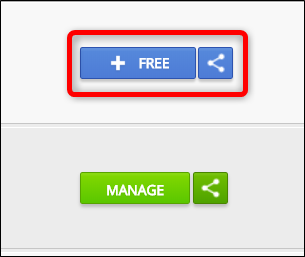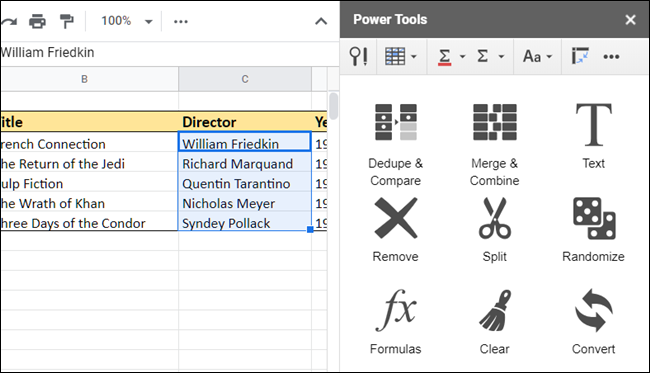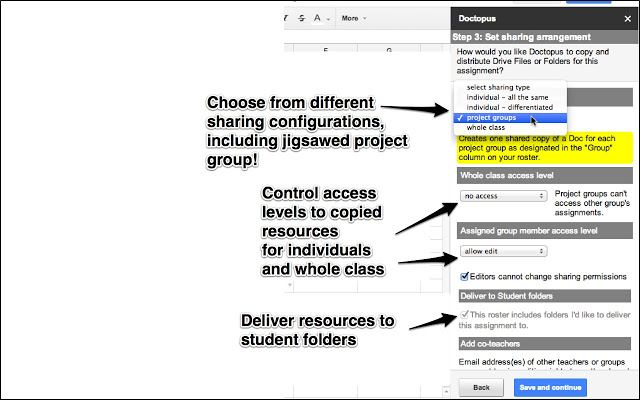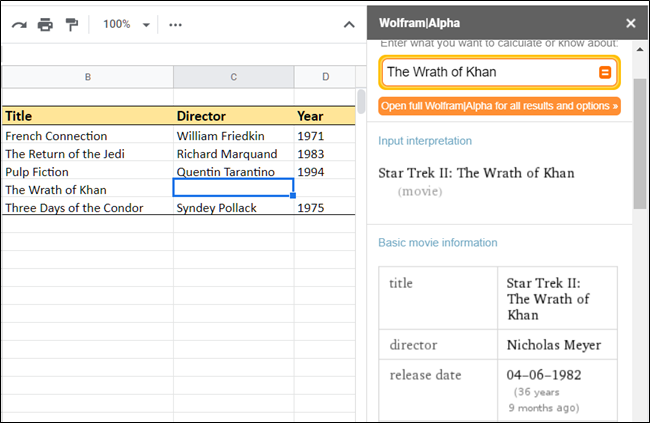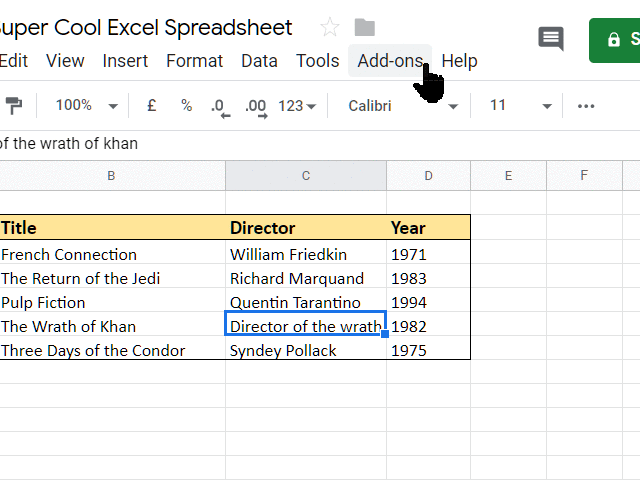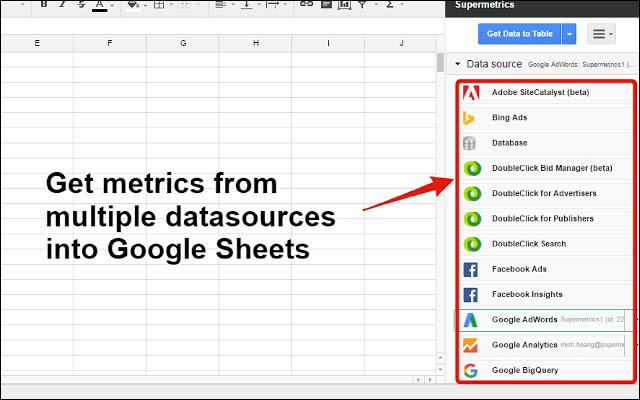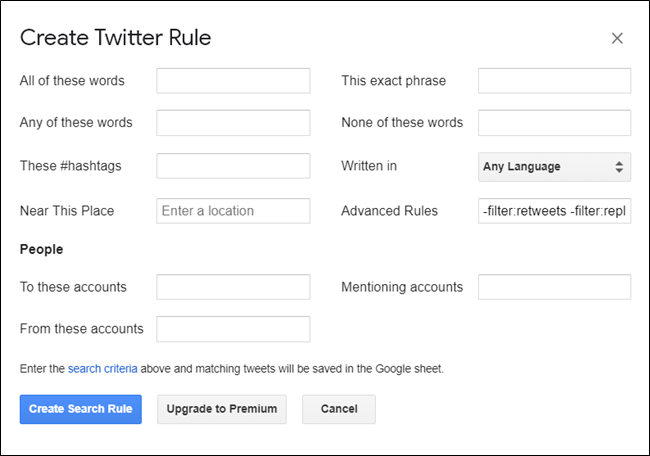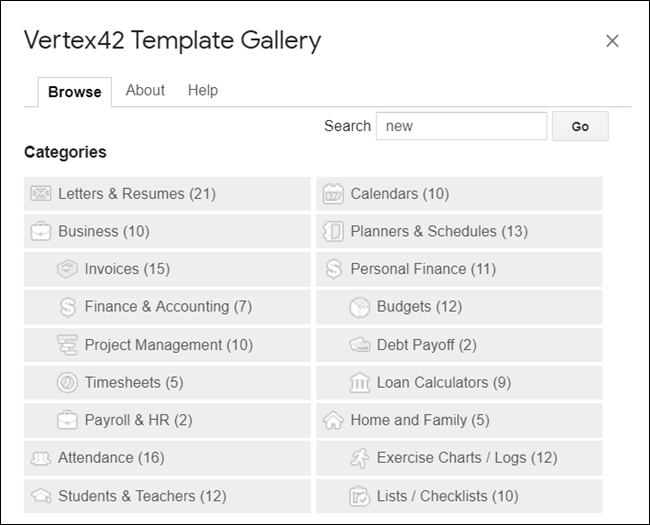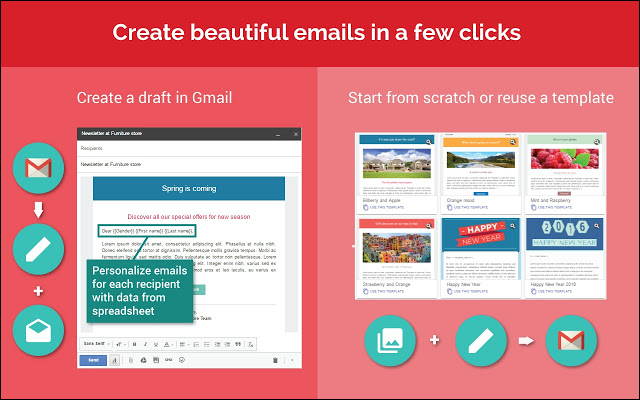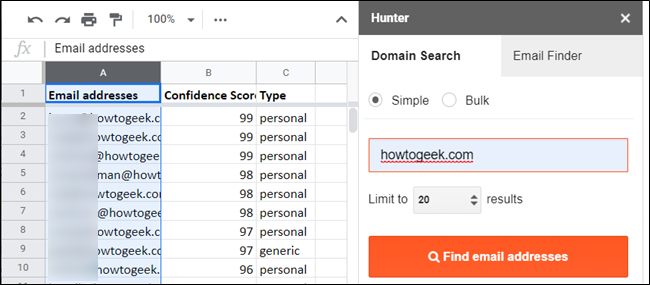Google Sheets add-ons work similarly to browser extensions. They are third-party apps you install to Sheets to gain additional features. Some add-ons increase productivity, and some add more extensive capabilities. Here’s how to get started.
Installing an Add-On
To get an add-on, open a new or existing file in Google Sheets, click “Add-ons,” and then click “Get add-ons.”
You can browse the list of all add-ons, use the drop-down menu to sort by category or search using the search bar. Once you find an add-on you like, click the “Free” button to install the add-on (if it’s a paid add-on, this button will reflect the purchase price).
Upon installing add-ons, you need to grant them specific permissions. These are fundamental to the operation of the add-on to function correctly. Make sure you fully understand the permissions and trust the developer before installing any add-on.
Click “Allow.”
After you’ve installed an add-on, click on “Add-ons,” point to the one you want to use, and then click either “Start” or “Open.” This launches the add-on or docks the sidebar to your window.
Removing an Add-On
If you no longer need an add-on, it's easy to remove from Google Sheets.
From your document, click “Add-ons,” then click “Manage Add-ons.”
In the window that pops up, scroll down to the add-on you’d like to remove, click the green “Manage” button, and then click “Remove.”
The selected add-on is removed, and the manage button is now replaced with the blue “Free” install button.
Our Favorite Add-Ons
Now, with the how-to stuff out of the way, let’s move on to some of our favorite add-ons.
Power Tools: Automate Tedious Tasks
Power Tools is a set of 20+ features to help you complete common and the most tedious and complex tasks. Each tool is designed to make data processing easy for everyone. Reduce clicks on repeated tasks by keeping track of the formulas and operations you use most so you can quickly re-apply a set of actions to different ranges. But that's not all; you can find duplicate or unique entries, match and merge data, compare sheets, split text, and so much more.
Power Tools is free for the first 30 days, $43 for the year, and $90 for a lifetime license.
Doctopus: "Hand Out" Documents
Doctopus is built with teachers in mind. It gives you the ability to copy and "hand out" your Google Drive files to a specified roster of students, leaving you in full control over how you manage your assignments.
When used in conjunction with the Goobric (Google + rubric) Chrome extension, Doctopus lets you create rubrics and shorten the time it takes to read, comment, and grade student's work using rubrics, even leave audio commentary about a student's work.
Doctopus is 100% free to use.
WolframAlpha: Find Facts and Compute Formulas
It's hard enough these days to get anything done on your computer without the distractions of opening a new tab and getting lost in a rabbit hole that is the internet. With the help of WolframAlpha’s free add-on, you never have to leave Google Sheets to search the internet for mathematical computations, science & technology questions, historical facts, and so on.
WolframAlpha uses vast databases and algorithms to answer questions, do analysis and generate reports for just about anything you can think of or may need to know. In your spreadsheet, select any text or cells you want to compute---or even just find more information about---then from the WolframAlpha add-on menu, click "Compute Selection with Wolfram Alpha" to replace the selected text with its results.
Supermetrics: Generate Business Reports
Supermetrics is a powerful add-on that transforms your Google Sheets into a complete business reporting system, with integration using SEM, SEO, web analytics, and social media. Pull data across multiple sites into one spreadsheet, saving you time and effort comparing data across portfolios. It connects analytics tools like Google Analytics, AdWords, Facebook Ads, Twitter Ads, Amazon Ads, Instagram, and many more.
To import data, you can apply filters only to choose fields you want to be added to your spreadsheet. Spreadsheets are then updated automatically, keeping all your data up to date. Afterward, you can set up automatic emailing to send out PDF, Excel, CSV or HTML formats, even give access to your reports with Google's share options.
Supermetrics is free for 14 days; afterward, you can continue to use it for free with limited features or upgrade to the Pro or Super Pro versions for $69/user/month and $149/user/month respectively.
Twitter Archiver: Save Tweets to Sheets
Twitter Archiver lets you easily save tweets to Google Sheets using any keyword or hashtag. After you enter a search query, all tweets that match your query are saved to your Google Sheets spreadsheet automatically. Save tweets around trending hashtags, your brand mentions, geo-tagged tweets, and more.
Twitter Archiver is free to use, though a premium account has access to capture more search terms, more Twitter rules, and decreased polling cooldown. Free users poll Twitter once per hour, while premium users poll every 10-15 minutes. A premium membership will run you $29/year to subscribe.
Template Gallery: Find Great Templates
Save time using professionally designed templates for your Google Sheets spreadsheets with Template Gallery. Choose from calendars, schedules, time sheets, financial calculators, invoices, and many more. After clicking a template you want, the add-on saves a copy of the template directly to your Google Drive's root folder.
Template Gallery is completely free to use.
Yet Another Mail Merge
Yet Another Mail Merge (YAMM) lets you send emails based on templates to your contacts, automates email campaigns, and tracks the emails you send. It's as easy as importing all your contacts into a Sheets document, creating a draft email template in Gmail, then launching the add-on. You can even customize the email's content directly from your spreadsheet using markup commands, personalizing each email to a specific person.
YAMM is free to use for 50 emails per day. Paid plans start from $28/year and include scheduled delivery and sending up to 400 emails per day.
Hunter: Find Email Addresses
Hunter for Google Sheets easily finds email addresses of any domain, then populates your document with its results. Find the professional email addresses of people in a fraction of a second, helping you enrich your database of emails. Hunter uses a large number of signals to find the most probable email addresses of anyone.
Enter the domain of the company you want to retrieve email addresses from, and Hunter adds them all to your Sheets document along with a score showing how confident they are it is correct, and the type.
Hunter is free to use for up to 20 searches per month. Paid accounts range from $34/month for 1,000 searches and up to $279 per month for 50,000 searches and CSV downloads.