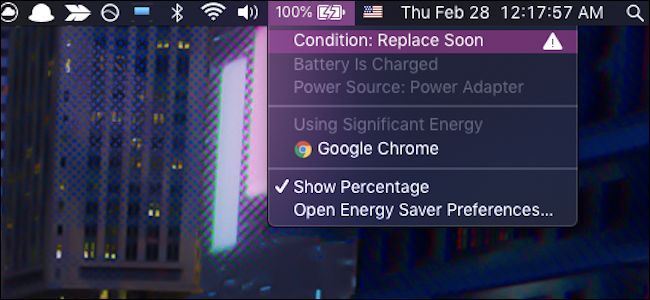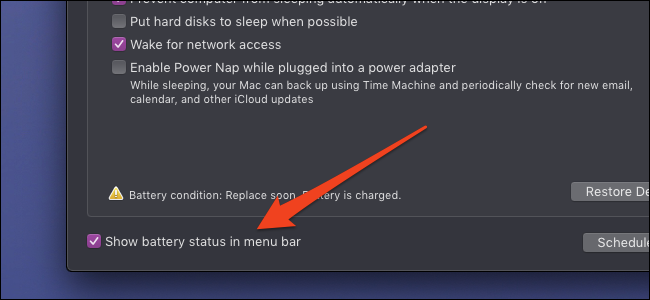Quick Links
Forgetting to charge your MacBook properly overnight can leave you with a headache in the morning. And if you're troubleshooting a broken MacBook, checking if it's able to charge is one way to rule out battery issues.
Older Macbooks Have Lights on the Charging Cable
If your MacBook was made before 2016 and has a magnetic charging cable (even the "old" L-shaped one), it will have a light on the end of the cable indicating that it is charging. If the light is orange, you're charging. If it's green, your battery is full, and you're running off the power adapter. Even if it doesn't turn on, it should still have the light if the problem isn't with the battery.
If you have a new MacBook with a USB Type C charger, it's a different story. The USB-C charger doesn't have the indicator light, meaning if your MacBook doesn't turn on, you may have no idea if the battery is the cause, or if your cable is just broken.
If you have a really old cable, or a third party one, you may be missing the light as well.
One way to check when troubleshooting a USB C cable without a light is to leave it plugged in for a while and check if the power brick gets warm. They generate heat while charging, so if it's not charging, it will be cold.
Another thing you can try is shining a flashlight on the Apple logo on the back. If you can see something onscreen, it means your backlight is broken (a fairly common problem, often mistaken for it not turning on at all) and you should find an Apple Store. Or, maybe you've turned down the brightness all the way, and your MacBook is fine.
Tip: Newer MacBooks make a sound when you connect the charger. It's a ding that sounds just like the sound when plugging in an iPhone, but it's quieter. You also won't hear it if your laptop's sound is off or if the battery is completely dead when you plug in the cable. Still, you can try disconnecting and reconnecting the cable to listen for the sound. If you hear it, then you know it's charging.
Is It Turned On, With the Screen Visible?
If so, the battery status is displayed in the top menu bar, along with apps using a lot of juice and warnings if your battery is old (and not holding a charge very well). If your battery is charging, it will have a lightning bolt symbol over the battery icon.
If you don't see the icon in the menu bar, it may be turned off. Open up the System Preferences app and click on the "Energy Saver" icon shaped like a lightbulb. At the bottom should be "Show battery status in menu bar." Make sure this is checked.
You can also adjust other power-related settings from here, including how quickly your display will turn off when not in use.
If all of this fails and you're still having issues with a busted MacBook, it's probably best to consult your local Apple Store for repairs.