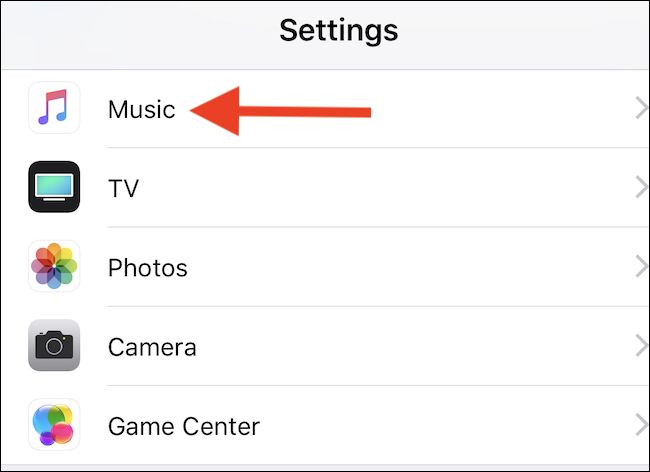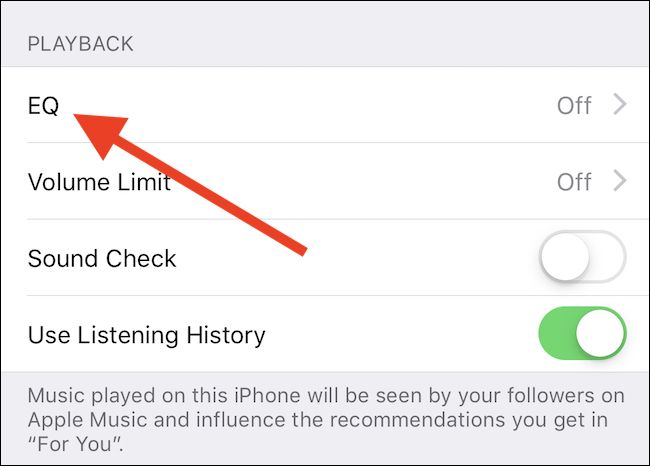Quick Links
Apple's Music app has a built-in equalizer setting on iPhone and iPad. You can use these EQ settings whether you're an Apple Music subscriber, you buy songs from iTunes, or you listen to music files you've transferred over manually.
While there is, unfortunately, no option to set up your own EQ configuration, Apple provides many different presets. Whether you want to get an added bass boost or you want to hear the vocals of your favorite song a little more clearly, there should be an EQ for every taste. Oddly, these aren’t visible within the Music app itself but fear not. We’ll show you where they are.
How to Select an EQ Preset for the Music App
To get started, open the Settings app and scroll down to “Music” before tapping it.
Next, scroll down and then tap “EQ.”
Here you will see a list of presets, all of which make your music sound slightly different depending on the settings Apple used when creating them. To select an EQ, tap it.
On iOS 12.1.4, the available options are Acoustic, Bass Booster, Bass Reducer, Classical, Dance, Deep, Electronic, Flat, Hip Hop, Jazz, Late Night, Latin, Loudness, Lounge, Piano, Pop, R & B, Rock, Small Speakers, Spoken Word, Treble Booster, Treble Reducer, and Vocal Booster.
Again, it's worth remembering that this option only has an impact on music played via the Music app. Songs from Apple Music and music loaded or purchased via iTunes is good, but Spotify, Tidal and other services are not.
If you'd like to use an equalizer with other services, look for a software EQ option in the service's app. If the app doesn't provide its own equalizer option, you can't enable EQ for music played via that app.