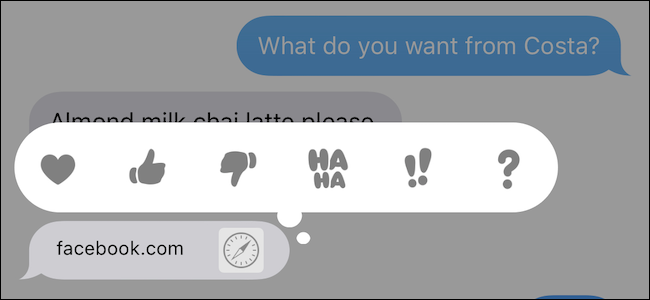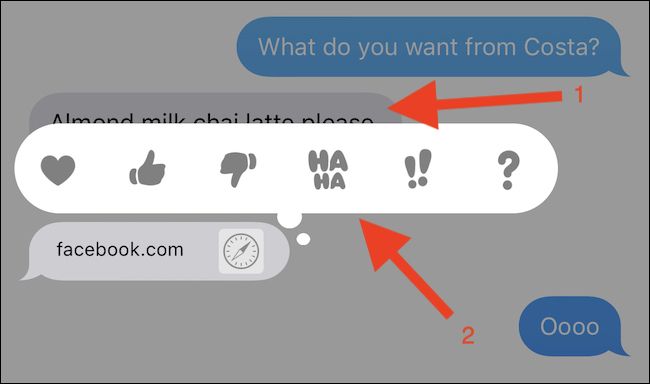Quick Links
iMessage is one of the biggest lock-ins for owners of iPhones and iPads, and Apple knows it. That's because it's pretty great, but there are features you may not be using to their fullest. Tapbacks are one--here's how to use them.
In fact, you may have never heard of a Tapback, partly because Apple hasn't done a great job of surfacing the feature. It's almost invisible to anyone who doesn't know where to find it, and that's not conducive to organic feature discovery.
That's a real shame, too, because much like similar features that allow the "liking" of messages and such on social networks, you can use a Tapback to offer a quick response to a message without having to type one our, or even send a message at all. If all you want to do is send one of six quick responses, a Tapback is right up your street.
Those six responses include a heart, a thumbs-up, a thumbs-down, a pair of exclamation marks, a questions mark, and a "HaHa" for when something amuses you.
So now that you know what the options are, and what a Tapback is, here's how to use them.
How to Use a Tapback on iPhone and iPad
To use a Tapback, open the Messages app and locate the message that you want to reply to. Once located, tap and hold the blue bubble itself.
You will now see a new bubble appear with the six options we just mentioned. Tap the one you want to use, and iMessage sends it to the sender of the original message. Rather than appearing as a new message in the thread, it will instead appear on one corner of the message to which the Tapback is related.
And that's all there is to it. It's so simple that this may be the first guide we've written with one screenshot. It's a feature that is so easy to use, it's a travesty that more people aren't aware of it.
If you reply with a Tapback to someone using Android---in other words, if their messages have a green bubble instead of a blue bubble---that person will receive the Tapback as a text message.