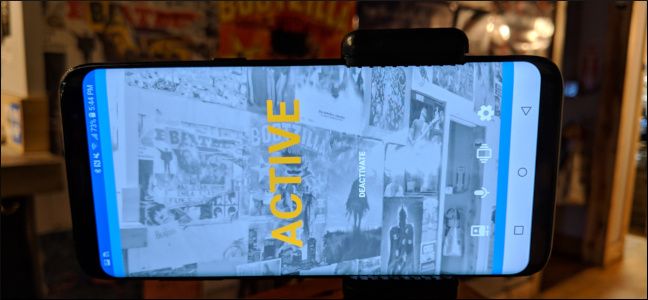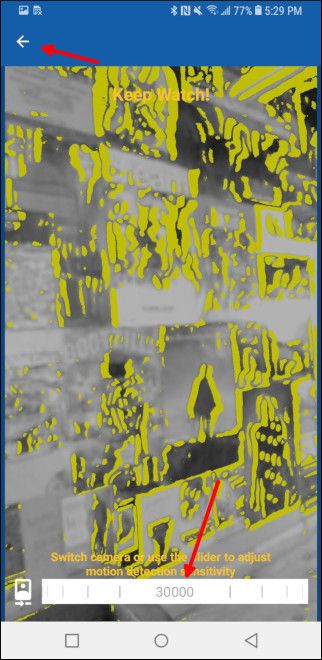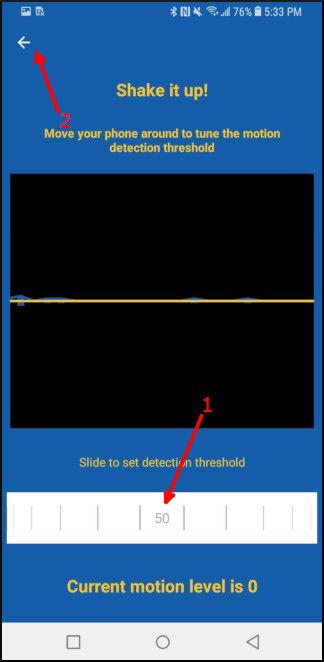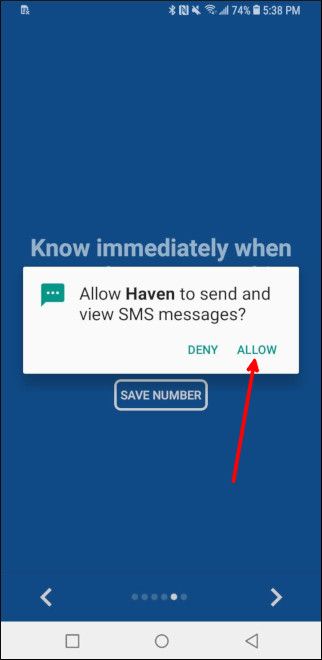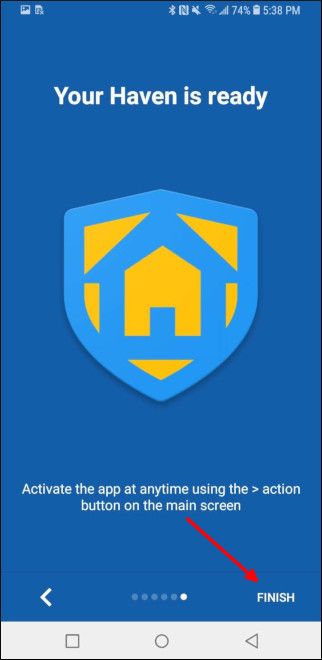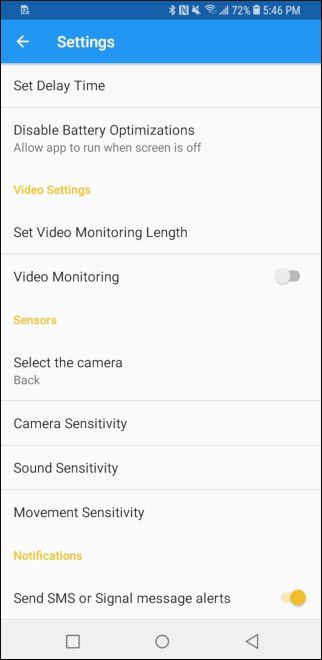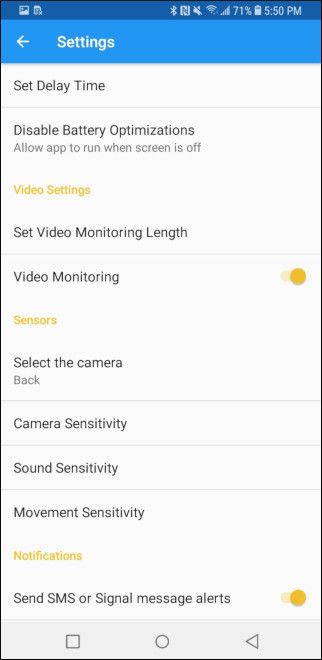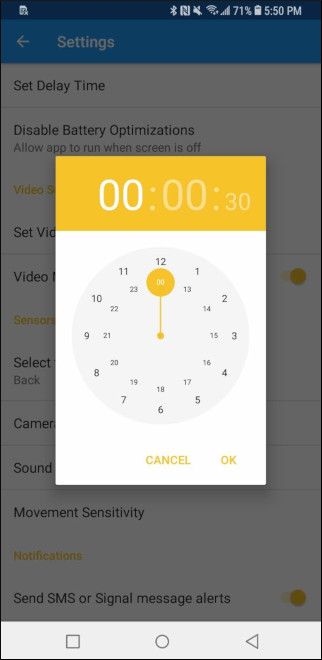If you have an old phone lying around, you can easily put it to good use by turning it into a mobile security camera. With the help of an app by Edward Snowden, it's super simple. Here's how.
Your phone already has the components of a “real” security camera—namely, a camera lens and an Internet connection. You’ve been able to do this with an Android phone for years, but there’s a newer way that’s even more secure.
We’re going to be using an app named Haven, which was built by NSA leaker Edward Snowden. You can use the app on almost any Android phone or tablet, from your old spare sitting in your drawer to a cheap $50 phone from WalMart. As long as your device has a working camera and microphone, you can use it as a security cam. You can install the Haven beta from the Google Play Store or compile it yourself from its Github repository.
Haven will work whether your phone is connected to Wi-Fi or with a USB-to-Ethernet adapter. If you go the wired Internet route, make sure to get an adapter that also carriers power. The Haven app itself only runs on Android devices, but you can set it to alert your iPhone.
Setting Up Haven on Your Old Phone
Before getting the Haven app set up, make sure your ideal spot has enough room for your phone to be mounted, get power, and where you can run an Ethernet cable or get Wi-Fi. Once that’s settled, open the Haven app. Swipe through the first couple of screens, then select "Configure."
Tap "Allow" on the permission prompts for photo, media, and file access, and to take pictures and record video.
Tap "Allow" on the next permission prompt to take pictures and record video.
The next screen will be your live camera feed. Tap the icon in the lower left to switch between the front-facing and rear-facing cameras, and use the slider along the bottom of the screen to set how sensitive you want the motion detection to be. You can always go back and raise or lower the motion sensitivity to better match your environment. Tap the "Back" in the upper left to see more options.
Next, accept the permission prompt to record audio so you can hear the environment around the camera. Again, use the slider at the bottom of the screen to adjust the detection sensitivity. Tap the "Back" button in the upper left again.
Next, shake the phone or use the slider at the bottom to set the tune the motion detection. This will let your camera start recording if the phone physically moves, like if an intruder starts banging on the side of your house. Tap the "Back" button in the upper left one more time.
Swipe through the rest of the introduction screens. Grant permission to send and view SMS messages if you would like SMS alerts sent to your primary phone, then enter your phone number. You'll need to have an active SIM card set up installed to send SMS messages, or you can configure Signal for alerts in the app settings (more on that in a moment) if you're just using an Internet connection.
Swipe through one more screen, then tap "Finish."
Once that’s done, tap "Start Now" to start monitoring your environment. Tap the Settings gear in the lower-right to adjust the camera, sound, and motion sensitivity, change your SMS or Signal messaging settings, and more.
Set Up Haven’s Video Monitoring
Motion and audio detection are great, but Haven also lets you record video for a set period. Tap the Settings gear in the lower-right of the main screen, then turn on the "Video Monitoring" toggle.
Tap "Set Video Monitoring Length" to choose how long Haven will record the environment.
With that, you have a cheap and reliable security camera! Your events---complete with photos and audio---will automatically be sent via SMS or Signal, and you can always good back and view events from the old phone itself. Keep in mind you'll need to trigger the monitoring manually before heading out, and it'll stay on until you manually turn it off again. Even with those minor limitations, this is a great way to reuse an old phone!