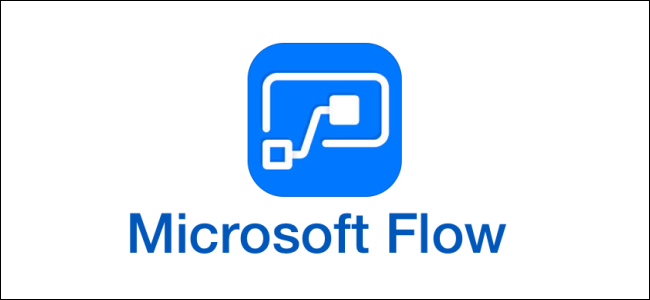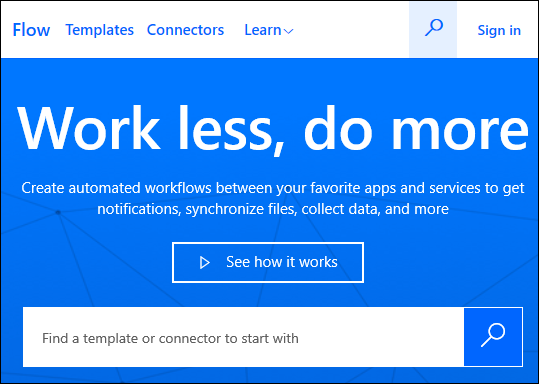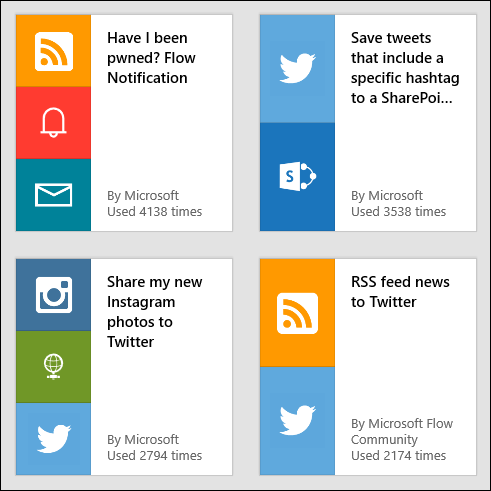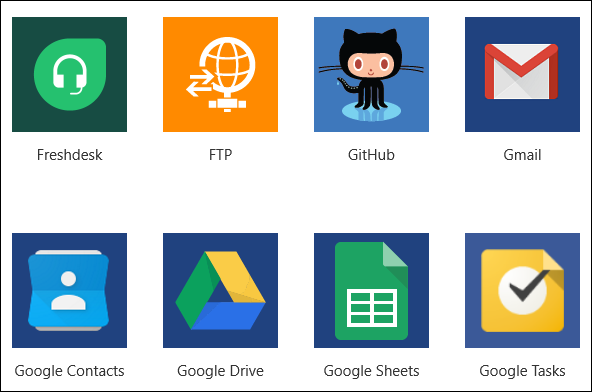Quick Links
As part of Microsoft's push towards cloud and mobile apps, they've invested in several cloud-only additions to the old familiar Office apps. One of these is Flow, a trigger-based system for creating automated workflows.
What Does Flow Do?
If you're the kind of person who reads How-To Geek regularly, you're probably aware of the drive for personal productivity that's been raging for pretty much the whole millennium. Flow is Microsoft's attempt at giving you the kind of automation for notifications, alerts, data gathering, and communication that will help you spend less time on boring but necessary admin work and more time on interesting (and productive) things.
Think of Flow as IFTTT, but with a slant towards the office rather than IoT or hardware.
Flow allows you to create "flows" (short for "workflows") that are based on trigger events. For example, you could create a flow that would download the responses to a Microsoft Forms questionnaire to Dropbox regularly, or post a message in a Slack channel if a Visual Studio build fails.
Can Anybody Use It?
Anybody can use Flow if they sign up for a free Microsoft account. People with an Office 365 subscription can also use Flow, but they get much the same functionality as people with a free Microsoft account.
Flow also comes with business versions of Office 365 and Dynamics 365, but different subscription levels get different versions of flow that match up with the paid and free accounts. It's a bit confusing, but you can check out the details on Microsoft's pricing page.
You can also pay for a Flow account if you plan to use more than the free account allows. There are three pricing plans:
- Flow Free: The free plan lets you create unlimited flows, but you only get 750 runs per month and checks happen every 15 minutes.
- Flow Plan 1: This plan runs $5 per month. You get 4500 runs per month and checks happen every three minutes. You also get some premium connectors to services like MailChimp and Salesforce.
- Flow Plan 2: This plan runs $15 per month. You get 15,000 runs per month and checks happen every minute. You get the same premium connectors provided by Flow Plan 1, and you also get access to organization policy settings and several business process flows.
You can sign up for a free trial for 90 days to one of the paid plans, which should be long enough to find out if it's worth shelling out the money.
What Can I Do With Flow?
Flow is all about taking away the annoyance of tasks that a computer could be doing for you instead. This could be as simple as getting an email alert when someone modifies a file in Dropbox or as complex as a multi-step workflow with approvals, alerts, and notifications that's based on a Power BI analysis of real-time data.
You can create three main types of flow:
- Automated: A flow triggered automatically by an event, like an email arriving or a file changing.
- Button: A flow triggered manually by a button you press.
- Scheduled: A flow that runs at a set time, either once or as a recurring action.
Enterprise users on a paid plan also have access to business process flows, which guide staff through steps for data entry, with the ability to trigger further flows based on the data.
It's often hard to think of ways you'd use this sort of tool, so Microsoft has provided a large number of templates you can pick from, some of them designed for specific situations (productivity, sales, software development, etc.) and the rest of them using specific connectors. A connector is a link between Flow and another application.
There are connectors for a large number of applications, including every Microsoft application with a SAAS interface (including GitHub), along with connectors for Slack, Dropbox, Gmail, MailChimp, Jira, Twitter, BaseCamp, and dozens more. Some of them are only available for premium (i.e., paid) customers, but most of these are enterprise services like BitBucket and Salesforce which you wouldn't need as a personal user. There are also connectors for protocols like FTP and RSS. In total there are connectors for 323 applications and protocols at the time of writing, and you can write your own if you need a different one.
Is Flow Better Than IFTTT?
The answer to that depends on what you need from them. Flow is more enterprise- and software-focused; IFTTT is more user and IoT-focused. If you want your lights to turn on in response to a Slack message, IFTTT is your best bet. If you want a SharePoint list to be updated every time someone responds to a survey you created, Flow is the better option. They're both good at what they do, and for some tasks, you can happily use either.