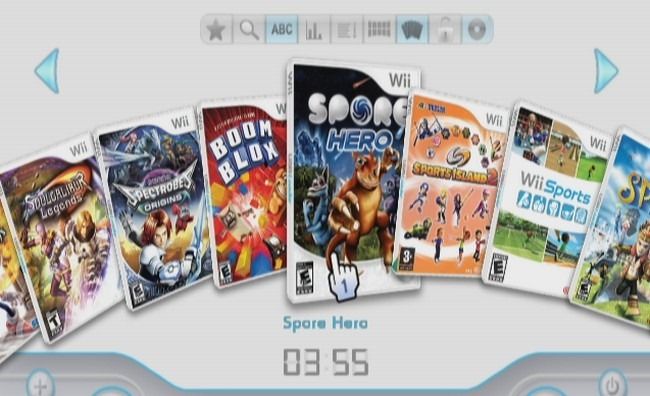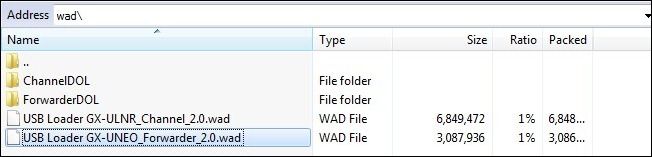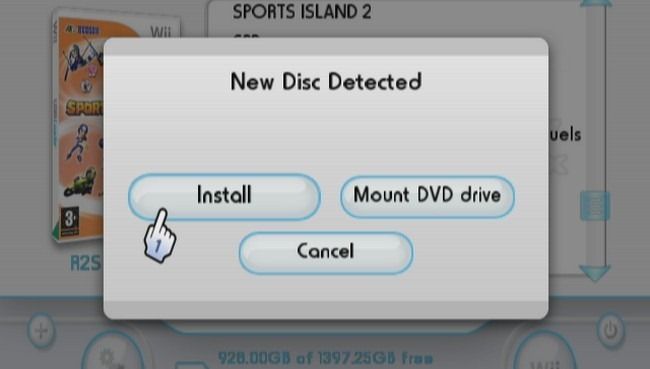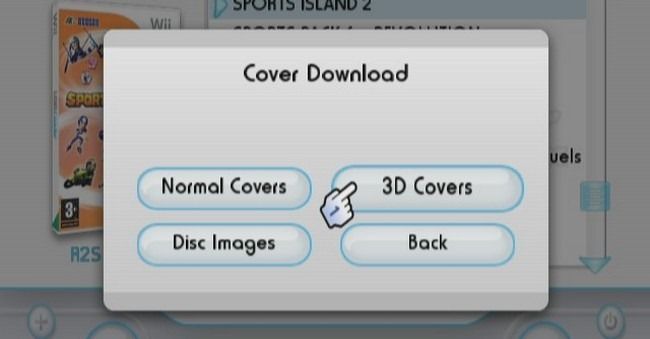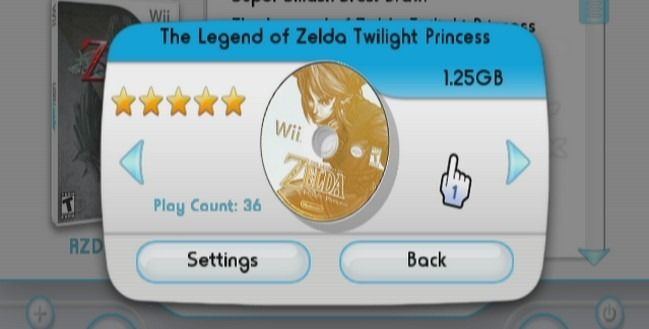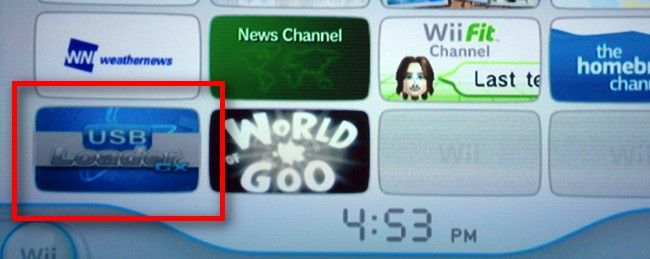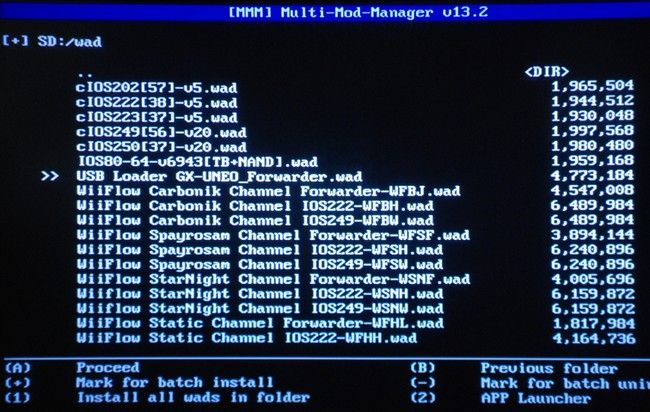Quick Links
We've shown you how to hack your Wii for homebrew software and DVD playback as well as how to safeguard and supercharge your Wii. Now we're taking a peek at Wii game loaders so you can backup and play your Wii games from an external HDD.
Wii game loaders are a sub-class of Wii homebrew software designed to load games from an external source, typically a USB 2.0 external hard drive. (Some people use flash drives, but the cost to GB ratio on flash drives is still poor compared to external hard drives.)
What does this mean to you, the end user? It means that once you have hacked your Wii for homebrew software you can easily add in a loader and a cheap USB drive for game backups and speedy playback. How speedy? When loading a new level in Super Smash Bros. Brawl off the disc, for example, it can take up to 20 seconds or more; the same load time off a USB HDD is usually around 3-4 seconds. Check out the video below to see it in action if you need a little convincing:
It's so cheap and easy to perform this hack (and the benefits of backing up your expensive games and enjoying faster load times are so big) there's no reason not to do it.
What You'll Need
For this hack you'll need the following items:
- A Wii already modified to play homebrew software and with the Trucha patch IOS and cIOS installed. If you don't have these things, start with our homebrew guide and then our guide on safeguarding and supercharging your Wii to get up to speed.
- A copy of USB Loader GX. We recommend grabbing the AllinOnePack for ease of setup.
- A USB external HDD. While we've never had any compatibility issues you can play it safe and browse this list of hard drives if you're shopping for a new one and want to play it safe. The drive pictured above with the Wii-matching blue/silver/white color scheme is the FileMate 3.5" to USB 2.0 enclosure. It looks awesome sitting next to the Wii.
- An SD card. (You should already have one if you've modded your Wii for homebrew.)
- A copy of WBFS Manager if you wish to interact with and manage your Wii HDD from your Windows computer. This tool isn't necessary unless you want to back your games up to another drive or to your computer.
Double check the list and make sure your Wii is modded for homebrew playback with the patched IOS and CIOS installed before proceeding.
Installing USB Loader GX and Setting Up Your Hard Drive
Why USB Loader GX? There are more than a few USB loaders available but we selected USB Loader GX for this tutorial. USB Loader GX is user friendly, feature rich, and offers a good balance between usability and eye candy. Also, once you've installed one loader you've essentially installed them all so it won't be much of a hassle to try out other loaders like the eye-candy-a-riffic WiiFlow.
First let's take a peek at the contents of the AllInOnePack you downloaded from the USB Loader GX web site. If you don't have your Wii SD card mounted on your computer now would be a good time to do so. Copy the following files from the ZIP file to your SD card: the entire \apps\usbloader_gx\ folder as well as \wad\USB Loader GX-UNEO_Forwarder_2.0.wad. Remember, keep the folder structure the same!
Note: If you're curious about the difference between a Channel and a Forwarder, we'll explain here briefly. A forwarder is like a shortcut on the Wii System Menu that points at the app on the SD card. A channel is actually an application installed on the Wii. Installing the USB Loader GX channel (instead of the of the forwarder) takes up more system memory and allows for fewer customization options (and no cover art!) but you can play without an SD card in the Wii. Installing it as a forwarder is preferred as it allows you to save settings and download cover and disc art. If you're still curious you can read a point-by-point comparison here.
Once you've copied the USB loader GX files over, it's time to pop the SD card back in your Wii. Plug in your USB drive to the USB port on the back of the Wii. It's important to use the USB port closest to the bottom of the Wii---in this case the bottom being the port near the rubber feet. The other USB port is reserved for games with USB accessories and you'll run into errors if you try and use it.
Start up the Wii and run the Homebrew channel. Listed under your apps you'll see USB Loader GX. If it isn't there then you've failed to properly copy it to your /apps/ directory.
Once you've launched USB Loader GX it'll prompt you, if this is your first time loading it with a new drive, to format it. Go ahead and format the drive in WBFS format. You could format it in other formats like FAT32 and NTFS but the benefits of doing so are few and the hassles are many. WBFS is the Wii's custom format system and it's best to stick with it.
At this point you're ready to start backing up your games. You'll never need to use a computer if you don't want to. All the backing up and loading is done with the Wii disc drive and the external HDD. Pop in any of your game discs into the Wii while USB Loader GX is running. You'll see a screen like this:
Whenever you put a physical disc in the Wii drive while the loader is active it will prompt you to either Install or Mount (mounting will launch the game without copying it to the disc). Let's install.
Notice anything peculiar? The game is only 0.5GB. You'll find that the vast majority of Wii games are under 2GB in size with only a few cresting over into the 2-3GB territory and even fewer in the 4+GB zone (like Super Smash Bros. Brawl). Even a 200GB hard drive can hold more Wii games than you could even get around to playing.
Click OK and watch the transfer bar slide by, for a small game like Wii Sports Resort it should take only a minute or two.
Once you've copied your first game you might notice that it's missing the cover art. When cover art is missing you just get a box cover with a question mark on it. That's no fun, now is it? Press 1 on your Wiimote to access the Cover Download menu.
Whether your get the normal covers or the 3D covers is a personal choice. We've used the 3D covers throughout this tutorial, they look pretty swanky. Make sure to download both the covers and the disc images if you want to see the disc art when you go to load a game, like so:
Note: If you're not connected to the internet when you try to download the covers and disc art you'll get an error message with a URL directing you to a place you can manually download the covers. That's a hassle though, so turn on your Wi-Fi if only for a moment and let it do the work of downloading and sorting the artwork for you. If you'll be ripping a lot of discs at one time it's worth waiting until the end to grab the cover art; it'll grab all of it at once for you.
Installing the Forwarder
At this point in the game you've got everything you need to backup and play your games but it's kind of a hassle to load the Homebrew Channel every time you want to load the USB Loader. To install the forwarder you'll need a WAD manager of some sort, if you've been following along with all our of Wii tutorials you'll already have the Multi-Mod Manager installed (if not, visit the supercharge tutorial and grab it from our tool pack).
Load the Homebrew Channel, launch Multi-Mod Manager, navigate to /wads/ and select the USB Loader GX forwarder wad for installation:
Once you've installed the WAD you'll have a nice USB Loader GX icon on your Wii System Menu just like you saw in the video earlier in the tutorial (and the screenshot at the beginning of this section).
That's it! Now you can suck games right up onto your hard drive, no mod-chip or hardware hacking required. The next time you spend $50 for a game you can unwrap it, copy it to the HDD, and then put the game away safely where your kids, idiot roommate, or destructive dog can't turn your game into a coaster. For an in-depth look at every button, setting, and toggle in USB Loader GX, make sure to check out the full Read Me file here.
Have an awesome loader to recommend or other Wii hack to share? Sound off in the comments and share the gaming goodness with your fellow readers.