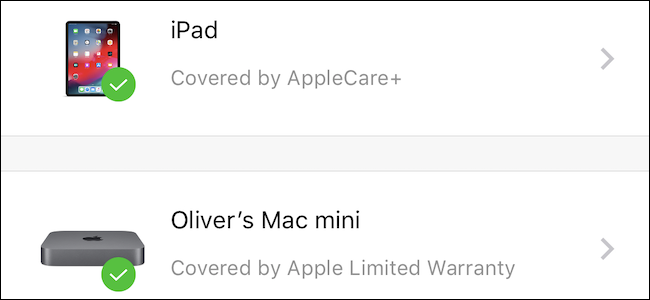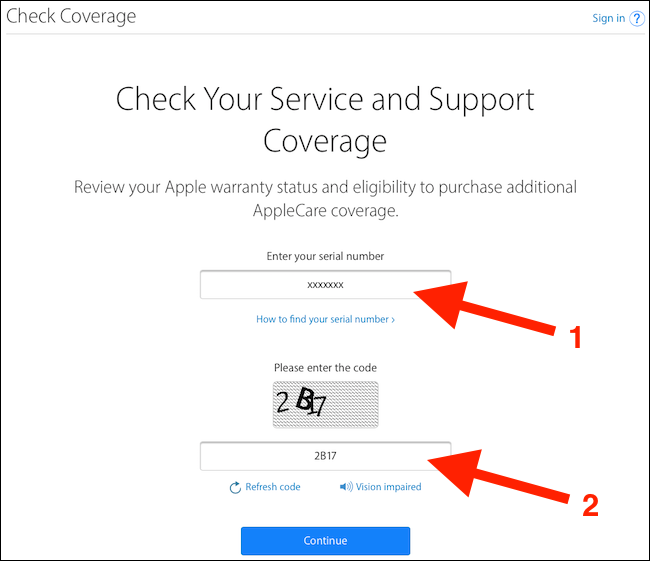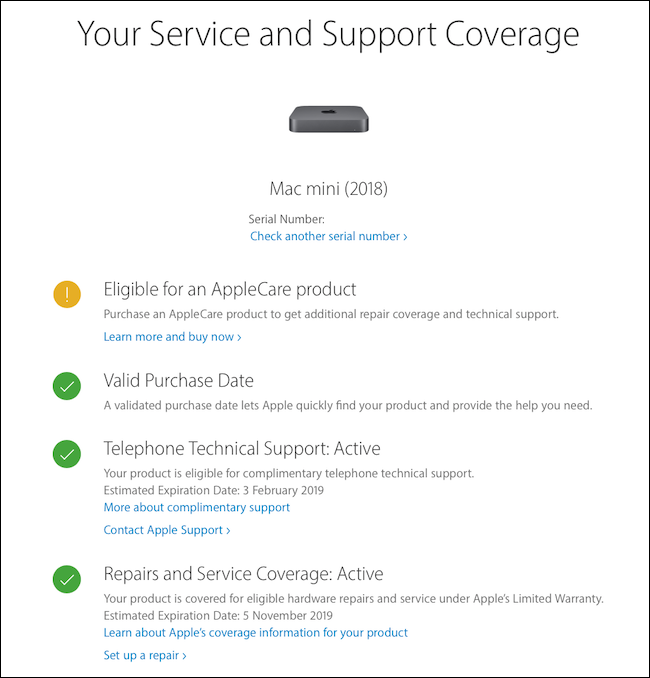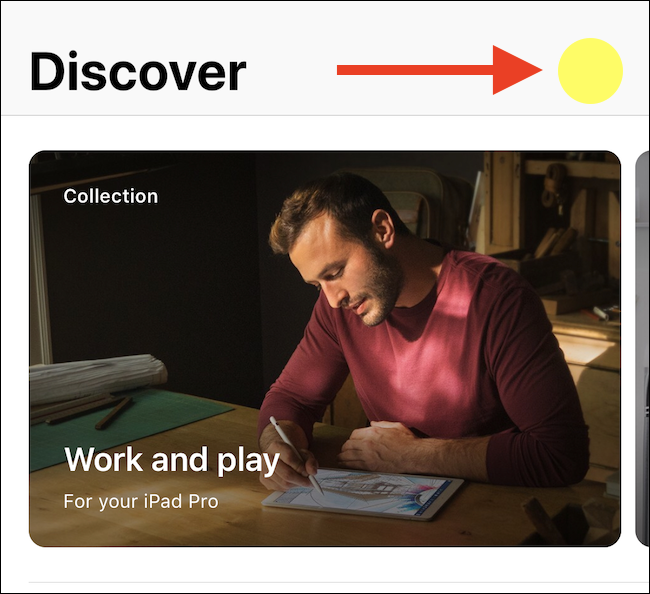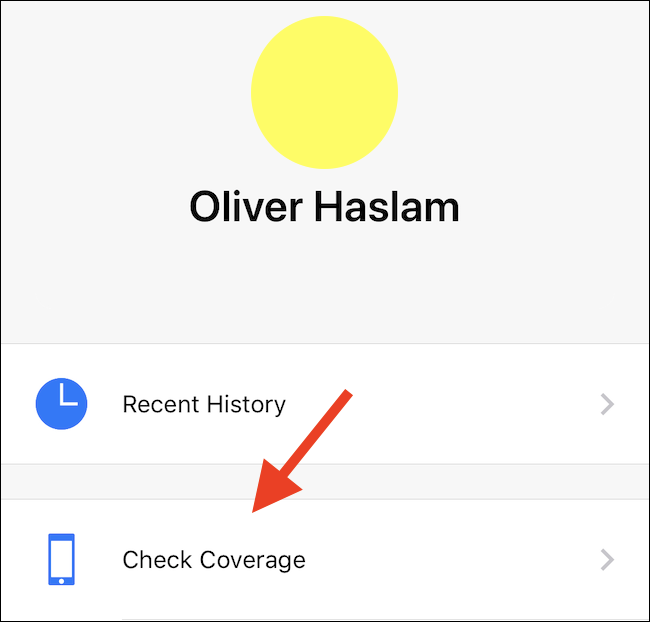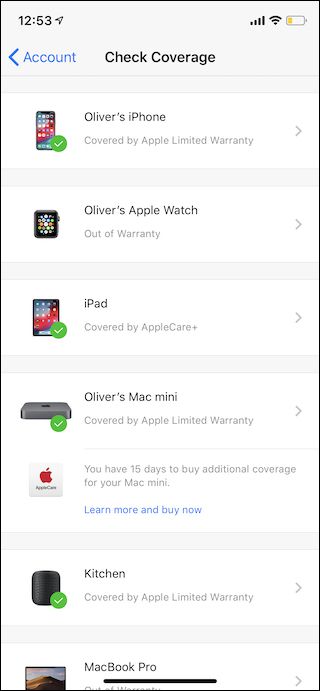Quick Links
No matter whether your Apple device is in its initial AppleCare warranty period or covered by AppleCare+, checking its current coverage can be the first step in getting a repair. Here's how to check what's covered, and what isn't.
As many people have learned over the years, having Apple devices repaired outside of AppleCare can be a costly endeavor, especially given the current state of notebook repairability. Nothing is cheap when it's all bonded or soldered to a logic board, so you'll probably be hoping that your repair tab is going to be picked up by Apple. If it isn't, things can get costly, quick.
Thankfully, checking AppleCare coverage is fairly simple, and you can check all of your devices in one place.
Update: You can now head to Settings > General > About to see warranty information. This option was added in iOS 12.2, released on March 25, 2019. If you don't have AppleCare, it will show you the status of your iPhone or iPad's limited warranty.
How to Check AppleCare Status for a Single Device
There are a couple of different routes you can take if you want to check AppleCare coverage for a single device. One requires that you have the device's serial number at hand, but can be done from any computer with a web browser and Internet connection. The other involves downloading an iPhone or iPad app.
If you know the serial number of the device in question, head over to checkcoverage.apple.com and type the serial number into the relevant box. You'll also need to fill in a security code to prove that you're human.
Once complete, tap the "Continue" button, and you'll be shown information about your device, including whether it is covered by AppleCare or AppleCare+.
How to Check the AppleCare Status for All Your Devices
If you'd rather see all of your devices in one place, without entering any serial numbers, download the "Apple Support" app from the App Store and sign in with your Apple ID. Once signed in, tap your account icon at the top of the screen.
Once the screen has loaded, tap "Check Coverage."
You'll see a screen that shows every device associated with your Apple ID, as well as a note mentioning whether it is currently covered by AppleCare or AppleCare+. You can tap a device to see additional information about it.