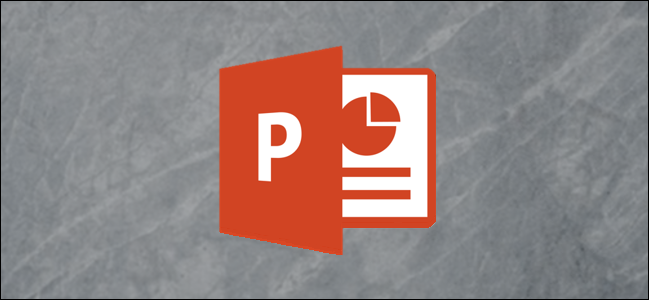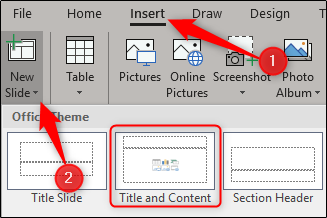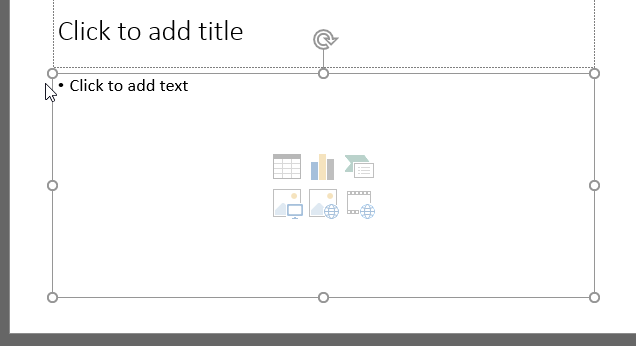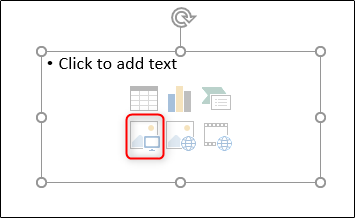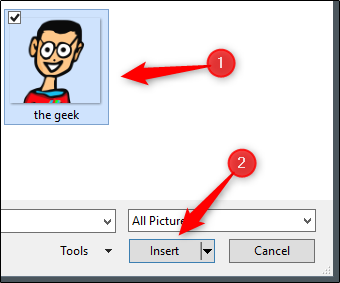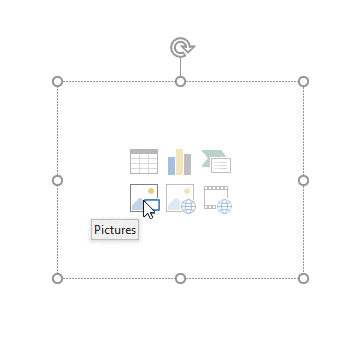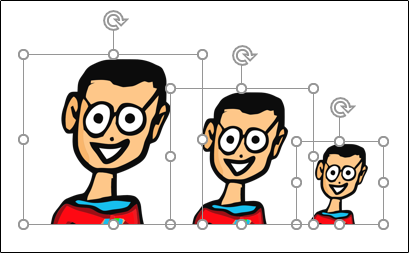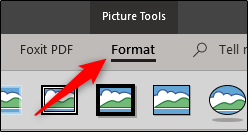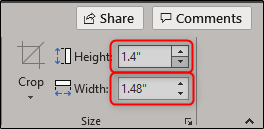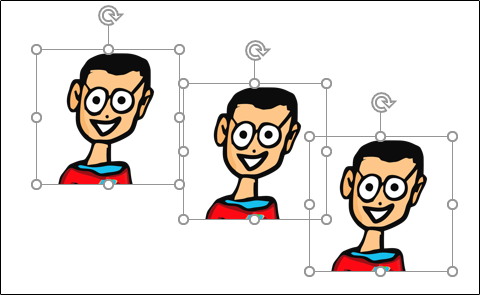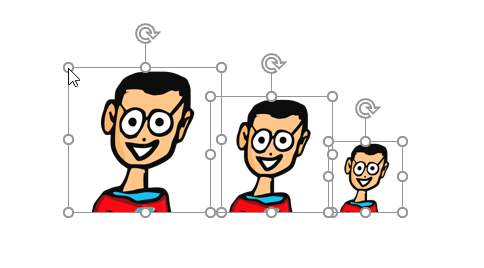Quick Links
PowerPoint can automatically resize an image to fit a shape. You can also resize multiple images already in your presentation to all be the same size. Here's how it works.
Automatically Size an Image to Fit a Shape
First, go ahead and open a new PowerPoint presentation and insert a new slide that has a content box in it. You can do so by clicking "New Slide" on the "Insert" tab and selecting one of the slide templates. We'll choose "Title and Content" in this example. You can also insert a content box or shape into any existing slide.
Next, resize the content box by clicking and dragging the corners.
Once you're happy with the size, click the "Pictures" icon.
Located the image you want and click "Insert."
PowerPoint resizes the image to fit the content box.
Change Multiple Images to Be the Same Size
Now let's assume you have several images already inserted and that they're all different sizes. To make them all the same size, first, select all of the images by holding ctrl and clicking each image in turn.
Head over to the "Format" tab under "Picture Tools."
Over in the "Size" group, enter the height and width you want for the images.
As you type a number in either the height or width box, the other box will automatically insert a proportionate number. Once you're finished, hit Enter. You'll notice all of the images have been resized to be the same.
If some images are being enlarged to the point of appearing blurry or pixelated, solve that problem with a modern solution by upscaling the photo with an AI tool.
Resize Multiple Images at Once
If you have images of different sizes inserted in your slide and you don't want to make them all the same size, but you do want to resize them all at once, select all of the images by holding Ctrl and clicking each image in turn. Once selected, grab the corner and drag the images.
Though we understand there are always quicker ways to achieve certain tasks, we want to show you that there are also different ways to handle them. While it may be easy enough for you to simply insert an image and resize it after it has been inserted, it's always good to know your options.