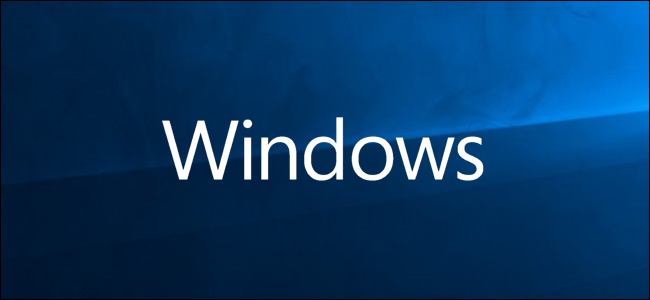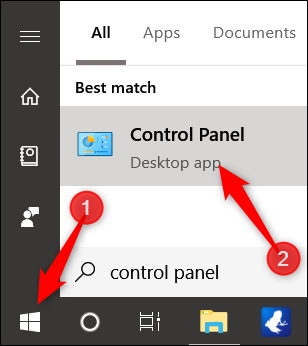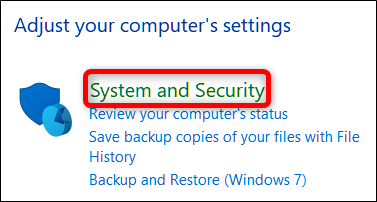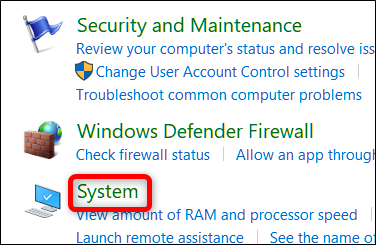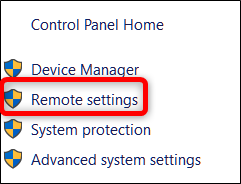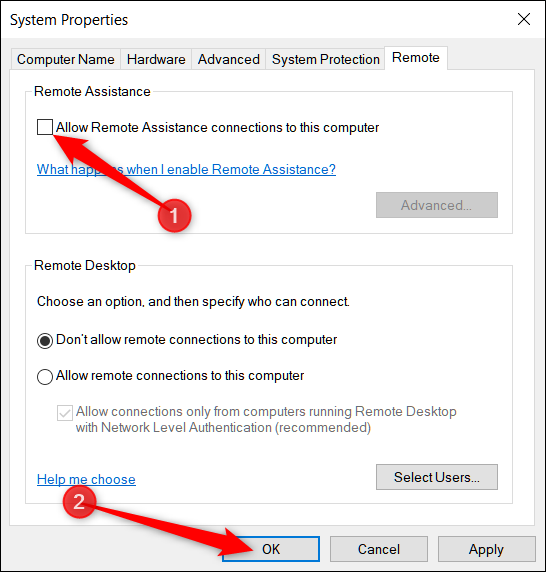Quick Links
Remote Assistance lets you---or someone who you trust---gain access to your computer remotely. It's a useful way to let a family member or trusted tech diagnose a problem you're having with your PC without having to be there. When not using Remote Assistance, you might want to disable this potentially vulnerable service.
How to Disable Remote Assistance
Open up Control Panel by clicking the Start Menu, typing "Control Panel," and then clicking the application's icon.
From the list of settings, click on "System and Security."
Next, click on "System."
On the list of setting on the left side, click on "Remote Settings" to open the Remote Assistance settings window.
Finally, untick the box next to "Allow Remote Assistance connections to this computer" and then click "OK."
That's all there is to disabling Windows Remote Assistance. Next time you need remote help from a friend or family, be sure you re-enable this service before you start.