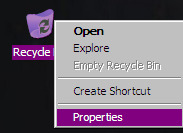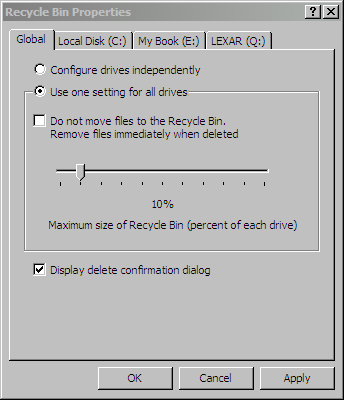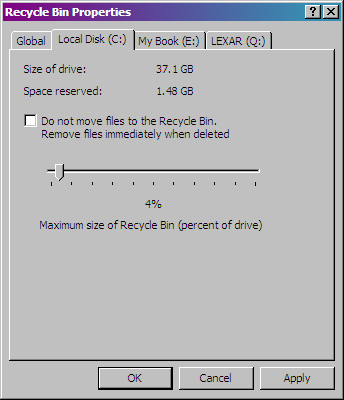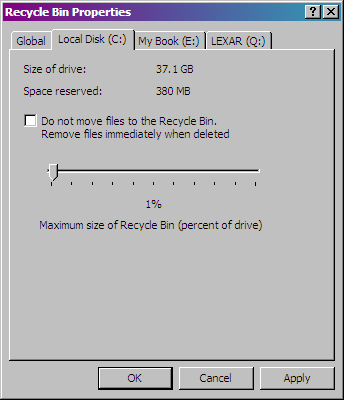If your hard drive is short on space you might want to consider reducing the size of your Recycle Bin. By default Windows XP reserves 10% of your hard drive for the bin. You can save up to 3GB of space if you resize a bin to 1% on a 40GB hard drive. You can resize individual drive or all of them globally.
Before starting, I would recommend emptying the bin first. (Of course you should verify what you are emptying first.) You may also want to create a Restore Point before applying this or any system changes.
Right click on the Recycle Bin icon and select Properties.
From the Recycle Bin Properties screen you can choose to configure drives independently or Globally by setting the same size for all drives. Here you can also choose to remove files immediately and not put them in the Recycle Bin at all. I wouldn't recommend that option however.
In this instance since I have multiple drives of various sizes I will choose to configure each drive separately. Just select the tab for each drive and move the slider to accommodate the percentage of space you wish to use.
Once you have finished resizing click Apply and OK.
The size you choose is user specific. You may want to increase the size of the Recycle Bin or turn it off completely.
At work you might want to leave the settings as they are in case you unintentionally recycle an important report your boss needs 5 months later. The nice thing is that if your file is still in the Recycle Bin you can easily restore it.