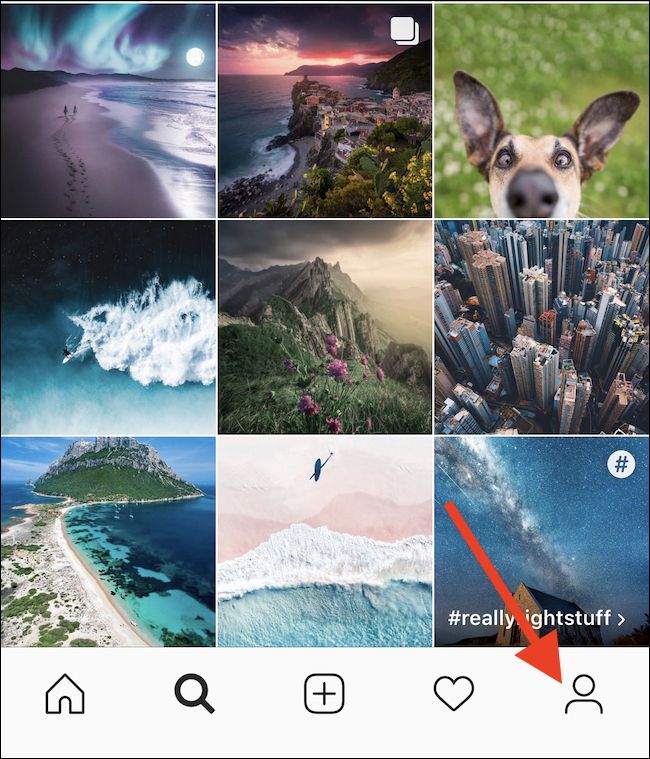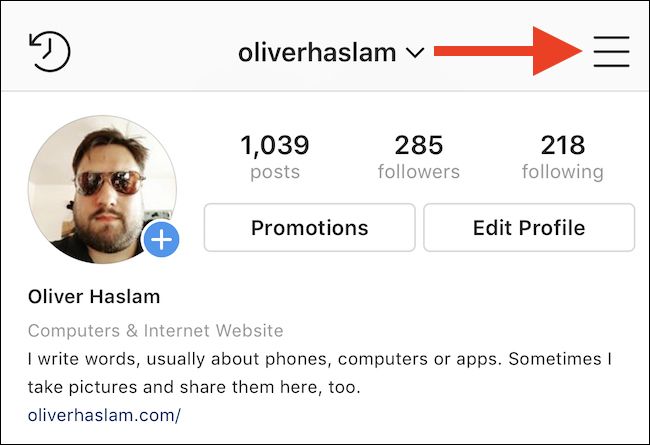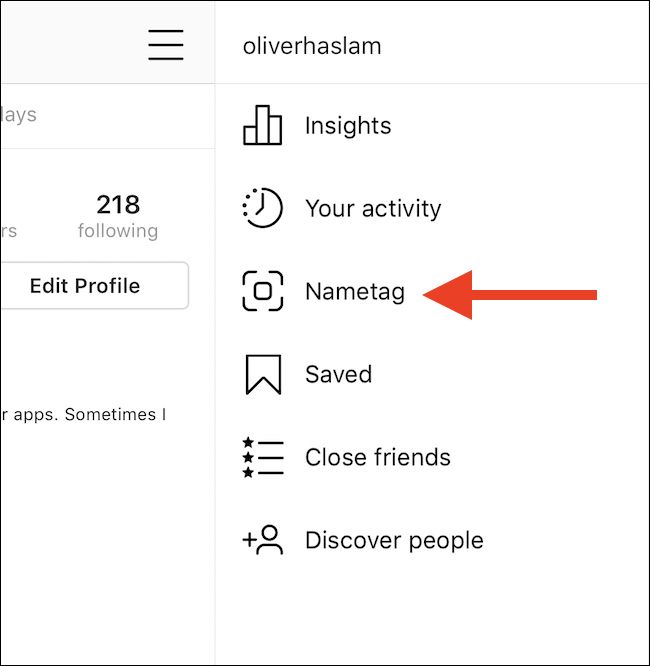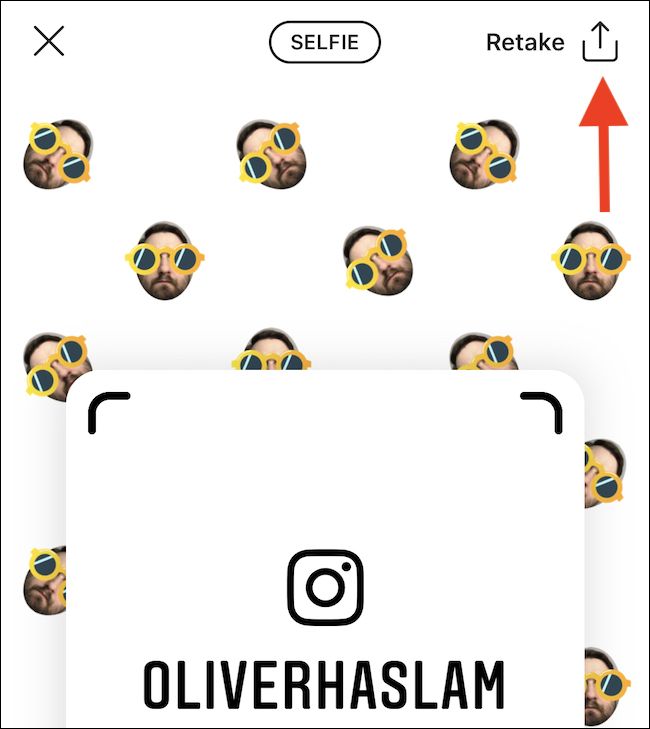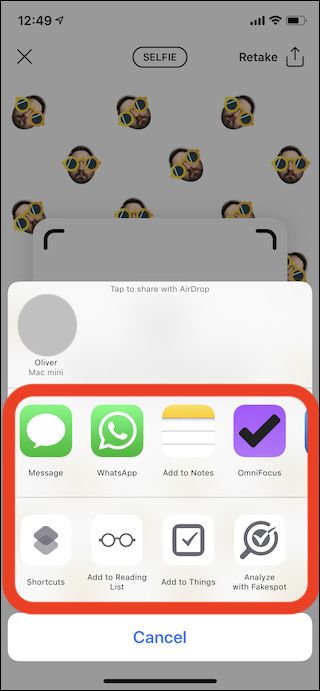Instagram is the place to be these days and, as someone once said, sharing is caring. It could be your wedding or something much more mundane, but without followers, it's pointless. Here's how to make it easy for people to follow you.
The people who work at Instagram know that the key to a great Instagram profile is to make sure it's easy for people to follow you. All the best photos in the world won't do you any good if nobody knows that they exist, so sharing your Instagram profile is vital. Until recently, that meant making people aware of your profile name, which depending on how savvy you were when you set it up, might be unwieldy or just plain bad. Towards the end of 2018, Instagram launched the Nametag, and it changed the game completely.
You might not know it yet, but your Instagram profile has a Nametag, and if you don't like it, you can customize it, too. The idea is that you share your Nametag---essentially a QR code in picture form---and then other people plug that into Instagram to access your profile before they, hopefully, follow you.
So now that we're all familiar with what a Nametag is, how do you share yours and get those sweet, sweet followers?
How to Share Your Instagram Nametag
As you might expect, the place to start is the Instagram app. Open the app and tap the "Profile" button.
Next, tap the hamburger button in the top right corner to expand the sidebar.
The options you see next will depend on whether you have a business or private Instagram account and might differ from our screenshot. Regardless, tap "Nametag" to move on.
The next screen is a full-page view of your Nametag, and there's an option below it to scan someone else's. You can edit your Nametag by tapping the button at the top of the screen, but the most important thing is to get it out there. To share it, tap the sharing button.
From this point on, the process is the same as sharing any other content via the iOS Share Sheet. Tap the app that you want to use and progress accordingly, whether that's Messages, Twitter, or any other app.
How to Edit Your Nametag
With your Nametag visible, you can select from one of three different types of tag: Selfie, Emoji, or Color. Tap the button at the top of the screen to cycle through them.
If you select either Emoji or Color, tapping the background of your Nametag will allow you to select a new Emoji or color to use. If a selfie is more your style, you will be prompted to take a photo of yourself that is then morphed into a sticker that will ultimately become your tag's background. Again, tapping that background will cycle through different accessories for your newly selfied face including sunglasses, a mustache, and more.