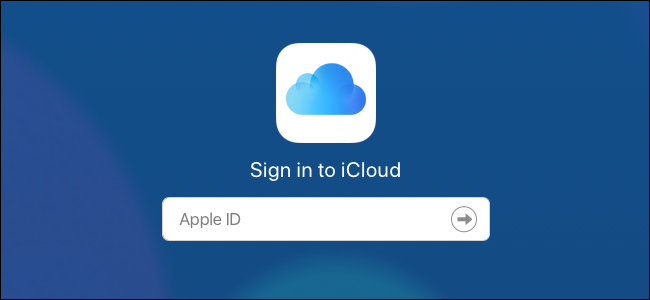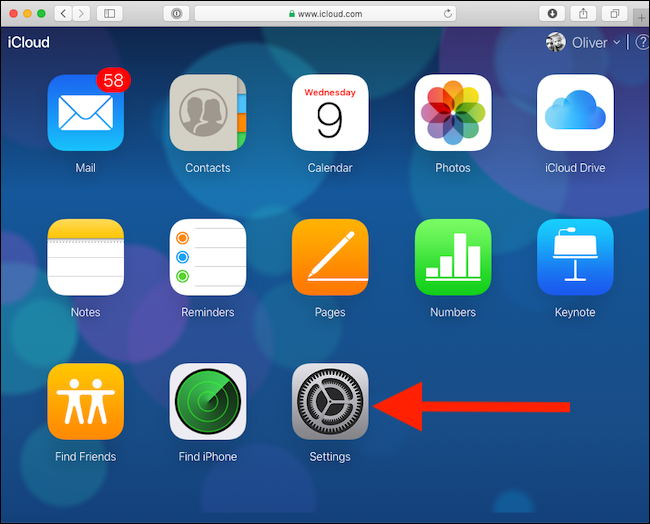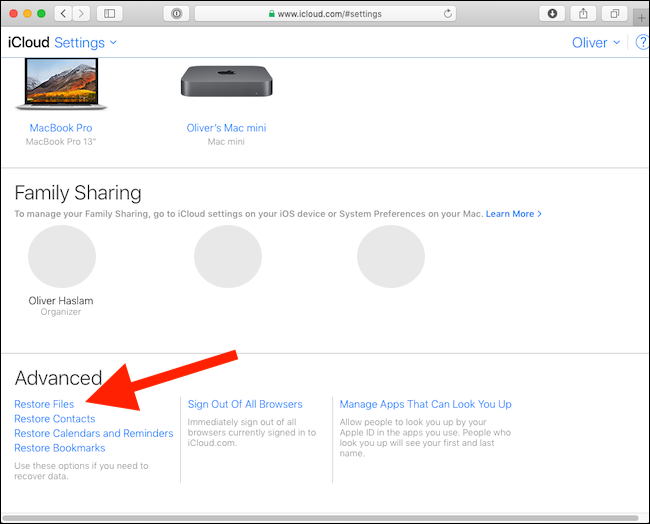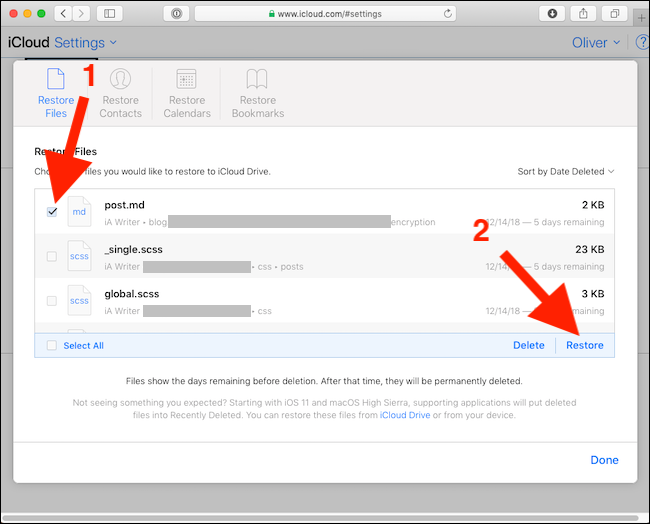Quick Links
Losing files is gut-wrenching, especially if it's an important work document or pictures of your kids. Online storage solutions usually offer a way to restore deleted files, and iCloud is no different. The process is convoluted, but we'll hold your hand all the way.
Companies like Dropbox offer some extensive solutions for restoring deleted files for months after their deletion, and while iCloud comes close to that, it falls short in many ways.
If you deleted a file that you previously saved in iCloud Drive and now need to recover it, there are two caveats to keep in mind:
- Files are only available for restoration up to 30 days after deletion. After that point, they're gone forever.
- Restoration can generally only take place on a computer, via iCloud.com. Starting with iOS 11 and macOS Sierra, developers can build a "recently deleted" feature into their apps, but your mileage will vary here.
The first of those two caveats mean that you're unlikely to be able to use iCloud Drive file restoration as a reliable backup solution because the history doesn't go back far enough. The second means that the chances are good that any file restoration will require a trip to a computer. Any iPad or iPhone owner visiting iCloud.com is unhelpfully directed to set up iCloud, open "Find My iPhone," or access "Find My Friends."
All this means that if file restoration is your last hope, you're going to have to cross your fingers and head over to iCloud.com. Here are the steps you need to follow to get started.
Restoring Deleted Files from iCloud Drive
You may never have visited it before, but to start, open Safari and connect to the iCloud website. You'll need to log in with your Apple ID; make sure you use the one associated with the iCloud Drive that hosted the file or files you want to restore.
Once signed into iCloud.com, click the "Settings" button.
Scroll to the bottom of the screen, below the "Advanced" section, and then click "Restore Files."
The file restoration window will now appear. If you have a lot of files stored in iCloud and have deleted many within the last 30 days, the site will need some time to collate a list of files available for restoration. Once this is complete, a list of deleted files appears, and you'll be able to see their previous location in iCloud Drive, size, and the time remaining until they expire.
To restore a file, click the tick box beside it and then click "Restore." You can select multiple files at this point if you need to.
Once the file has been successfully restored, iCloud displays a message confirming it.