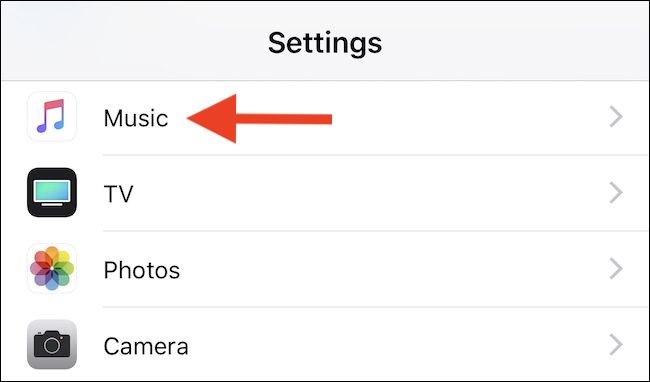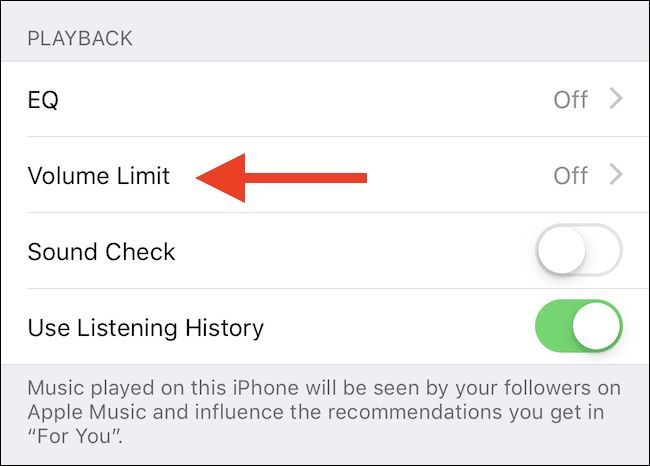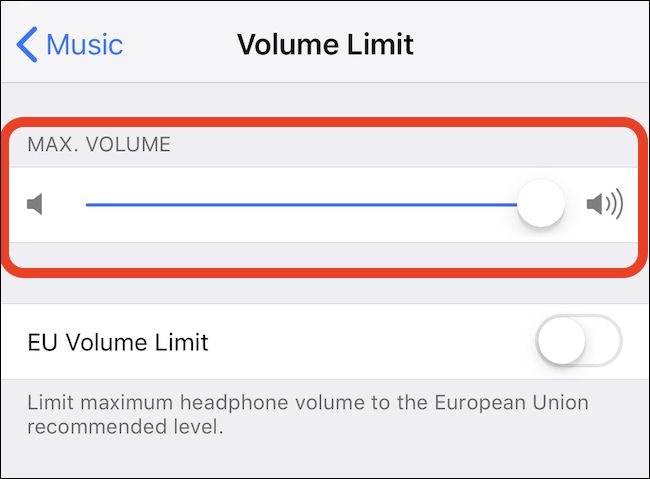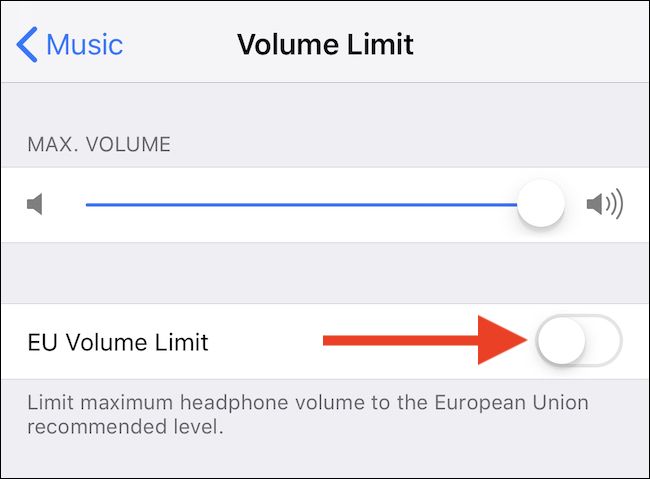Quick Links
Your hearing is important, and if you lose it, you can't get it back. We all like to listen to loud music, but limiting the volume is vital, especially for kids. Here, we explain how to limit the volume of Apple Music.
Parents know that making sure their children don't destroy their hearing by listening to music too loudly is important, but as anyone with children will attest, simply making that statement isn't always enough to ensure compliance. It's not that children actively like to disobey---not always!---but sometimes things slip their minds. Thankfully there are ways to limit the volume at which Apple Music can play, meaning you can limit an iPhone or iPad to non-eardrum-busting levels.
It's important to note that this will only change the maximum volume of music played via Apple Music, which is unfortunate. If you use a different music service, consult its iPhone or iPad app.
If you're an Apple Music user, read on!
How to Set an Apple Music Volume Limit
Perhaps unexpectedly, the option to limit the Apple Music volume doesn't reside within the Apple Music app. Instead, to get started, open the Settings app on your iPhone or iPad before scrolling down and tapping "Music."
Next, tap the aptly named "Volume Limit." You'll be shown a screen with a slider that represents the volume limit.
Set the volume slider to the required volume limit. Once set, iOS will prevent the volume from being set any higher than the limit when Apple Music is in use.
If you're in Europe, there is an additional toggle to set the headphone output to the European Union recommended level. Toggle the switch on or off depending on your preference.