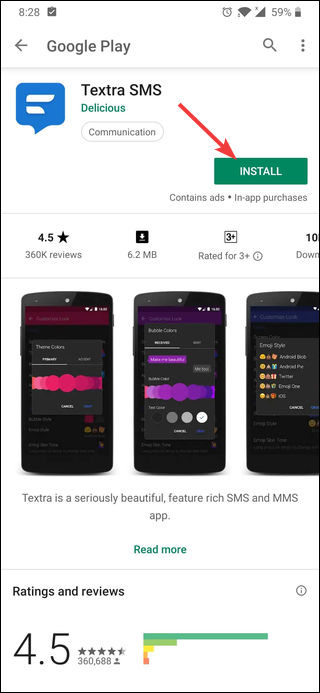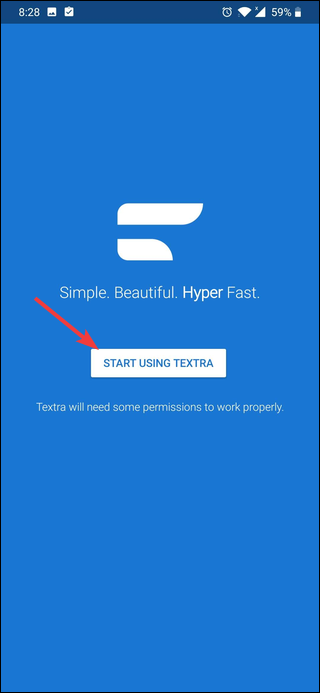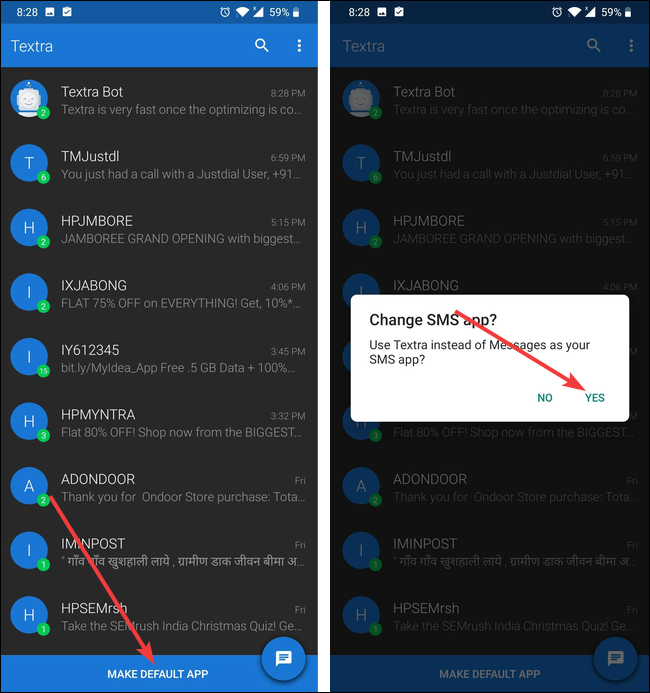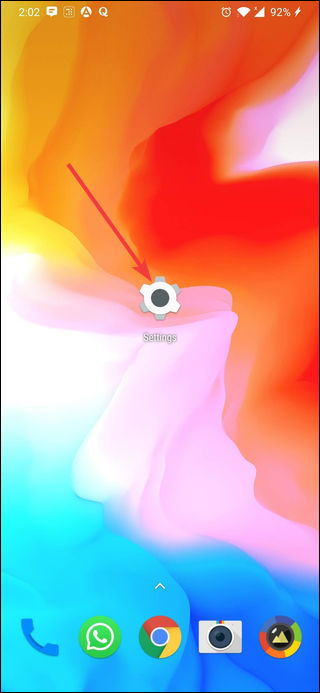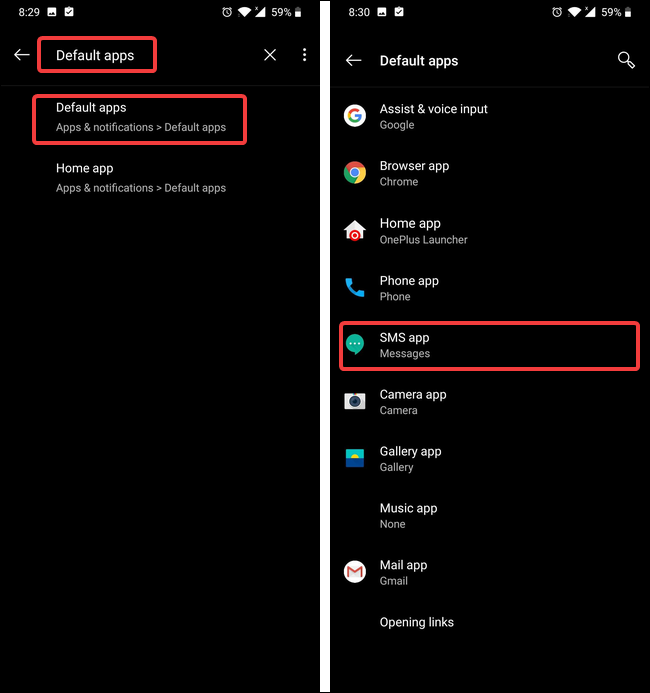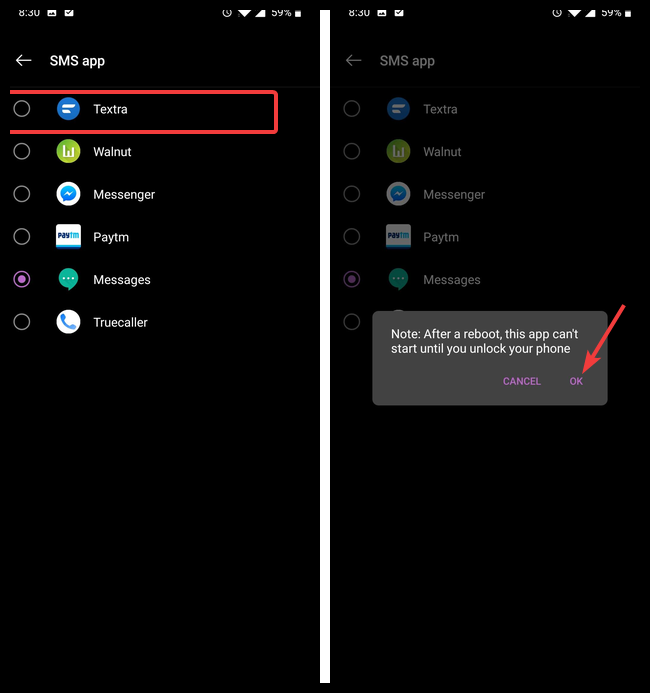Quick Links
Unlike iOS, Android allows you to use third-party apps to perform essential functions, like texting. Here is how you can set a new default texting app on your Android phone.
First, you’ll need to install the replacement texting app you want to use. There are plenty of SMS Apps on the Play Store. Textra SMS is a popular one and what we'll be using as our example here.
After you install your texting app, there are two ways to set it as the default. You can do it from the app itself when you launch the app for the first time or you can do it later on through your device's Settings app.
Set the Texting App as the Default the First Time You Launch It
Open the app and click past the initial startup stuff (here, we have to click “Start Using Textra” and agree to the necessary permissions).
Once the app launches, you’ll see a button at the bottom asking if you want to make it your default app. Tap the button, and then tap "Yes" to confirm.
And it's now your default texting app. Almost all apps will prompt you to set them as the default app when you use them for the first time. For ones that don’t (or if you've used the app for a while and now want to set it as the default), use the technique in the next section.
Set a Texting App as the Default in Settings
Start by going to your device’s settings.
There, you’ll need to look for a setting called Default Apps. Since every manufacturer organizes the settings differently, we recommend you perform a search.
Inside the Default Apps setting, tap the "SMS app" option.
You’ll see a list of all the apps that support texting. Select the app you want to make your default (Textra in our case). You might see a notice similar the one in the image below. If you do, tap "OK."
Congratulations! You’ve successfully changed your default texting app on your Android Phone.
Image Credit: Noyna/Shutterstock