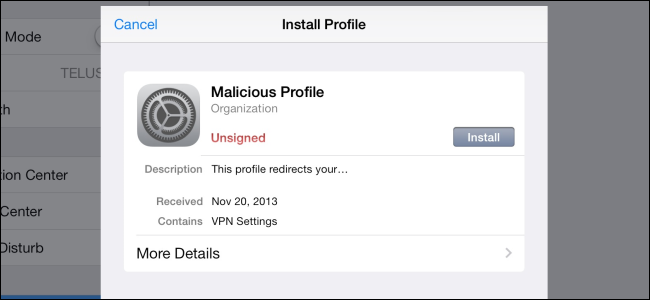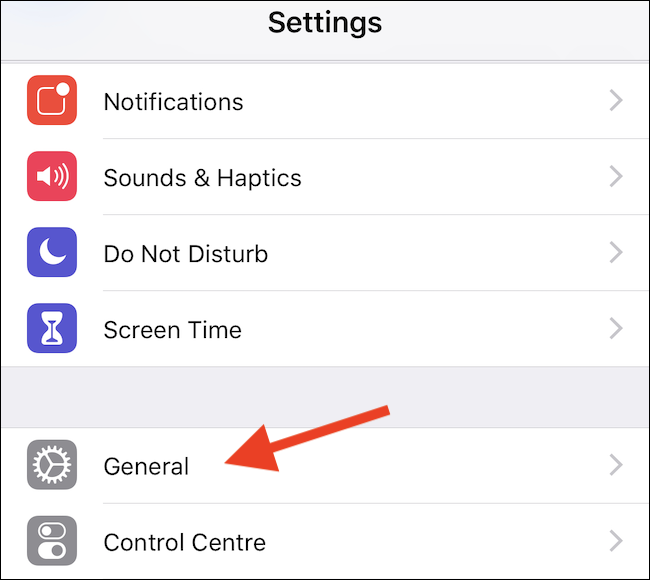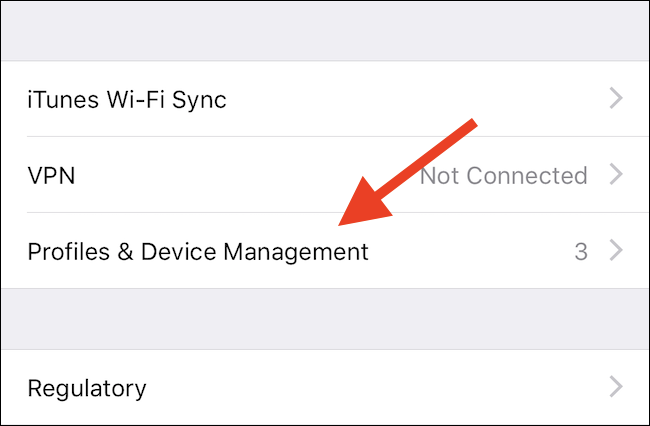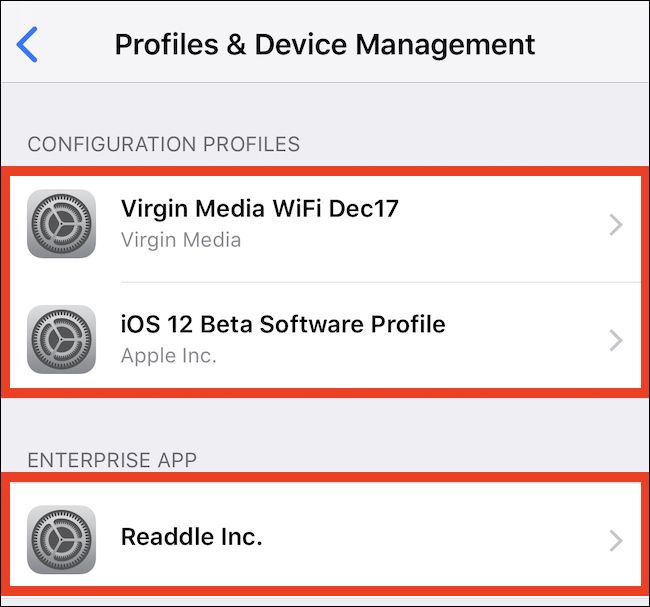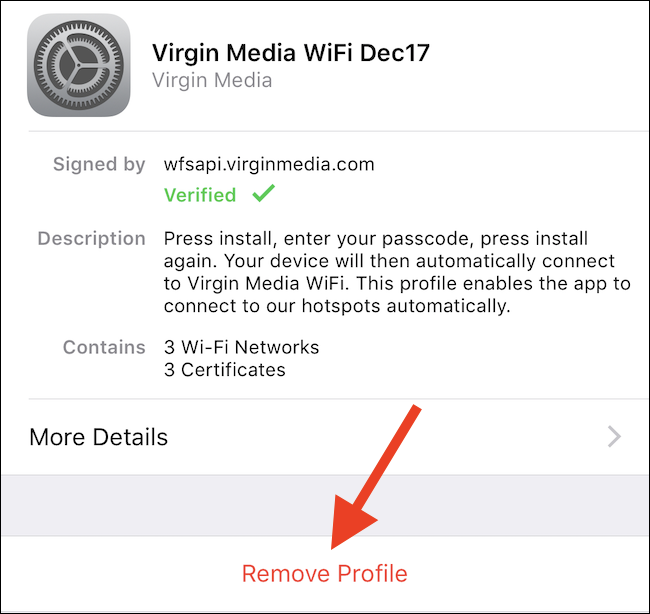Quick Links
You might not know it, but there's a chance your iPhone or iPad might have one or more old configuration profiles installed, and that could be a security risk. But don't worry, we're going to tell you how to clean them out.
Experiments have shown in the past that a well-placed profile can potentially give wrongdoers access to your iPhone or iPad. For that reason, it's always a good idea to be aware of the profiles you have installed, and why. A configuration profile allows someone to override your iPhone or iPad settings, and they can be useful when used correctly. Some VPN providers use profiles to configure devices so they can stay safe online. Apple uses the same system to enroll devices into its beta programs. There are plenty of legitimate reasons for these profiles, but that doesn't mean they need to stay there forever.
It's good practice to periodically clear our any configuration profiles you have installed and who knows, you might just come across one that you don't recognize in the process.
How to Find and Remove Configuration Profiles
To get started, fire up the Settings app and then tap "General."
Scroll to the very bottom of the long list of options and tap "Profiles & Device Management." You'll also see the number of profiles you have installed here.
This screen shows you every configuration profile you have installed, as well as other profiles that might allow the installation of beta software. Tap the profile to see more information about it and if required, remove it.
If you find that you have a profile, you do not recognize, or one that is no longer necessary, tap "Remove Profile" to remove it from your device.
You'll be asked to enter your passcode and then confirm the deletion.