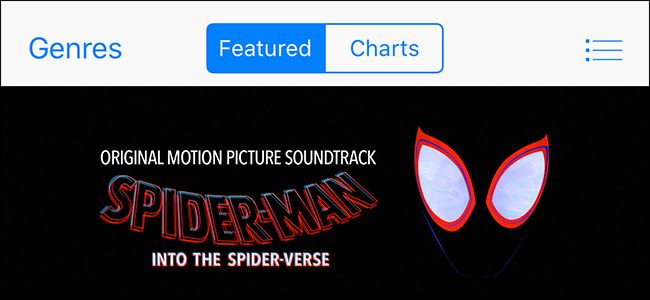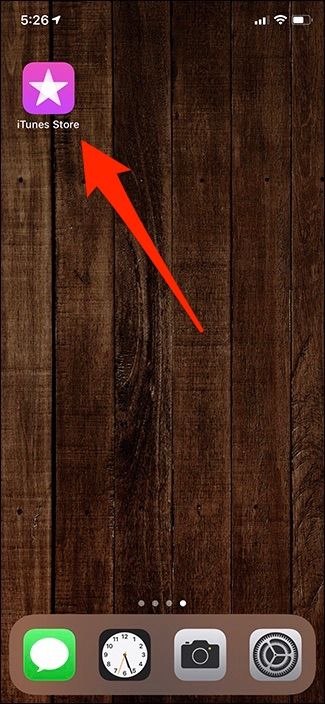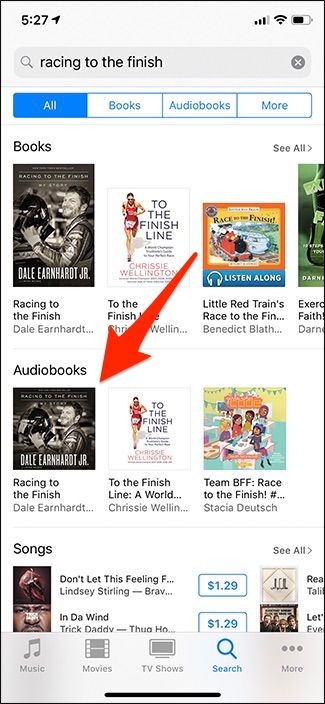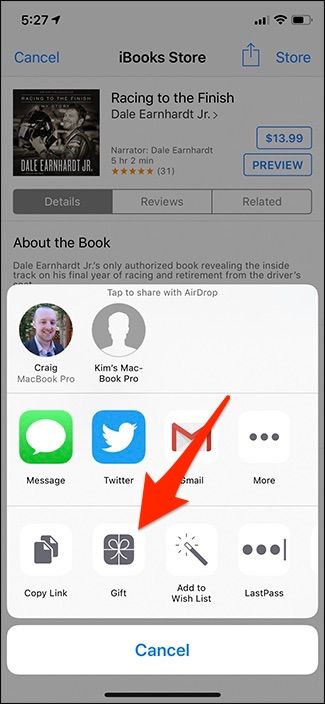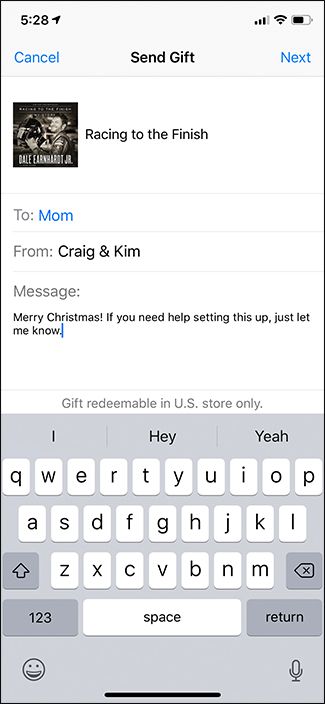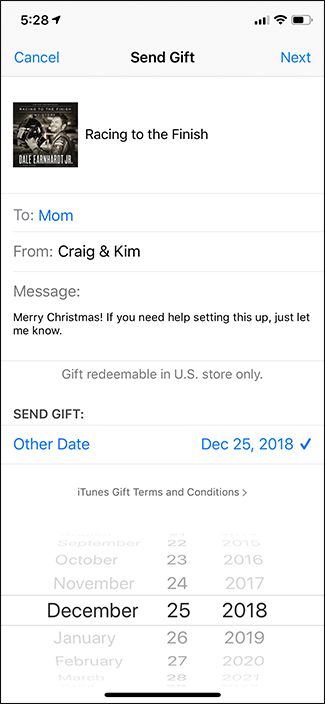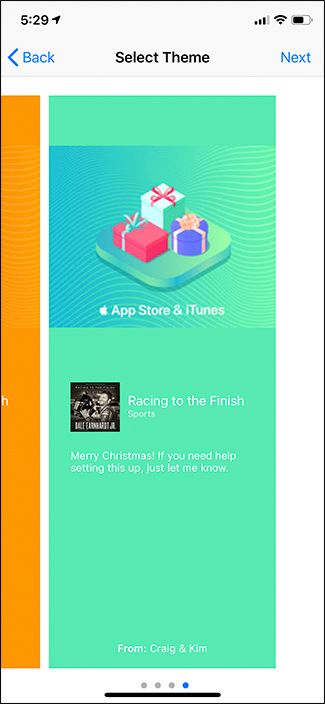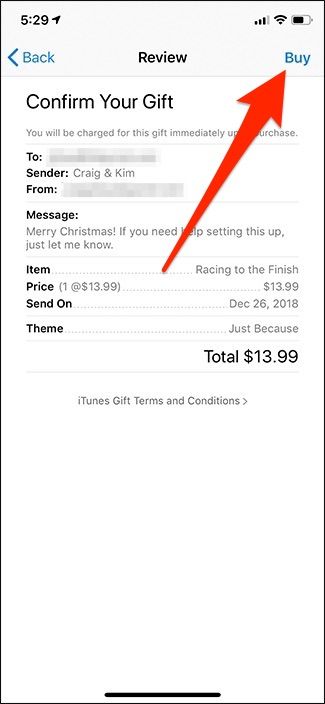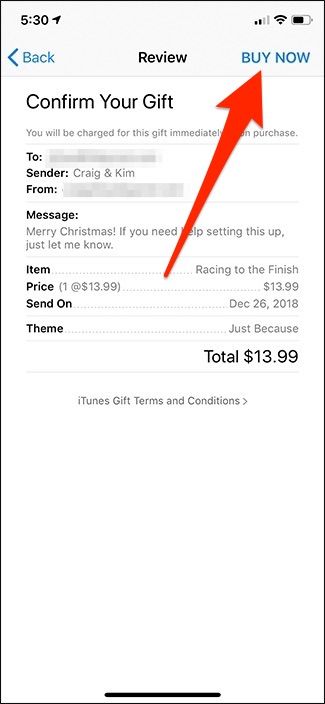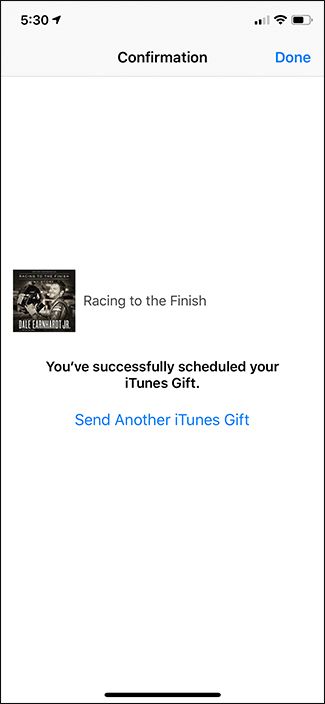You've undoubtedly bought music, movies, TV shows, and audiobooks off of iTunes before, but it was likely for yourself. If you're wanting to buy something from the iTunes Store and gift it to someone else, here's how to do it.
The process for gifting digital content in iTunes is surprisingly complicated, mostly because it's not intuitive how to get there.
The first thing you'll want to do is open up the iTunes Store app.
From there, either browse and find the piece of digital content you're looking for or hit the "Search" tab at the bottom of the screen.
At the top of the screen, type in the title of the movie, song, album, or whatever it is you're looking for. In my case, I'm looking for a specific audiobook by Dale Earnhardt Jr. to give to my mom.
After selecting the digital content, tap the "Share" button up in the top-right corner of the screen.
Tap on "Gift" in the Share sheet.
Next, type the email address of your recipient in the "To" box. If they're already in your contacts, you can select them that way, too. In the "From" box, type your name. Below that, you can type out a message if you'd like.
Scroll down and under the "Send Gift" setting, you can select when you want the gift to be sent to your recipient---great if you want them to receive it on Christmas morning, their birthday, or whatever. Hit "Next" up in the top-right corner when you're done.
On the next screen, select a theme and hit "Next" to continue.
Confirm that all of the information is correct and then tap "Buy."
Confirm again and then tap "Buy Now." You might need to verify your Apple ID to complete the purchase.
Once the purchase is complete, you'll move on to a confirmation screen. Hit "Done" in the top-right corner to finish. The recipient will receive an email letting them you gifted them something from iTunes, with instructions on how to redeem it.