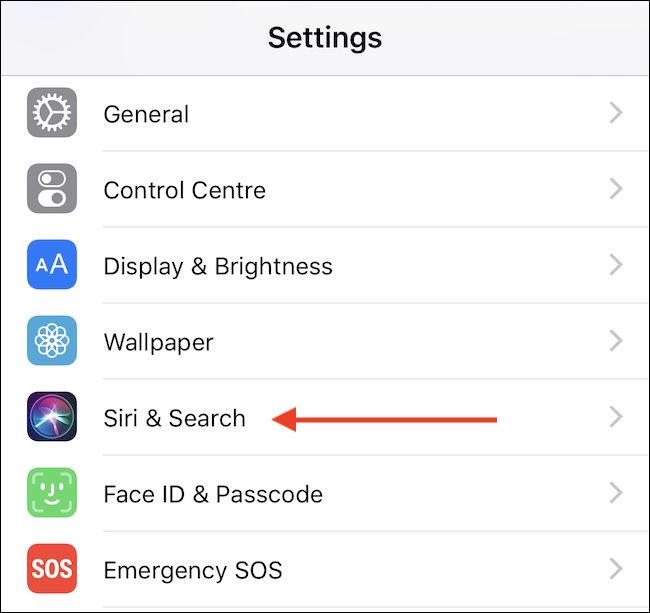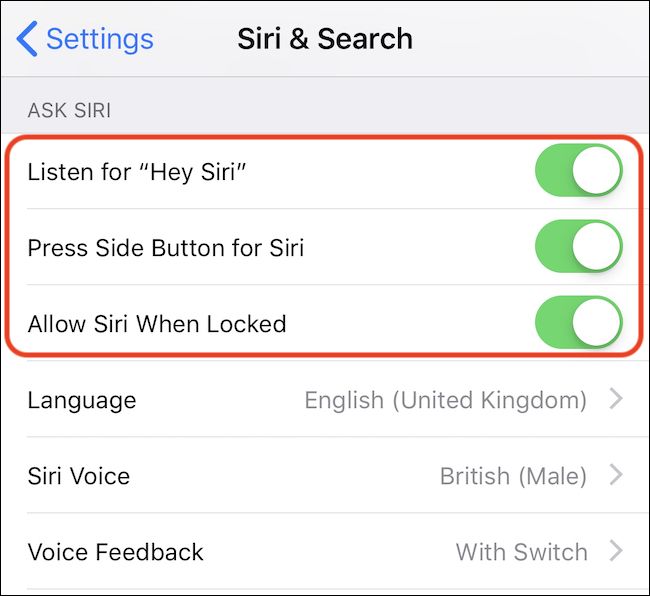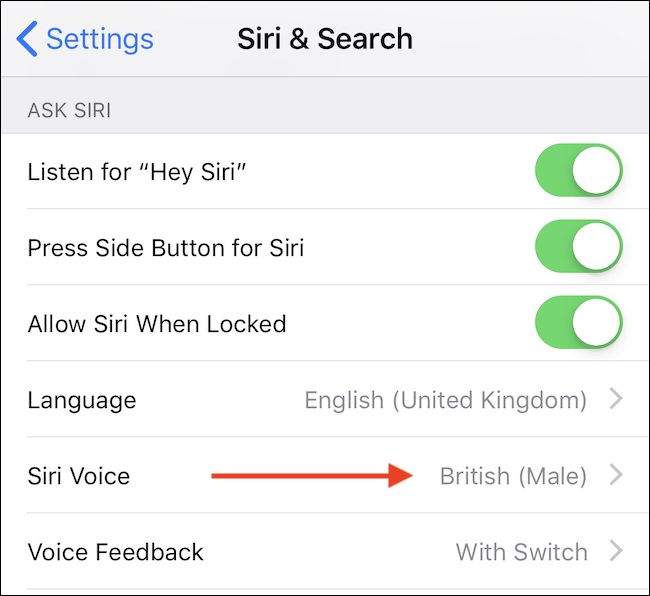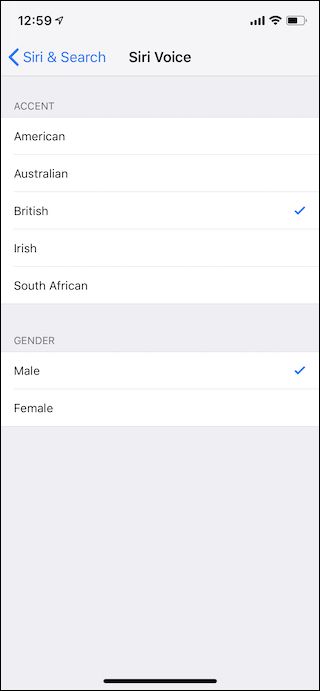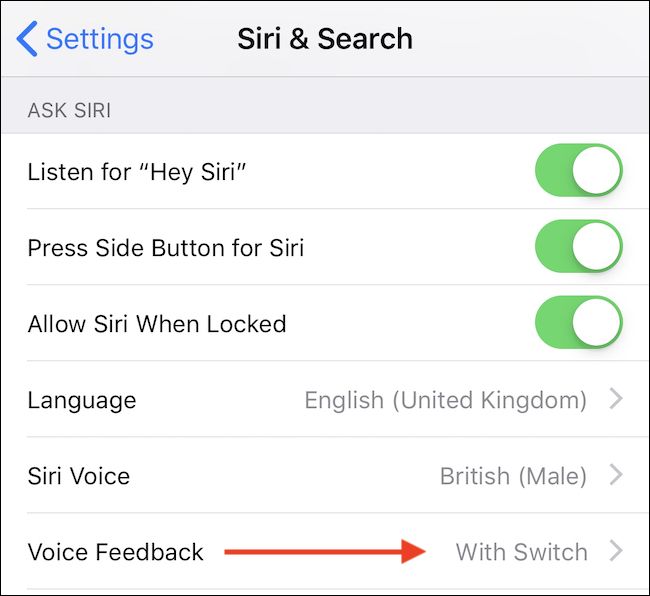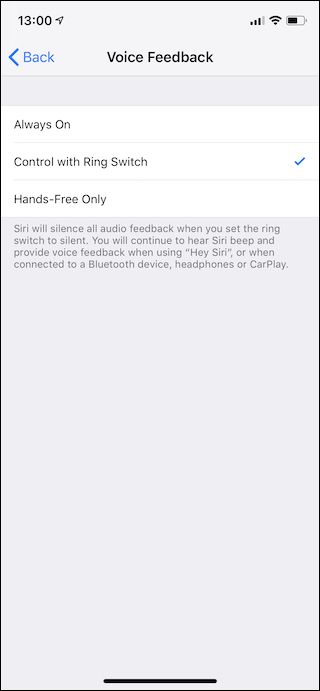Quick Links
Siri has a bad reputation among many, but it's perfectly usable for most tasks, and if you're knee-deep in the Apple ecosystem it doesn't matter how much better a competing digital assistant is because everything ties into Siri. That means that you're going to need to use it, and that's pretty easy to do when you know how. Let's jump in.
How to Enable Siri on an iPhone
Just as is so often the case, this process starts in the Settings app. Launch the app and scroll down before tapping "Siri & Search."
Beneath the "Ask Siri" heading you will see three toggles. We'd suggest turning them all on:
- Listen for "Hey Siri": This lets you use the phrase "Hey Siri" to get the digital assistant's attention.
- Press Side Button for Siri: This lets you press and hold the side button on iPhone X models or the home button on older models to activate Siri.
- Allow Siri when Locked: This lets you invoke Siri via either the side/home button or voice while your iPhone is locked.
How to Change Siri's Voice on an iPhone
You may not like the way Siri sounds by default, but there are multiple voices to choose from depending on the language selected. To start, open the Settings app and tap "Siri & Search."
Tap "Siri Voice."
Select the voice that you want to use, including a gender if that option is available.
How to Change Whether Siri Speaks on an iPhone
Depending on the situation, having Siri audibly speak to you might not be the most suitable course of action. Fortunately, you can change Siri's behavior in the Siri settings menu.
Open the Settings app, then tap the "Siri & Search" option.
Next, tap "Voice Feedback" to see the available options.
The options are:
- Always On: Siri will always audibly speak its responses to you.
- Control with Ring Switch: Siri will only audibly respond if the Ring Switch isn't on silent.
- Hands-Free Only: Siri will only audibly respond if you are using earphones or a Bluetooth device. This includes CarPlay, even when using a cable to connect.
How to Use Siri on an iPhone
Siri is no good to anyone if you don't know how to use it. If you have the options selected that we mentioned earlier, you have two main ways of getting Siri's attention. The first is to say "Hey Siri," and the digital assistant will launch. The second and the one that makes you feel less silly is to press and hold the side button of an iPhone X model (or the Home button on other models) until Siri appears on-screen. When Siri responds, just tell her what you need.