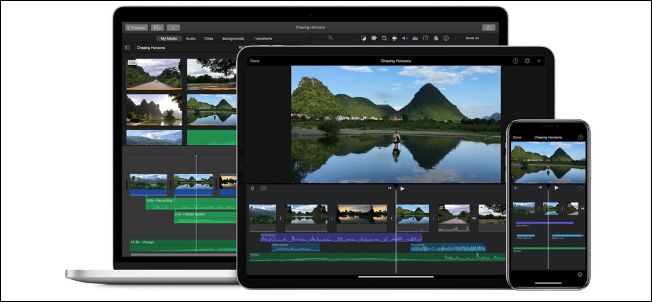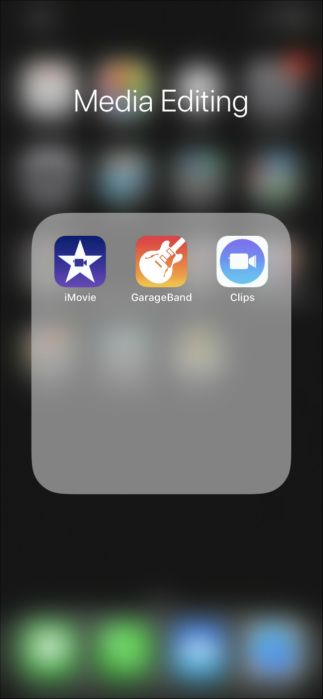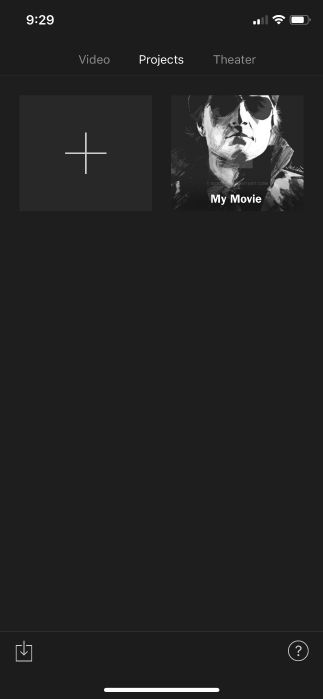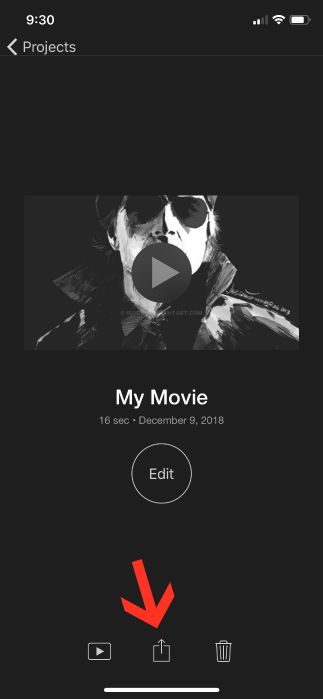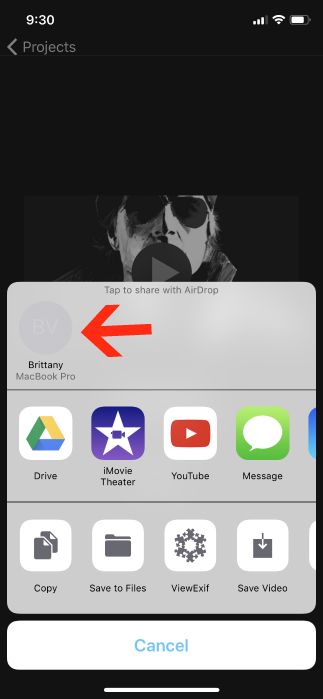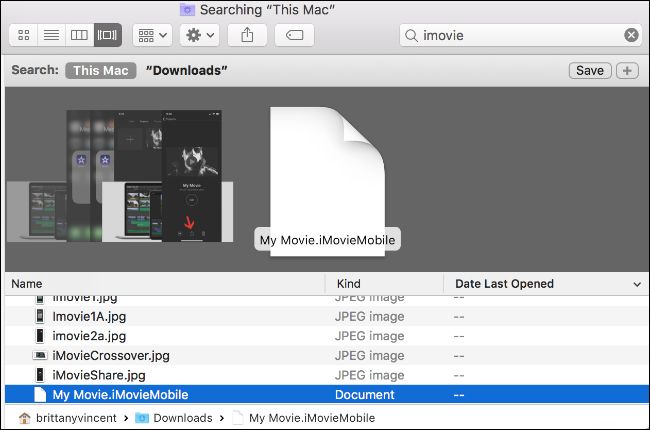If you've ever spent time creating an iMovie project on your iPhone or iPad that you wanted to continue working with on your Mac, moving it over is a simple process. Here's how to do it.
Note: One thing to keep in mind about this process is that you won't be able to send your projects back to your iPhone or iPad after migrating them to Mac. You'll have to continue editing on your Mac, so be careful not to send unless you're committing to editing on Mac.
With that out of the way, here's how to move iMovie project to your Mac
First, open iMovie on your iPhone or iPad and select the Projects tab at the top. Next, tap on the project icon you'd like to share. You should see a new screen pop up. Tap the "Share" button on the same screen.
The easiest way to move your project to your Mac is via AirDrop. When you click Share, you should see the option to AirDrop your file to your Mac, as long as it's enabled. Tap the AirDrop icon to send the project to your computer. When it arrives, it should automatically pop up on your screen in the Finder window. If you hit any snags, here's a detailed tutorial on using AirDrop to share items.
You will have several other options via your Share menu, such as saving the file to your device, sending it via Messages, and more. Depending on how large your project is, it may take some time to send via AirDrop, but this eliminates much of the muss and fuss that comes along with moving projects from one device to another. Alternatively, you can send your project to your iCloud Drive via the same menu, or send your file to your computer by simply syncing it to your iTunes account.
With your file migrated over, you can successfully begin working with your project in iMovie on your Mac. Happy editing!