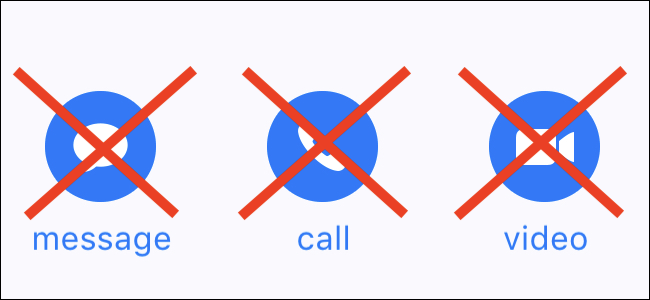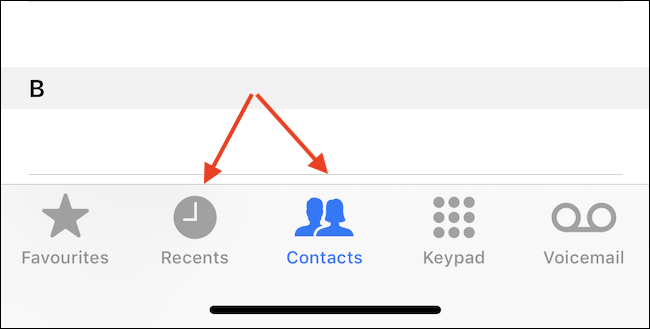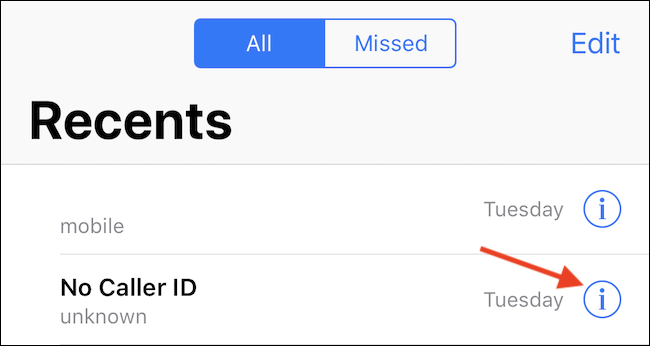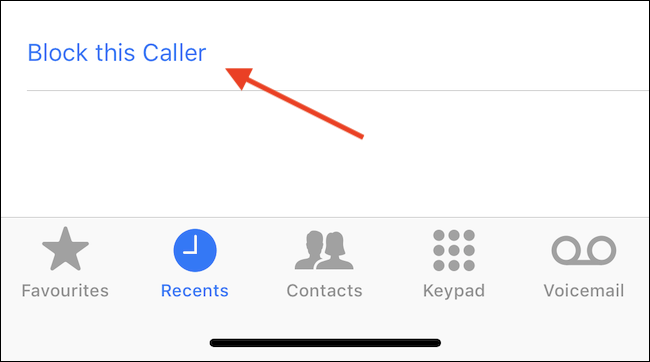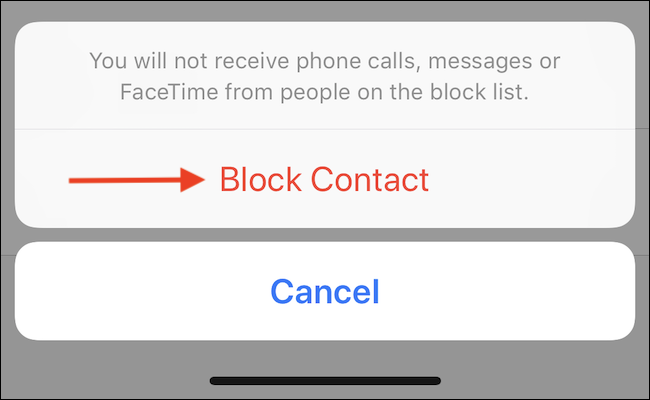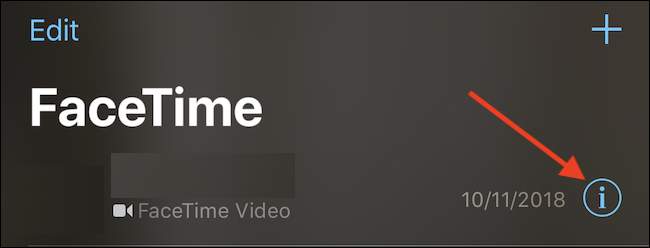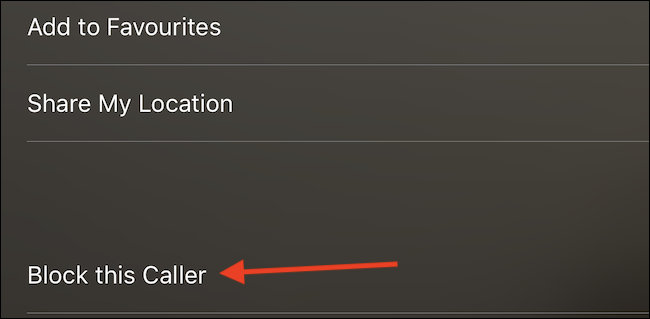Whether it's a telemarketer or someone you know who's annoying you, sometimes the best thing to do is block them from calling or FaceTiming you. Here's how to do that on your iPhone and iPad.
For iPhone and iPad owners, there are myriad ways someone can contact you, whether that's a phone call, a FaceTime Audio call, or a FaceTime video call. Despite the many different ways someone could contact you, iOS operates under an all-or-nothing approach. That means that blocking someone from calling you also blocks them from contacting you via FaceTime. As a handy bonus, it also stops them from reaching you over SMS or iMessage, too.
You can block contacts from reaching you in the FaceTime and Phone apps---again, this will block all points of contact, no matter where you do it---and we'll show you how.
Blocking Contacts in the Phone App
To get started, open the Phone app. Depending on whether you're blocking someone in your Contacts list or a recent caller, tap the "Contacts" or "Recents" button.
Tap the name of the contact if you're in the "Contacts" tab. Tap the "Info" button beside the caller you want to block if you're in the "Recents" tab.
Next, scroll to the very bottom of the page and tap the "Block this Caller" option.
Finally, confirm the block by tapping "Block Contact."
Blocking Contacts in the FaceTime App
Blocking a contact in the FaceTime app is similar to doing so in the Phone app, but this time you can only block people who you have called or who have called you in the past. If you're blocking someone new, the Phone app is the place to do it.
Go ahead and fire up the FaceTime app, then tap the "Info" button beside the name of the person you want to block.
Now, scroll all the way to the bottom of the screen and tap the "Block this Caller" button.
Finally, confirm the implementation of the block by tapping "Block Contact."