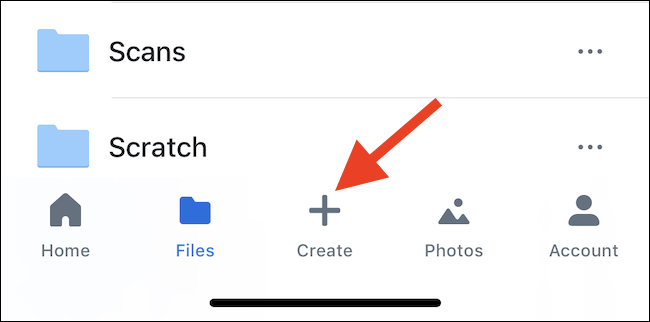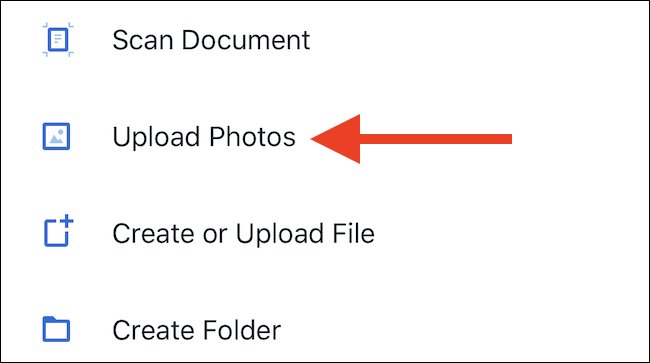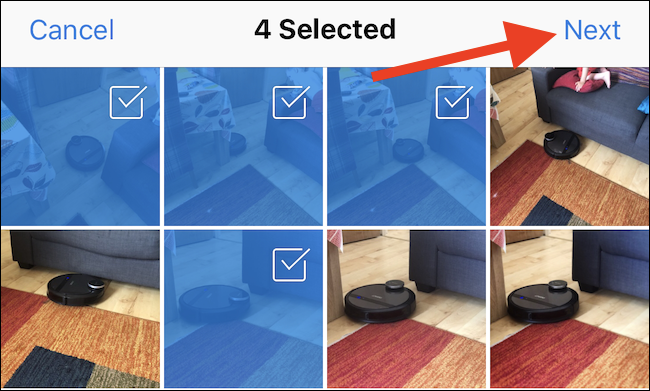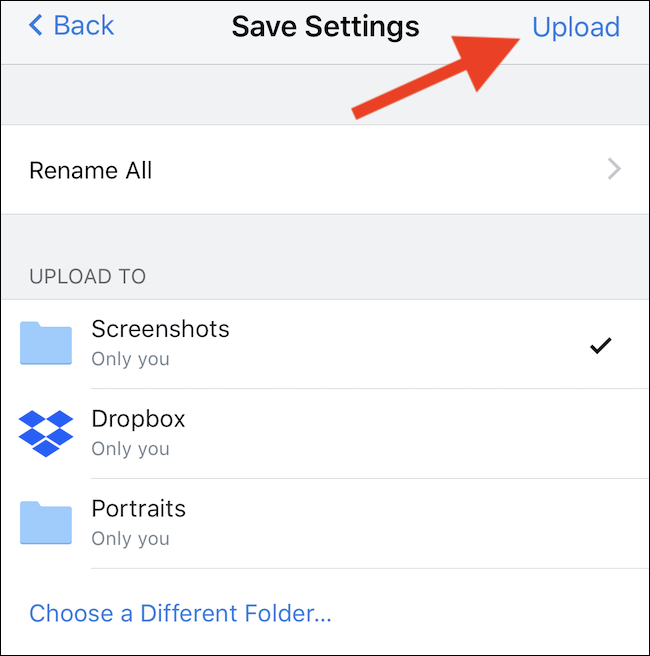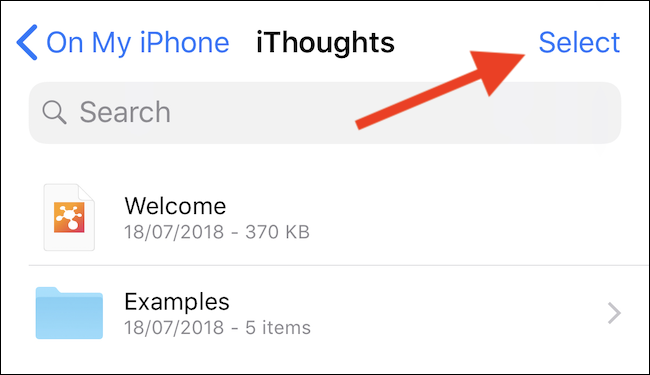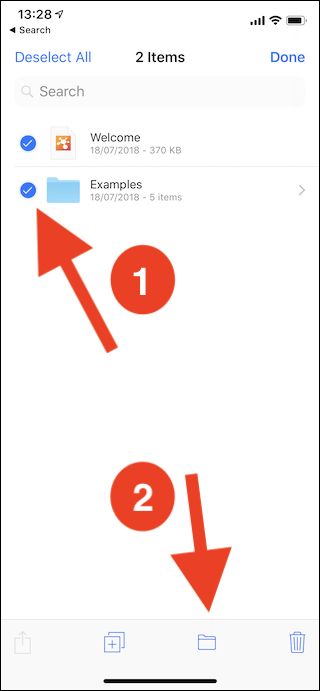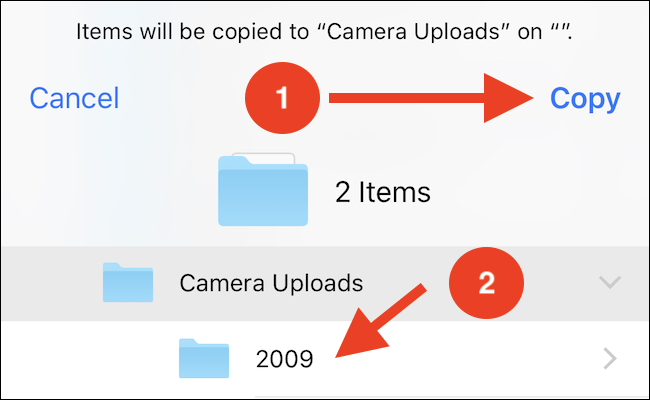Quick Links
Dropbox is one of the most popular providers of cloud storage on the planet, and if you’re a Dropbox customer making use of an iPhone or iPad, knowing how to upload multiple files at once can be a real time saver.
You don’t need to be a so-called power user to handle multiple files at once, and as anyone who uses Dropbox will know, it’s at its best when used as a dumping ground for anything and everything you need to have available across multiple devices. Thankfully, there are two different ways of handling files that you want to upload to Dropbox (depending on what they are) and soon you’ll know them both.
Upload Multiple Photos Using the Dropbox App
The most obvious way to carry out any tasks relating to Dropbox is to use the company’s official app. The app does let you upload multiple photos at once (but only one of other types of files, so see the next section for that).
You can get the Dropbox app from the App Store if you don't already have it, and once you sign into your account, tap the “Create” button.
Tap the “Upload Photos” button next. You’ll see all of the photos that are on your iPhone or iPad.
Select the ones you wish to upload and then tap “Next.”
If you need to change the folder to which your images are uploaded, tap the “Choose a Different Folder” button or select one of the pre-populated options. Otherwise, tap “Upload.”
Upload Multiple Files by Using the Files App
If you don’t mind the added complexity, using the built-in Files app is the best way to deal with any cloud service because it gives you the closest thing to a macOS Finder window that you’re going to find on an iPhone or iPad. This makes it perfect for uploading multiple files to Dropbox.
To start, open the Files app and choose the location that houses the files you want to upload to Dropbox. Tap “Select“ to begin the file selection process.
Tap the files that you want to upload to Dropbox, and then tap the “Move” button. It looks like a folder, and we've highlighted it below. Note: The word "move" replaces this icon on the iPad.
Tap “Dropbox” and once the sub-folders have appeared, select the destination where you want to upload your files. Finally, tap “Copy.”
Why you can't upload multiple files (except for photos) using Dropbox's app, we're not sure. But at least there is a way to do it.