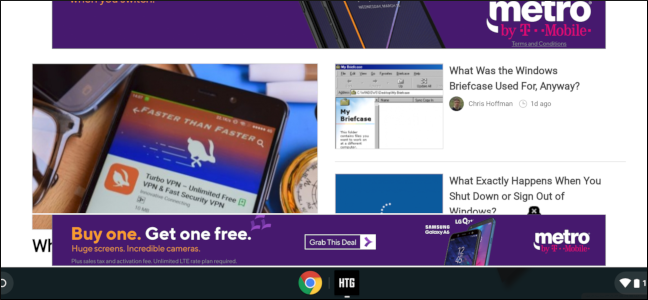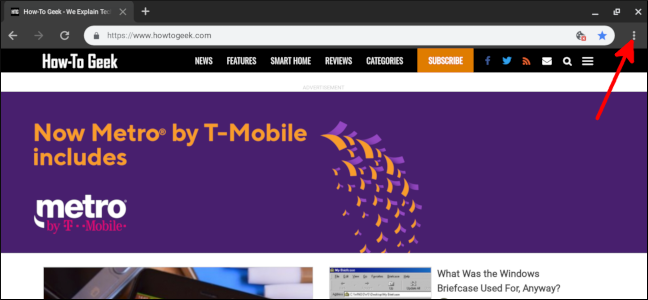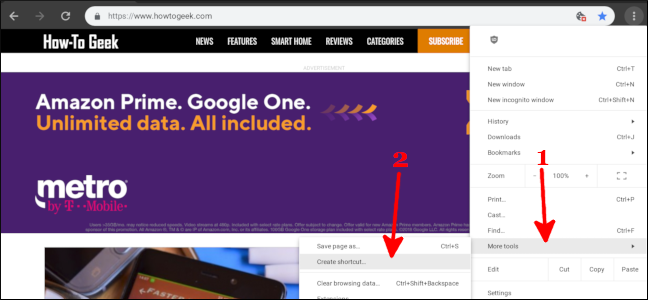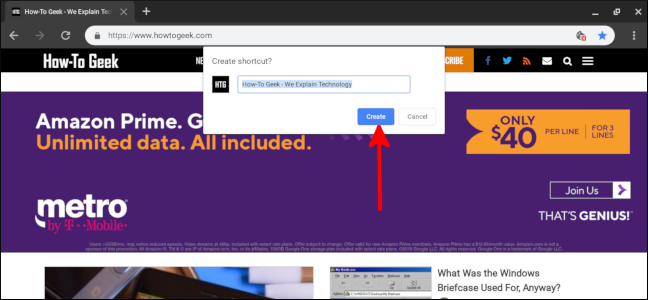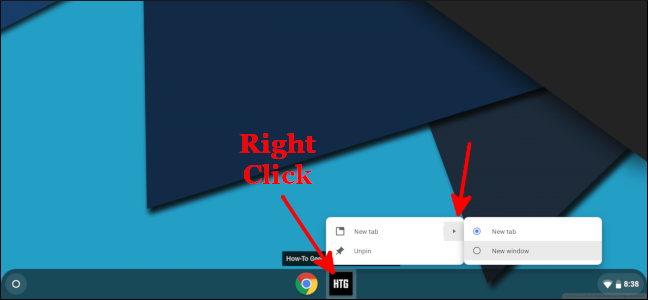Bookmarks are great to keep your favorite sites nearby, but they aren’t the fastest option out there. Instead, why not add shortcuts for your favorite websites right on the Chromebook shelf?
If there’s a site you go to multiple times per day—especially if it’s critical to your business—every added step means more time you have to spend getting where you need to be. Having your favorite websites right on your Chromebook’s shelf (the taskbar at the bottom where you see open app icons) makes getting to them that much quicker.
How to Add Your Favorite Website to Your Chromebook Shelf
Start by visiting the website for which you’d like to have a shortcut. Select the three-dot menu in the upper-right.
Hover over the "More Tools" menu and then select "Create Shortcut."
Change the name of the shortcut if you want, and then click "Create."
That’s it! The website's icon will always be on your shelf, ready whenever you are. By default, the website will open in a new browser tab. But, you can give the site its own window by right-clicking or long pressing the icon, hovering over the arrow, and then selecting "New Window."
This makes the app feel more like a native application than just a website, and it can be great for sites like Netflix, YouTube, and other consumption sites where you don’t want the visual distractions that come from having other browser tabs.
These shortcuts are synced with your Google account, so even if you use a different Chromebook, you’ll still have them on your shelf and in your app drawer. With that, your favorite site will always be one click away!