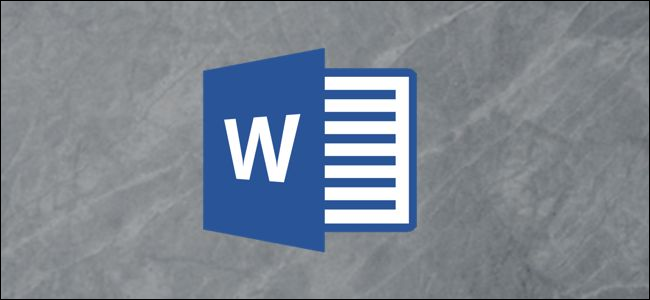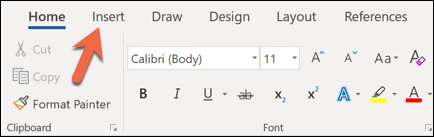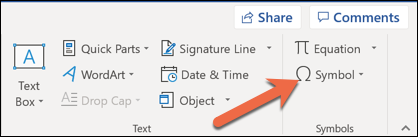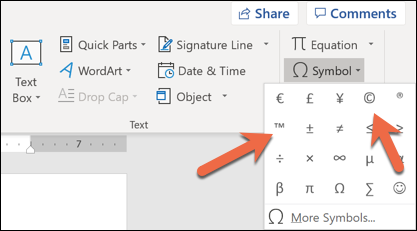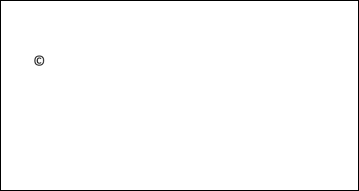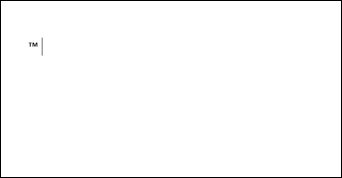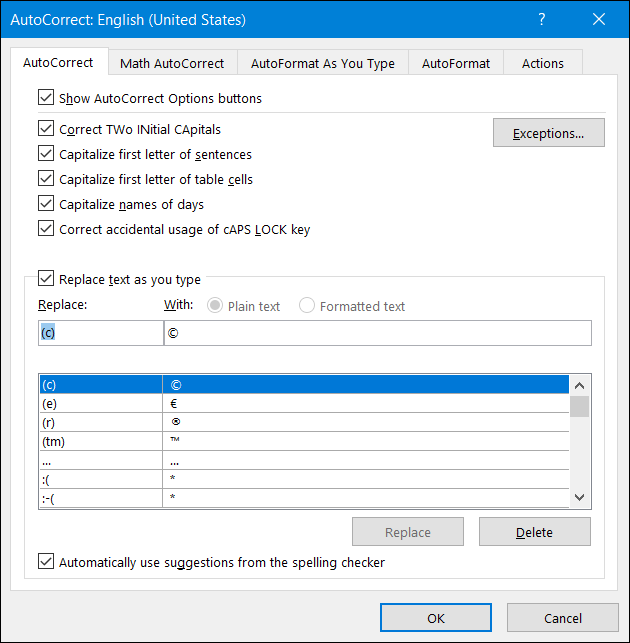Quick Links
You can easily insert hundreds of symbols into your Word document with a few nimble keystrokes. Two of the most commonly-inserted are the Copyright and Trademark symbols, so let's take a look at a couple of quick ways you can insert them into your document.
How to Insert a Copyright or Trademark Symbol Using The Symbols Menu
Switch to the "Insert" tab on Word's ribbon.
Click the "Symbol" button.
By default, both the copyright and trademark symbols are available right on the drop-down menu. Click either to insert them into your document.
Presto! The symbol is now in your document.
If you don't see the copyright or trademark symbols on the "Symbol" drop-down menu, it likely means that you've inserted a bunch of other symbols. Word remembers the last 20 symbols you've used and places them on that menu, crowding out other symbols that appear there. So, if you don't see them, you'll have to click the "More Symbols" option and browse for them.
For more information on inserting symbols in Word, check out our article on the subject.
How to Insert a Copyright or Trademark Symbol Using Your Keyboard
You can also insert copyright and trademark symbols into Word using your keyboard. This works because both symbols are included by default in Word's AutoCorrect settings.
To insert a copyright symbol type "(c)" and then press the spacebar. A copyright symbol will appear.
To insert a trademark symbol type "(tm)" and then press the spacebar. A trademark symbol will appear.
Easy, right?
If you want to see what other AutoCorrect options Word has up its sleeve, head to File > Options > Proofing > AutoCorrect Options. On the AutoCorrect tab of the window that opens, you can scroll through a list of everything Word can replace as you type, including things like symbols and commonly misspelled words. You can even create your own entries if you want to create a shortcut for text you type often.