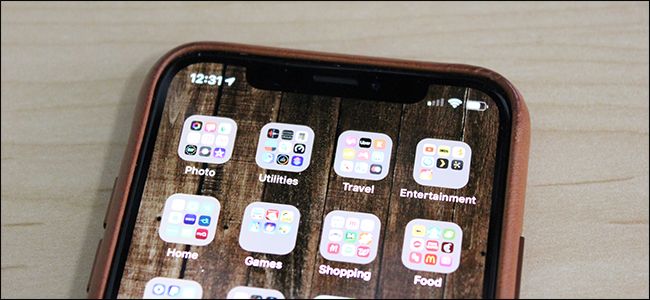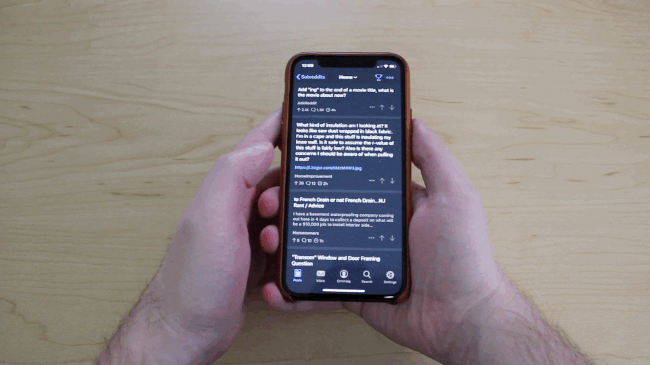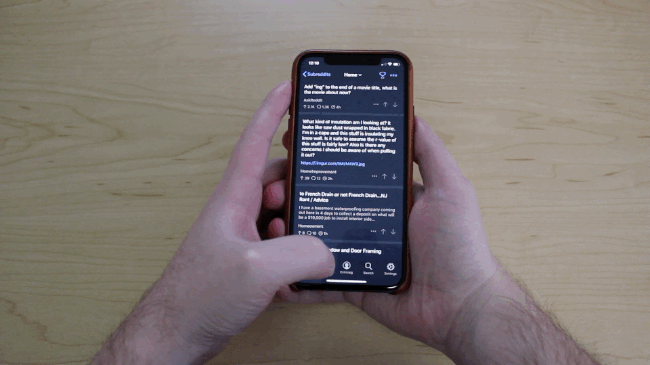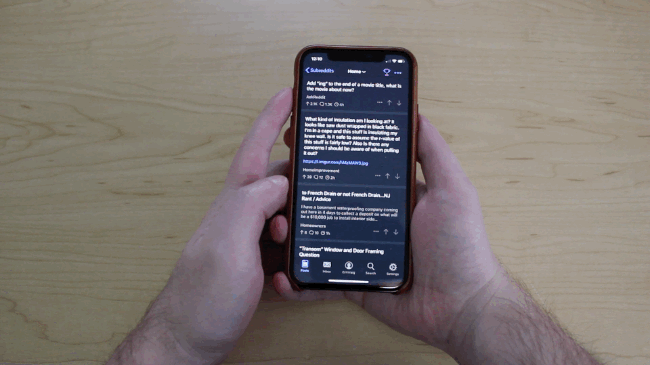Quick Links
With the introduction of the iPhone X, Apple changed the way users interact with their devices by getting rid of the home button entirely. While it's fairly easy to use the new gestures, some users may not be using them quite right, which can cause some frustration.
Mainly, it comes down to knowing how to swipe to either go back to the home screen, bring up the app switcher, and instantly switch between apps, all of which are three different gestures. We'll show you how to conquer these gestures, as well as a couple of other swipe gestures to help you out.
Going Back to the Home Screen
Without a home button, the iPhone X, XS, and XR use a simple swipe-up gesture from the bottom of the screen to exit an app and go back to the home screen.
It's more of a flick than a swipe, but you get the point. You also don't have to swipe up from the very bottom of the screen. It's a bit forgiving in that you can swipe up from a bit higher up, and you don't necessarily even have to touch that narrow bar at the bottom of the screen, but it depends what app you're in and whether or not there's a button there to get in the way. And the best part about letting you swipe from a bit higher up is that it's kind of where people are used to hitting the home button if they come from older phones.
Bringing Up the App Switcher
If you don't want to go back to the home screen, but rather would like to bring up the app switcher, you perform the same swipe-up gesture like you normally would if going back to the home screen, but instead of flicking, you swipe up and hold for a split second.
From there, you'll be able to swipe left and right to browse all the apps that you have running in the background and switch to any one of them.
Instantly Switching Between Apps
While this isn't quite the official app switcher feature as talked about above, there's a gesture that will let you immediately switch to the previously used app.
For example, if you opened up Twitter and then switched to using Instagram, you can swipe to the right at the bottom of the screen to immediately go back to Twitter.
Furthermore, you can continue to swipe to instantly switch back and forth between all the other apps that you have running in the background. It can be a bit quicker than using the app switcher, especially if you want to go back to the previous app you were using.
Opening Notification Center
Notification Center works mostly the same way as it always has. You'll still swipe down from the top of the screen, but on the iPhone X and newer, you swipe down from the left side of the screen where the clock is.
Opening Control Center
This is a big change for the iPhone X and up. Instead of swiping up from the bottom of the screen to bring up Control Center, you swipe down from the top-right part of the screen where the battery icon is.