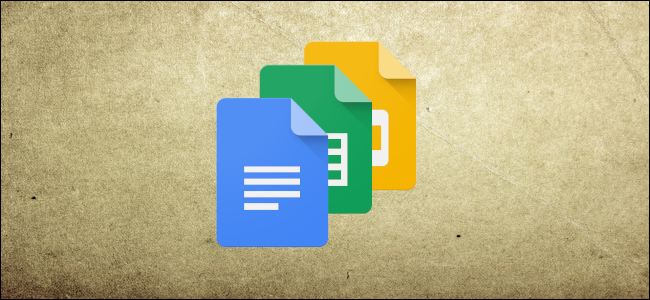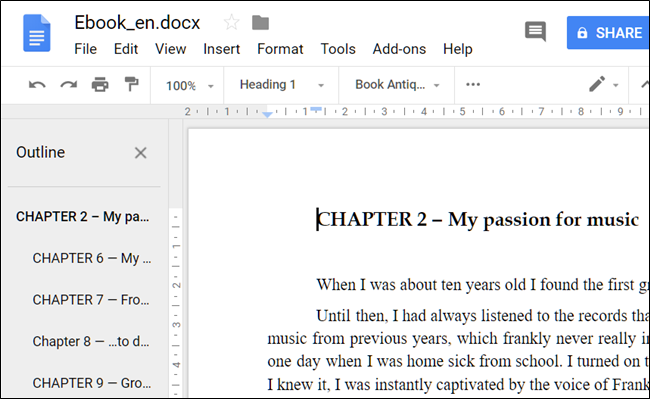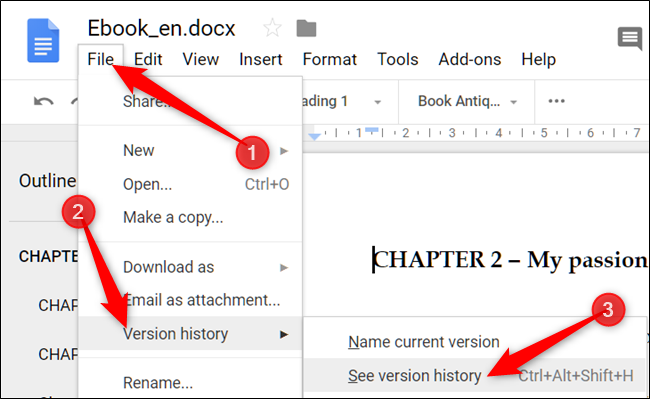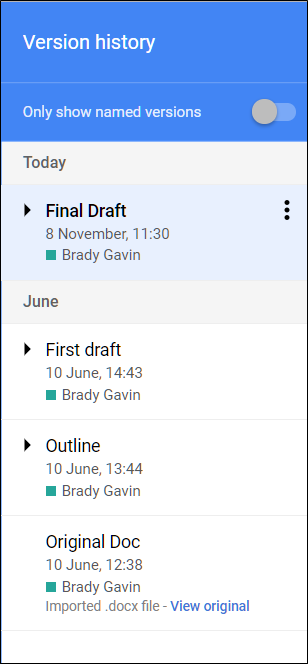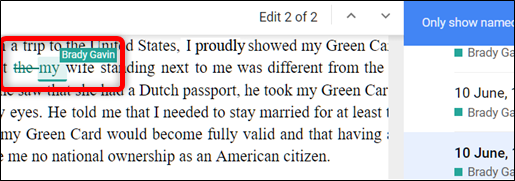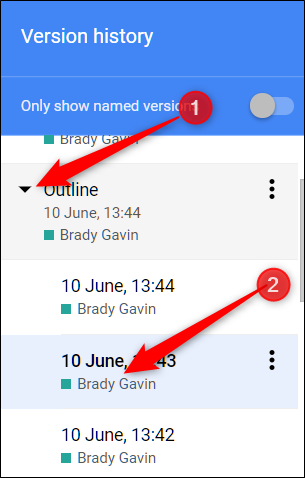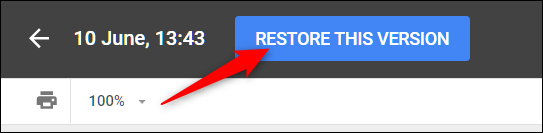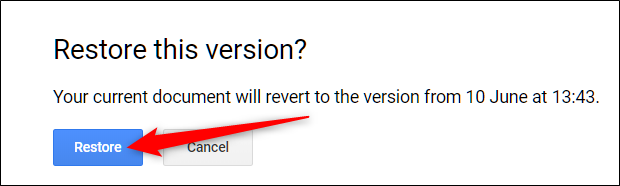Apps in the Google Suite (Docs, Sheets, and Slides) keep track of all the edits, changes, and versions of a file so you can revert to an earlier version if you need to. Here's how to do it.
First, open up a file you have stored on Google Docs, Sheets, or Slides. We'll be using Google Docs, but the process is the same on the other two services as well.
Open the "File" menu, click the "Version History" submenu, and then click the "See Version History" command. Alternatively, you can press Ctrl+Alt+Shift+H.
Note: If you don't have edit permissions for a file, you won't be able to view the Version History section of a file. This won't be a problem if you created the file, of course.
Versions of a file are grouped with related changes on the right side of the window. Depending on how meticulous you are, they might have proper names, or they could just be sorted by the time you created them. Each version is a collection of edits that are grouped and merged based on the age of the file or the size of each version. This is done to save storage space on Google's servers.
Clicking a specific version will temporarily revert your file to that state in the main window to the left. It will also display the changes that were made along with who made them.
To get an even more granular view, click the chevron located next to a version and then click a specific event to view that version.
Once you've decided on a version you want to switch back to, click the "Restore This Version" button at the top of the window.
A pop-up will warn you that your document is about to be reverted to a different version. Click "Restore."
If you aren't happy with the restored version of your file and want to go back to a previous version, don't worry; all is not lost. Google won't automatically erase anything. Instead, it makes a copy of the version you selected and makes it the current one. Head back to Version History by pressing Ctrl+Alt+Shift+H. From here, repeat the previous steps to restore your file back to the previous one, which should be located near the top of the list.