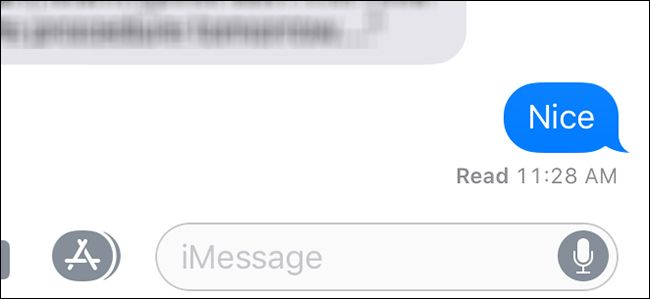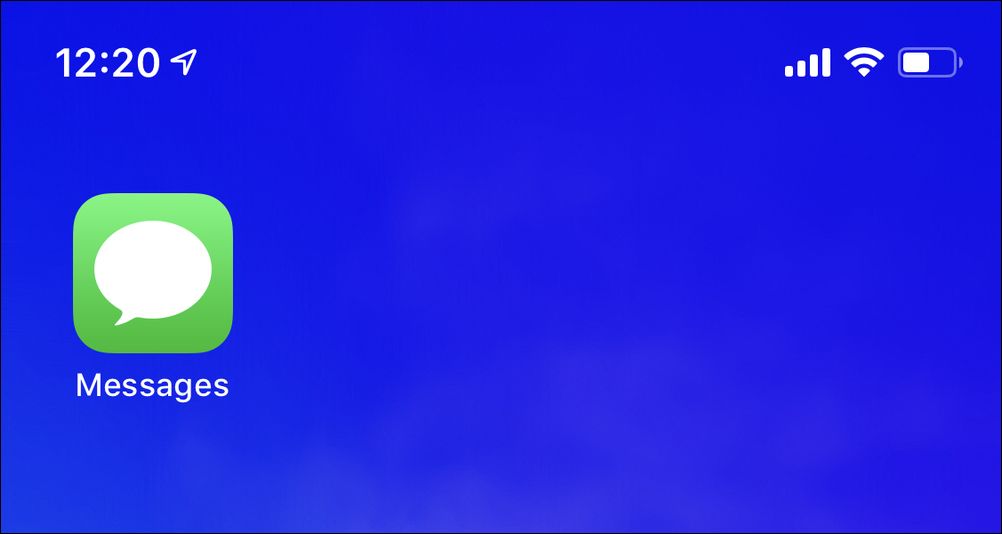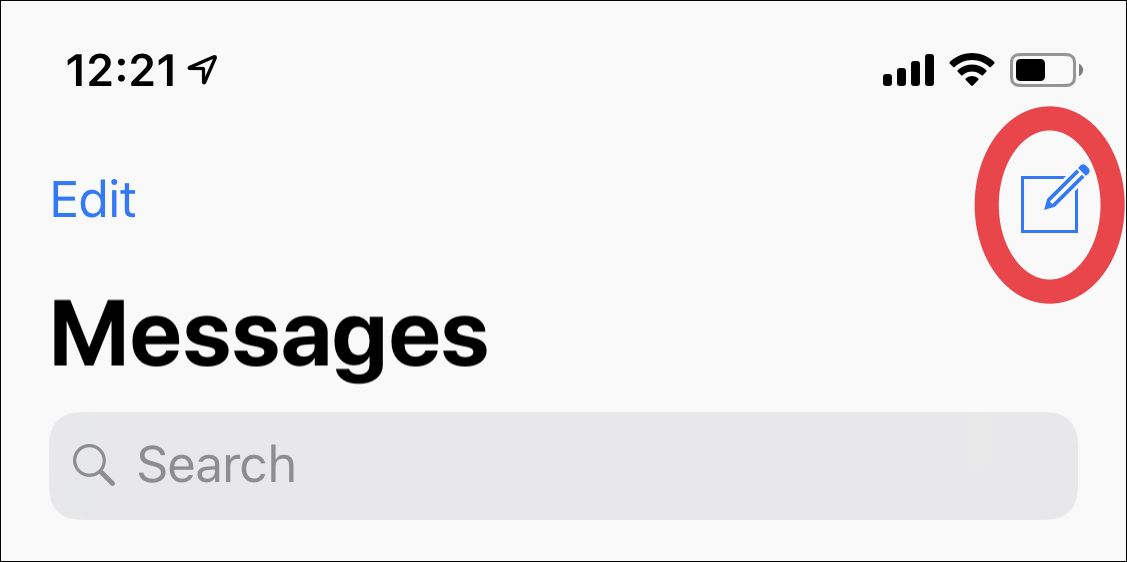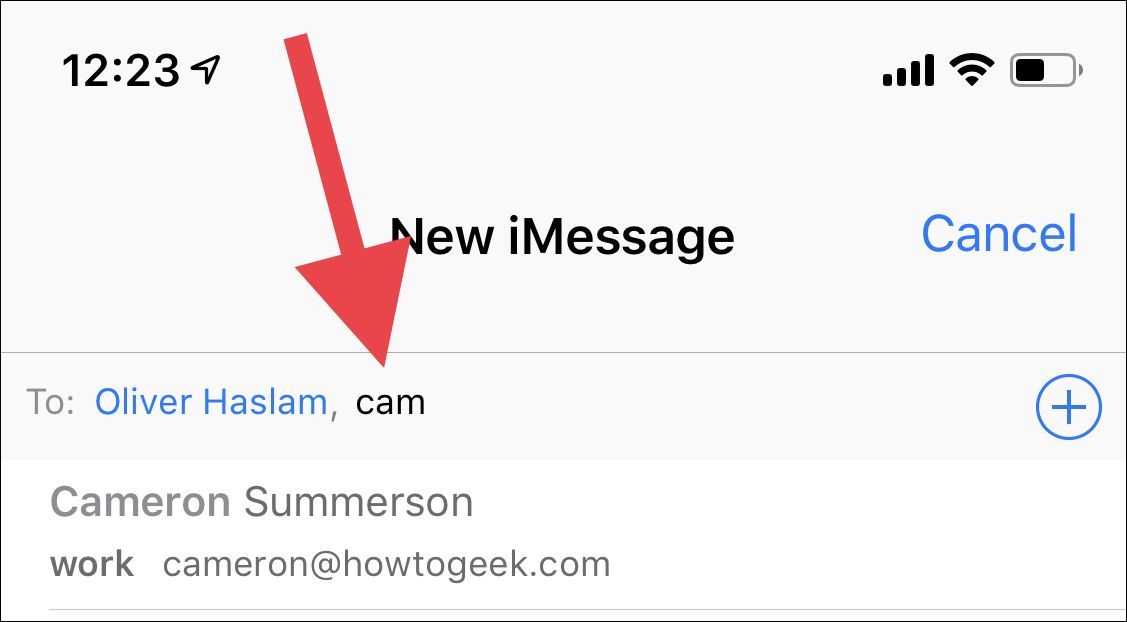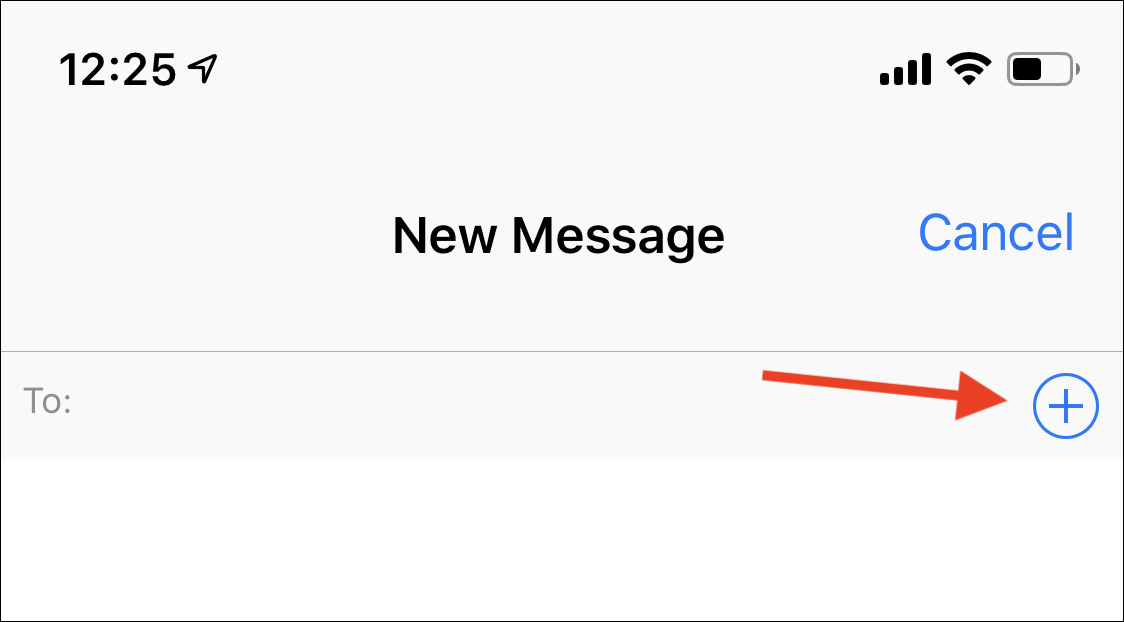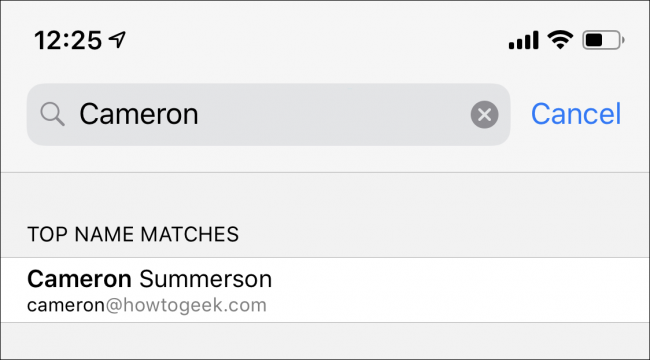Quick Links
There are many reasons to enjoy the Apple ecosystem and iMessage is high up on the list. Instant messaging that ties directly into iOS, watchOS, and macOS is a compelling proposition. Group messaging is a key part of that, too.
Being able to have all of your friends, colleagues, or family in one iMessage thread and instantly share photos, video, or other media can be great for productivity. Plus, it's just plain fun---something that is easy to overlook when choosing a tool that we all use daily. Starting a new group chat is as easy as you might expect, but as with most things in this world, it's only easy if you know how.
Starting a New Group iMessage Chat
The best place to start a new iMessage chat, whether it's with a single person or 50, is to head into the Messages app on your iPhone or iPad. It's an icon that you're no doubt already very familiar with, and if you aren't already, you're going to be soon enough.
Next, tap the New Message icon in the top-right corner. It looks like a sheet of paper with a pen in one corner.
After tapping the New Message icon, you will see a new, blank chat. At this point, you have two options. The quickest option is to start typing in the name of the first person you want to include in the group, followed by the second, third, and so on.
However, if you'd prefer less typing, you can tap the Plus icon to show the contents of your address book. Tapping a name will add them to the group unless they have multiple points of contact to choose from—in which case you'll have the option to select the one you wish to use.
Once you've added the people you need, simply type your first message in the compose box, and you're off to the races.
After sending the initial message, you can find the newly created chat thread in the Messages app for future use.