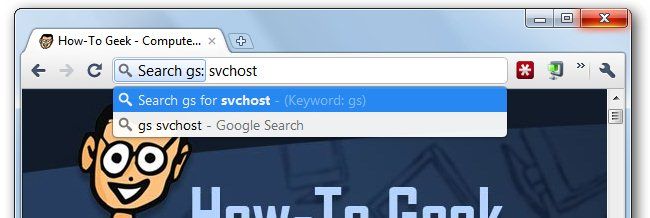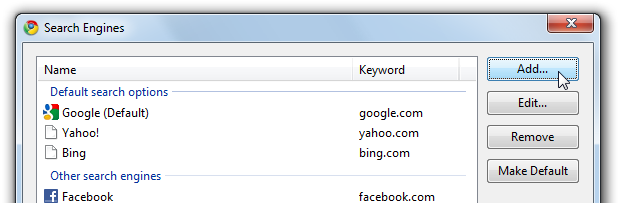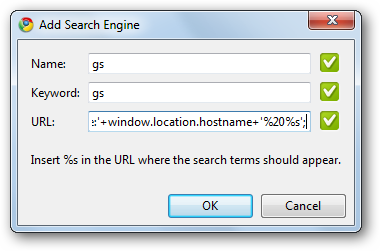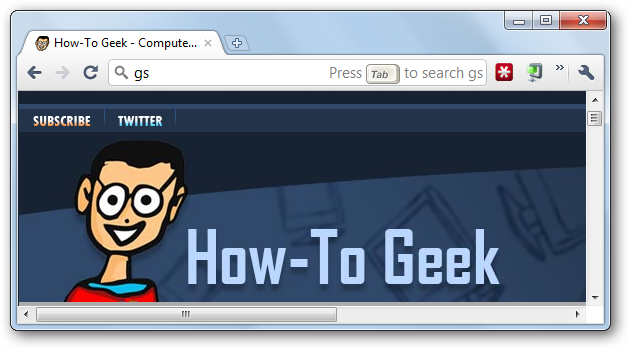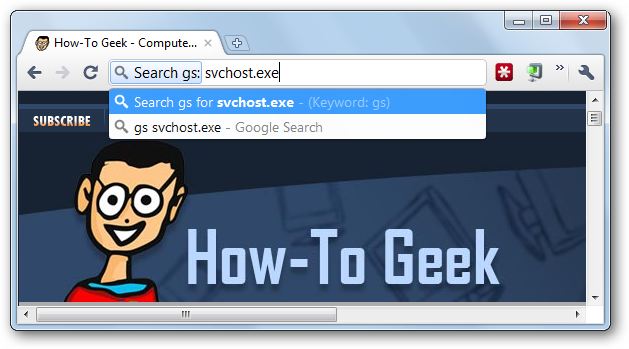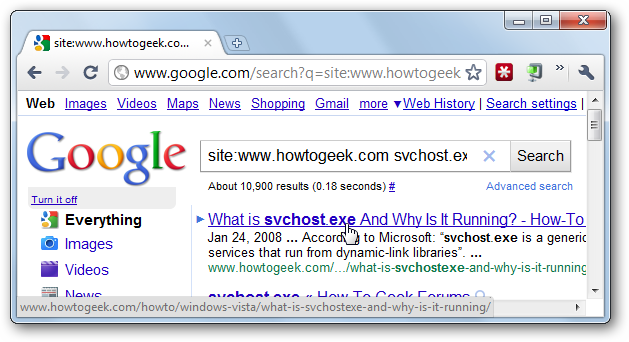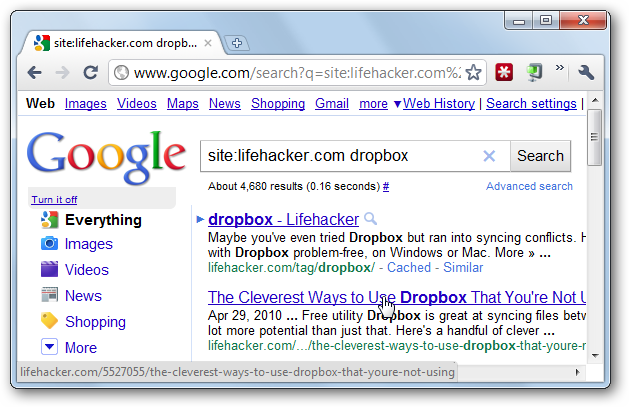Have you ever wanted to search the site you’re viewing, but the built-in search box is either hard to find, or doesn’t work very well? Here’s how to add a special keyword bookmark that searches the site you’re viewing using Google’s site: search operator.
This technique should work in either Google Chrome or Firefox—in Firefox you’ll want to create a regular bookmark and add the script into the keyword field, and for Google Chrome just follow the steps we’ve provided below.
Creating a Site Specific Search in Chrome
Right-click anywhere on the Chrome location bar and choose “Edit Search Engines”, and then click the Add button.
Now give the search engine a name and a unique keyword—you’ll want to make sure that it’s totally unique and unlikely to be used anywhere else in a URL, which makes it easier to use. I’m using “gs” as the keyword.
Now the important part—put the following into the URL box.
javascript:location.href='http://www.google.com/search?q=site:'+window.location.hostname+'%20%s';
Now once you saved the search engine, you can use the Ctrl + L shortcut key to highlight the location bar text, and type “gs” into the bar. You’ll notice the text on the right-hand side tells you to “Press Tab to search gs”. So press Tab.
Now just type in whatever you’d like to search the site for…
And there you are, a site: search using Google for the site that you’re currently viewing.
The great thing about this is that it works for any site—here’s an example of searching Lifehacker.
Thanks to the Lifehacker commenter Revolutions for the original idea, which we very slightly modified.