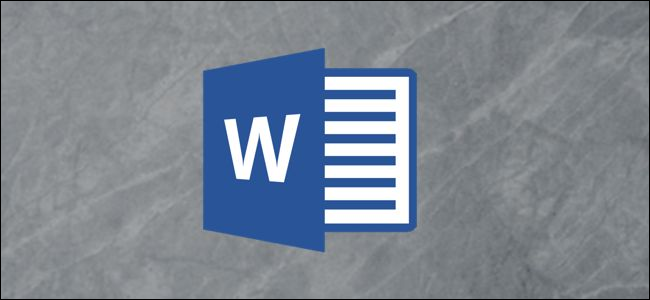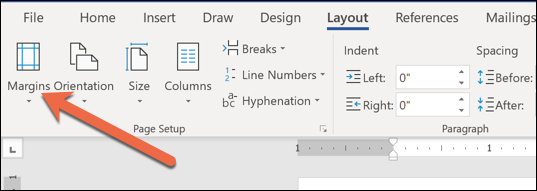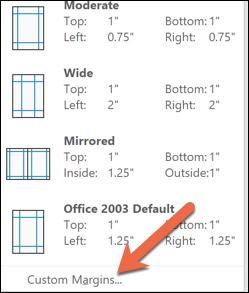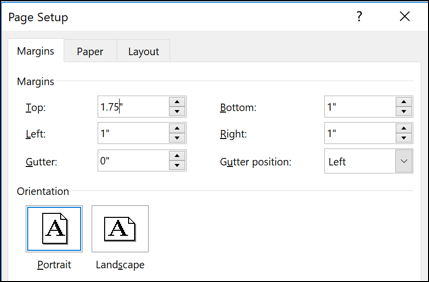Hole punches are great for inserting your printed documents into a binder neatly. Hole punches are not, unfortunately, so great when they accidentally cut off different words throughout your work. You can easily adjust your Word document's margins to make room when using a hole punch or printing to pre-punched paper.
To leave room for a hole punch, you'll need to adjust the layout of your document. It's better to do so ahead of time so you can see how moving the margins affects the layout of your document.
To know how large to make the margins, consider the size of your hole punch or pre-punched paper. Most hole punches (whether you're punching two holes at the top or three holes on the side of the page) punch about 0.5 inches from the edge of the paper. We recommend measuring your punch or paper to make sure and maybe even making the margins just a bit bigger. If your punch does measure out at 0.5 inches, for example, you might want to make your margins 0.75" to be on the safe side.
Once you know how big to make your margins, head to the "Layout" tab in Word and click the "Margins" button.
You'll only need to adjust margins on one side of the paper for a hole puncher, so go ahead and click the "Custom Margins" command on the drop-down menu.
You'll want to change the margins on the side that you want to hole punch. If you're adding hole punches to the top of your document, for example, you'll add your measurement to the "Top" margin. If you're putting them on the left, you'll add it to the "Left" margin.
Here, we're adding 0.75" to Word's default 1.0" top margin to make room for a two hole punch at the top of the page.
If you're printing a double-sided document that will go into a binder to form a book, you'll want to adjust the "Gutter" margin instead of adjusting the left or right margins. A gutter margin setting adds extra space to inside margin of each page, so to the left margin on the fronts of pages (usually the odd-numbered pages) and the right margin on the backs of pages (usually the even-numbered pages).
When you've got your margins set, hit "OK" and your margins are saved. Now you'll be able to punch holes to your heart's delight!