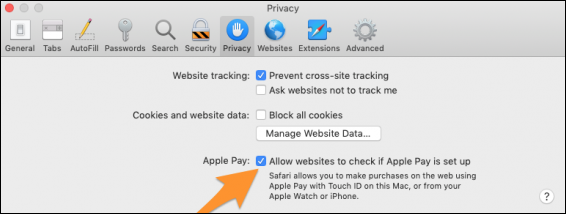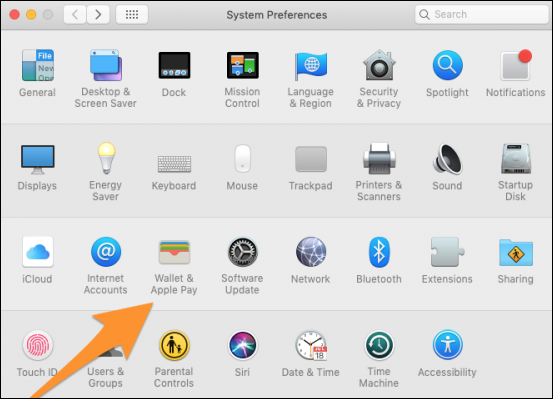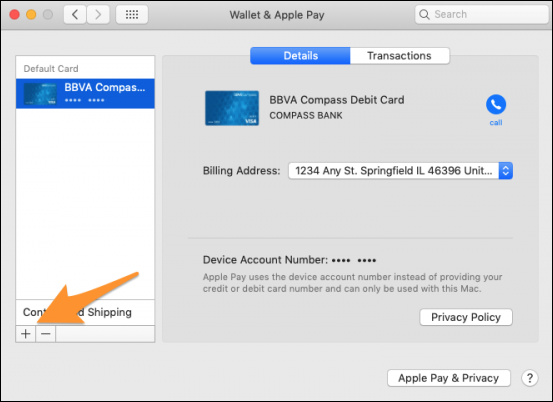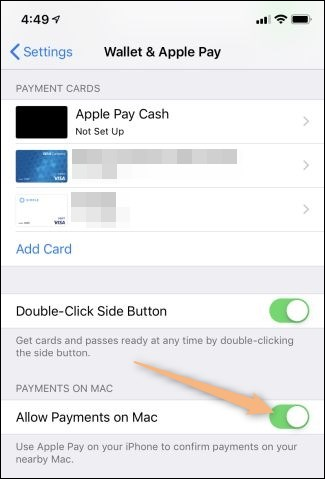Apple Pay lets you store your payment info in a digital wallet, which you can use to pay for things like a regular debit card. It's most useful at cash registers that support it, where you can pull out your phone instead of your wallet, but it also works on Macs when shopping online.
Apple Pay works seamlessly on newer Touch Bar Macs, but if you have an older Mac, you'll need an iPhone or Apple Watch for Touch ID authentication. Also, Apple Pay currently only works in Safari, though that could change in the future.
Setting up Apple Pay on Your Mac
The first thing to do is to enable Apple Pay in Safari. Open up Safari's preferences, switch to the "Privacy" tab, and enable the "Allow Websites to Check if Apple Pay is Set Up" checkbox.
You should have been prompted to set up Apple Pay when you first set up your Mac, but if you didn't add your card then, or you need to change something, you can do so at any time by opening up your System Preferences and clicking the "Wallet and Apple Pay" option.
From here you can add new cards, remove cards, change your default card, change your billing and shipping address, and view your recent transactions.
To add a new card, just click the + button at the bottom:
It will try to automatically read your card info from the camera, which is a nice feature, but if it doesn't work, you can enter it in manually.
If You Have an Older Mac
If you don't have a Touch Bar Mac, you won't be able to set up Apple pay unless you have an iPhone. You'll need to add your card on your phone and then turn on "Allow Payments on Mac" from the Wallet and Apple Pay settings on your phone.
You'll be able to make purchases using Apple Pay from your Mac, but you'll need to pull out your phone or watch to authenticate with Touch ID. A little less seamless, but at least it's compatible.
Image Credits: everything possible/Shutterstock