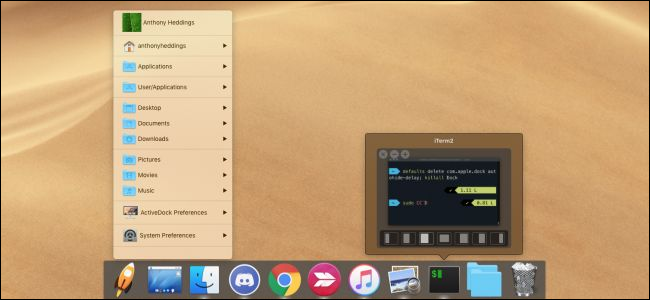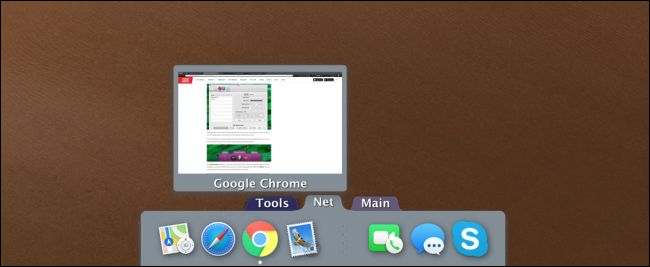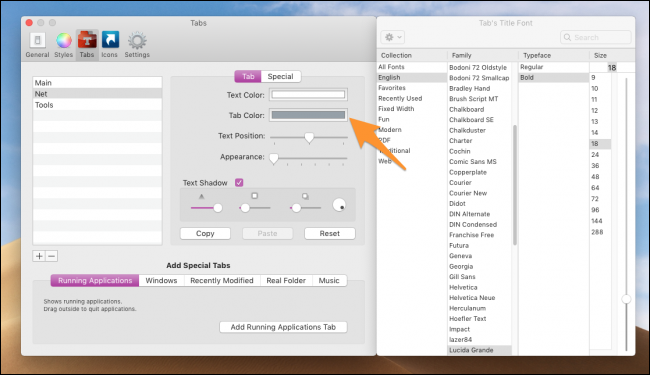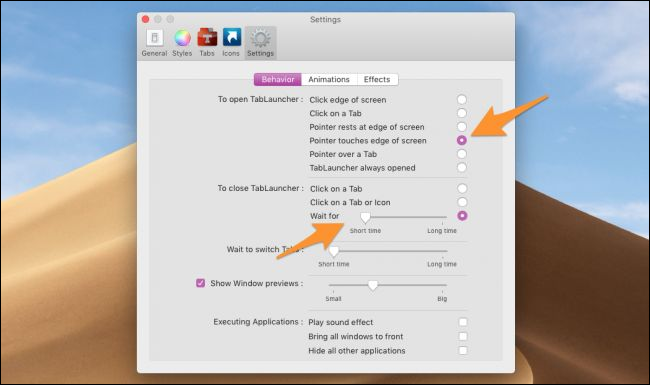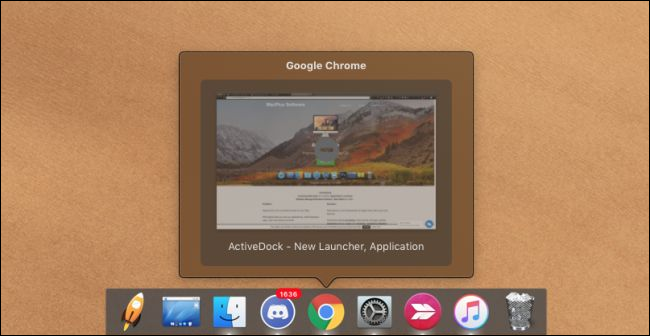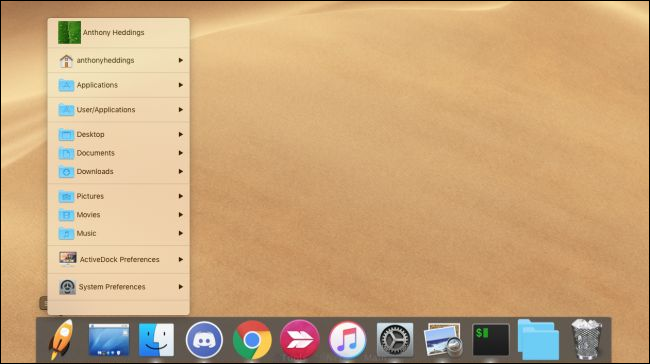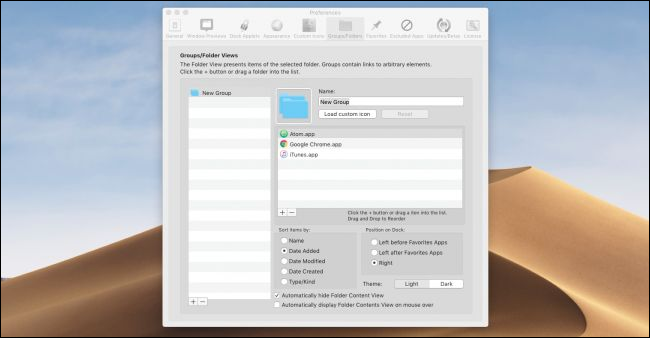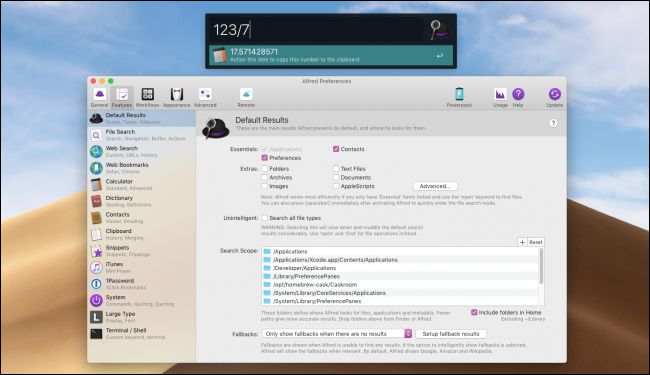Modding the default functionality of your OS with third-party apps is fun. We've covered how to set up custom hotkeys for everything imaginable, how to turn your trackpad into a power user's dream, and even how to replace the default TouchBar completely. Here, we'll look at how various replacements for Apple's built-in dock stack up.
Removing the Default Dock
If you intend to replace the dock with a third party program, you'll probably want to disable the default dock so it doesn't get in the way. However, there's no option in the settings to turn it off, and no way to remove it completely. This is because the dock app is responsible for things under the hood other than just running the dock; in fact, Finder won't even run with the dock disabled.
Instead of disabling it, though, you can turn up the autohide delay to 1000 seconds so that it doesn't get in your way. To do so, fire up the Terminal and use this command:
defaults write com.apple.dock autohide-delay -float 1000; killall Dock
To get standard dock functionality back, use this command to return it to the default settings:
defaults delete com.apple.dock autohide-delay; killall Dock
This will make your dock take 15 minutes to open, which means it won't accidentally pop up when you hover over it. If for some reason you want the default dock to show again, you can always press Option+Command+D to open it manually.
And now that you know how to get the built-in dock out of the way let's talk about those third-party replacements.
TabLauncher
TabLauncher is at the top of our list for packing the most features into a usable dock. It's fast---often faster to open and close than the default dock---and it separates icons into different tabs, all of which are configurable. It shows previews of windows before you open them, too, which is a nice feature.
The default theme looks a bit out of place on newer versions of macOS, so changing to the "Simple" theme along with a light gray color makes it blend in a little better:
It's also positioned on the right side of the screen by default and doesn't appear to have any options to change it in the settings, but you're able to move it by dragging it around (even positioning it at an offset, or in a corner).
By default, there's a delay for opening it, because it's configured to open when the pointer "rests" at the edge of the screen, which is how the default dock works. However, you can make TabLauncher even faster by setting it to open right when your pointer touches the edge. There's also a bit of closing delay when you move off, which you can turn down as well.
TabLauncher has a lite version with all of the features shown above but is limited to three tabs. Their paid version is $4 on the App Store and removes this limitation.
ActiveDock
ActiveDock is a lot like the Windows taskbar, featuring a "Start Menu" that's relatively well-featured but feels a little clunky. The app looks a lot nicer than TabLauncher, bearing much greater resemblance to the default dock, but is pretty slow when opening and closing the dock.
You can organize apps into folders that display alongside your app icons, and you can also set custom icons for all of your apps. This does look a lot nicer than TabLauncher's organization, and lets you fit more apps into a smaller space.
If you prefer design over function, or really like the Windows style Start Menu, ActiveDock might be worth picking up, but it is $20 for a license. They do have a free trial, so you can try it out before you buy.
Alfred
For real power users, you probably don't plan on using your mouse to navigate around much. Apple's built-in Spotlight (Command+Space) lets you launch apps directly from your keyboard.
Alfred isn't a dock but is a replacement for Spotlight, and you can run it alongside an app like TabLauncher. It lets you search the web, use a calculator, and perform custom functions and macros---all from an interface pretty similar to default Spotlight. It's also way faster when launching applications, as it won't search your whole drive to find matching results.
The free version is very powerful and is a great replacement for Spotlight, but they also offer a pro version called the "Powerpack" that extends the search functionality, integrates into many applications, and even lets you run terminal commands from the main window.