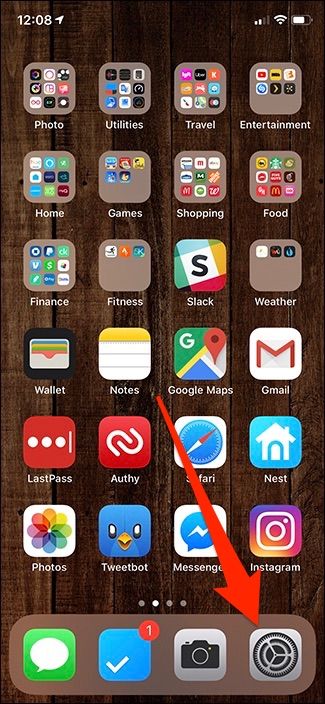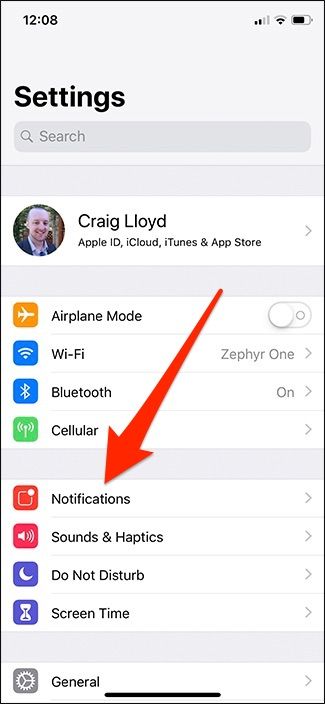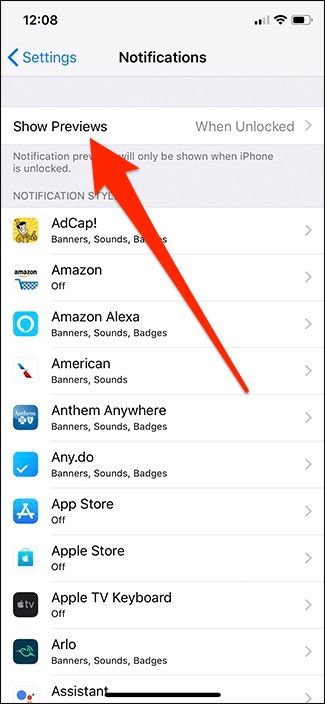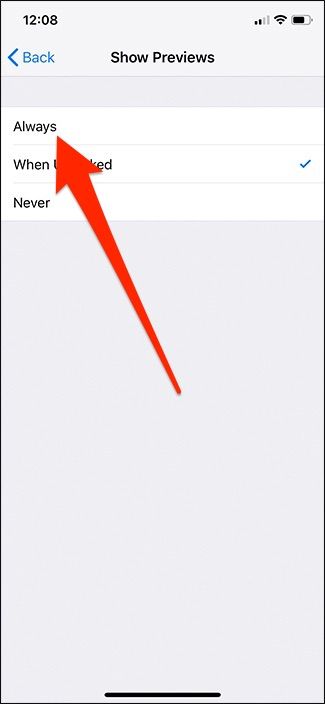If your notifications on your iPhone aren't displaying the full preview of the content on your lock screen, here's how to change that.
By default, iPhones with Face ID hide the content previews for notifications until it can verify your face. This isn't such a big deal since Face ID is super quick and nearly instant. However, if you have your iPhone laying on your desk and in a position where Face ID doesn't work, receiving a notification would require you to pick up your iPhone and verify your face to see the preview.
The good news is that you can change this always to show the content of the notification, and it's just a quick toggle switch in the settings.
Open up the Settings app from the home screen.
Tap on "Notifications."
Select "Show Previews" at the top.
Tap on "Always."
From now on, whenever you receive a notification, it will always show the preview of the content whether your iPhone is locked or unlocked---no need to verify with Face ID first.