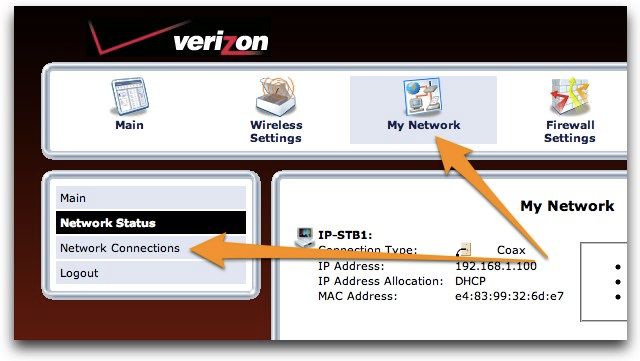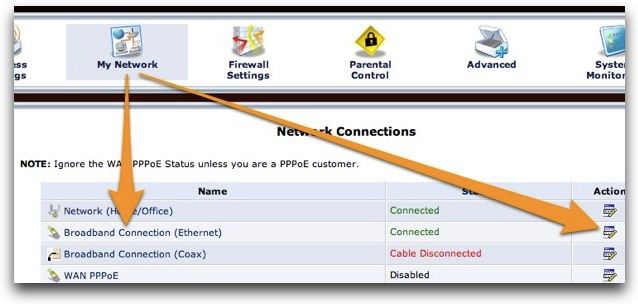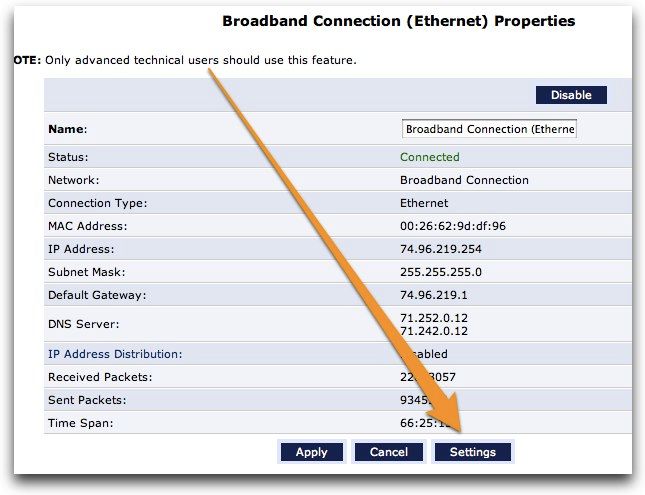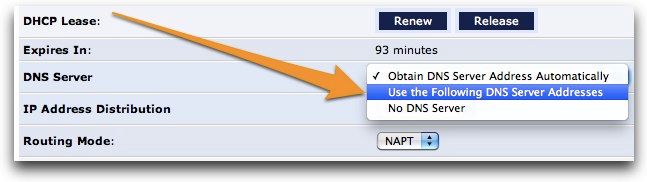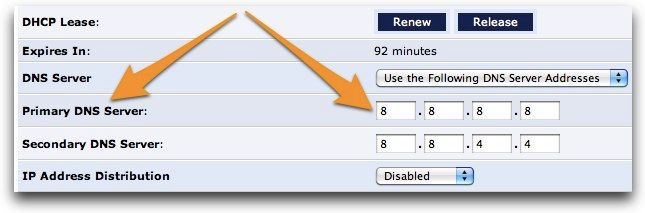Are you still using your service provider's DNS servers? You might have heard about Comcast's DNS servers dying and taking down the internet for anybody not using the more reliable OpenDNS or Google DNS. Here's how to set it up on your Verizon FIOS router for every device on your network.
There's lots of other reasons to use OpenDNS or Google DNS other than just their rock-solid reliability---they are often much faster than your ISP's DNS server, and in the case of OpenDNS, there's loads of extra features like content filtering, typo correction, anti-phishing, and child protection controls.
If you're using Windows, be sure and check out some of our other articles on the subject:
- Speed Up Your Web Browsing with Google Public DNS
- Easily Add OpenDNS To Your Router
- Protect Your Kids Online Using Open DNS
Otherwise, keep reading for how to set it up on your router.
Setting Up OpenDNS or Google DNS for Your Verizon FIOS Router
Once you've logged into your router---if you don't know the password, see our article on how to reset it to the default---go to the My Network icon, and then click Network Connections on the left menu.
Once you're there, you'll see a list of connections---this is where it's important to choose the right one, which should say Broadband Connection or something similar, and there should be green text next to it saying "Connected". Click the edit icon, or just click on the name to get to the edit screen.
Once you're there, head to the Settings button at the bottom of the page.
Now you'll find the DNS Server drop-down menu about halfway down the page, which you'll want to change to "Use the Following DNS Server Addresses".
After changing the drop-down menu, you'll be able to enter in the DNS addresses in the next step. Make sure to click Apply after you're done on each screen.
Switching to Google DNS
If you want to use Google's DNS servers, you can add the following two items to the list:
- 8.8.8.8
- 8.8.4.4
Switching to OpenDNS
If you'd rather use OpenDNS instead, which has lots of extra features, you can use the following two entries:
- 208.67.222.222
- 208.67.220.220
Once you've entered the new DNS server addresses, you'll need to disconnect any devices from the network and reconnect them for the change to take effect. You'll might also notice that some devices will continue to show 192.168.1.1 as one of the DNS server addresses---but it should redirect properly to the other DNS server.