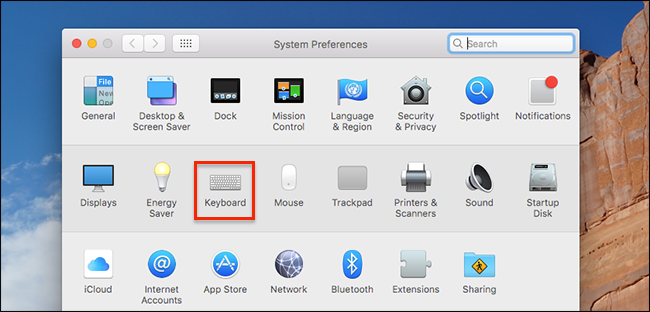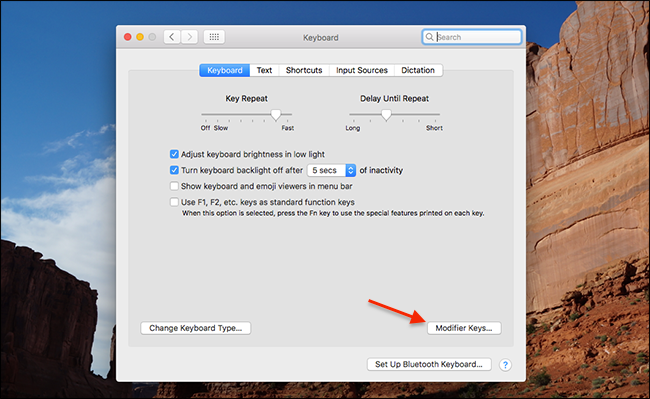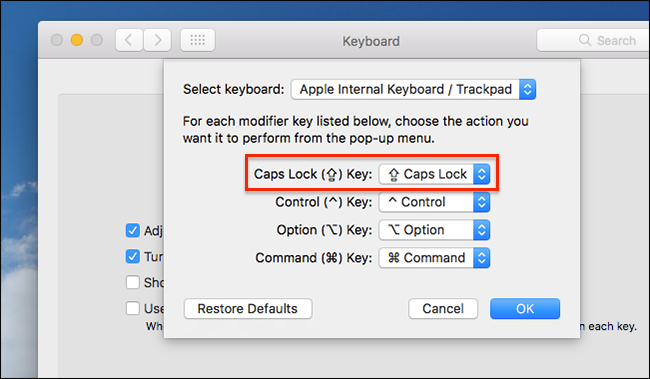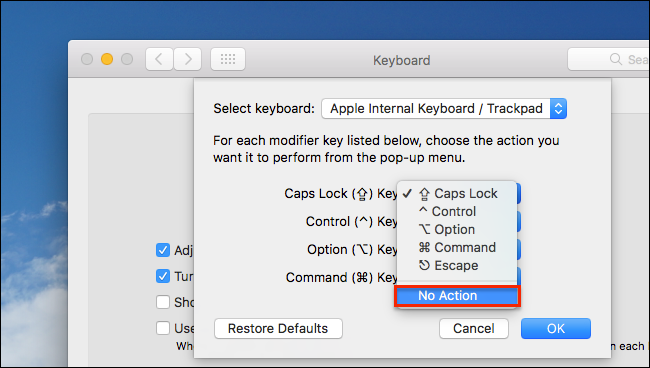Unless you're working in the accounting department, you really don't need the Caps Lock key---and let's face it: you're probably not going to be using a Mac if you work in accounting, so all the Caps Lock key ever does for you is ACCIDENTALLY MAKE IT LOOK LIKE YOU'RE YELLING. Here's how to disable the Caps Lock key entirely, or remap it to something else.
Start off by heading into System Preferences, and then click on the Keyboard icon in the list.
Once you're in the Keyboard panel, head down to the Modifier keys button at the bottom of the window.
You'll see the option for Caps Lock here.
And now you can either change the Caps Lock key to "No Action", or you can remap it to be a Command, Option, Control, or Escape key instead. Re-mapping Caps lock to the escape key could be very useful to users of the latest MacBook Pro with Touch Bar, as that laptop does not otherwise offer a physical escape key.
That's all there is to it. It's much simpler than disabling Caps Lock on Windows, which requires a registry hack.