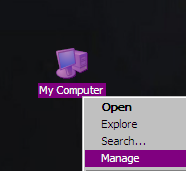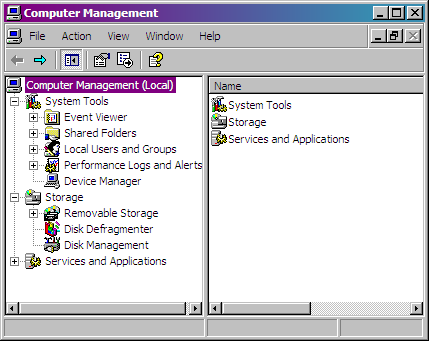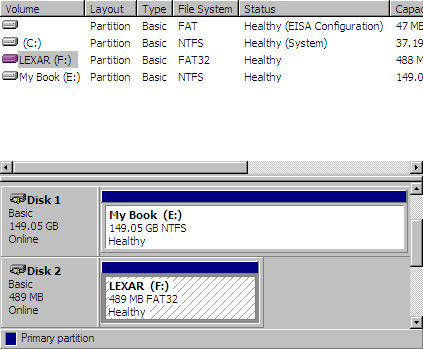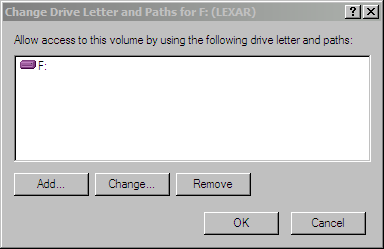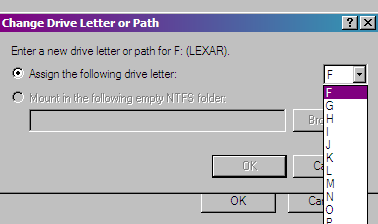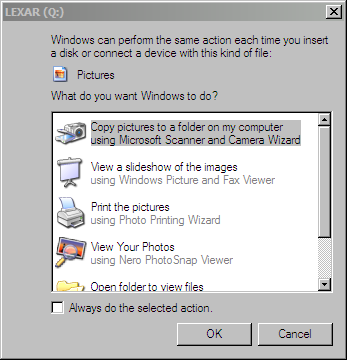Have you ever plugged in a USB drive or any external device with a hard drive and wondered why you cannot see it in My Computer?
More than likely the cause is that Windows renamed the drive to a letter that is already in use. This will happen if you have several card readers, thumb drives or external hard drives attached. It will also happen if you are on a network and have mapped drives.
To find the drive and then rename it, you'll want to right-click on My Computer and select Manage.
From the Computer Management screen, select Disk Management.
In this window you should see all of your connected physical drives, their format, if they are healthy, and the drive letter.
In this instance I am going to change the drive letter of my Lexar USB drive. Right-click on the drive in the list, and from the resulting menu select "Change Drive Letters and Paths..."
Click on Change so we can change the drive letter. You might notice that you can select Add, which would let you mount the drive into a folder if you wanted to. We don't want to, so just click Change.
Select a new drive letter from the drop down list, preferably the one that you usually use for this drive.
Click Yes on the confirmation screen and you are done
If you have auto play enabled, you will get the normal pop up dialog asking what you want to do.