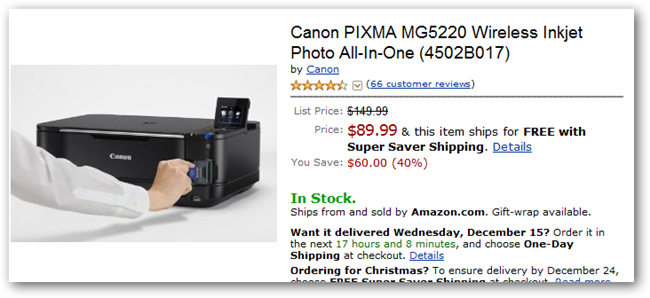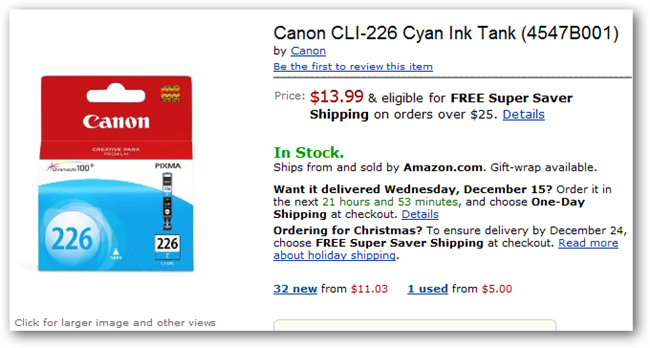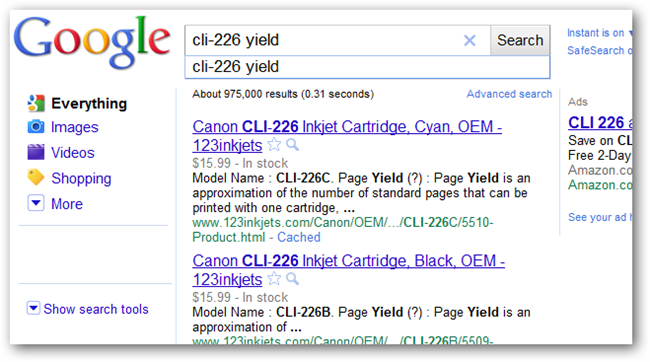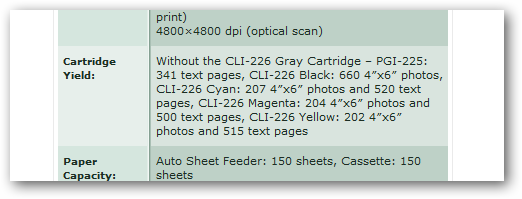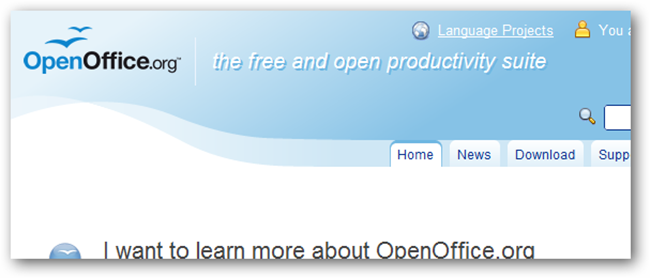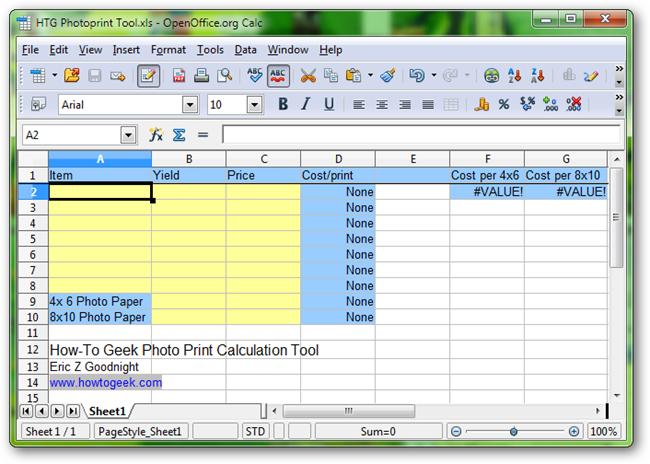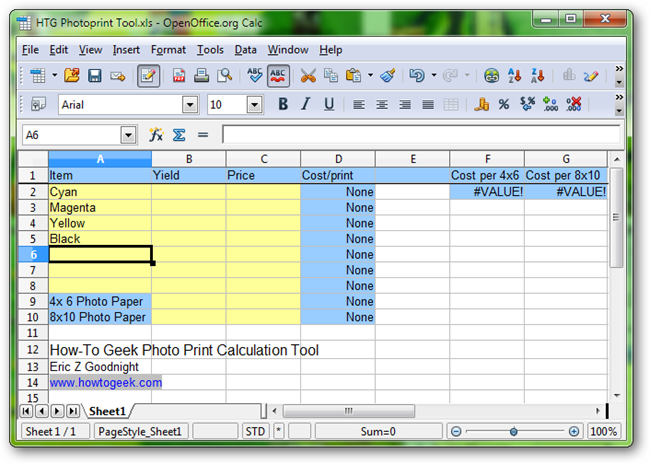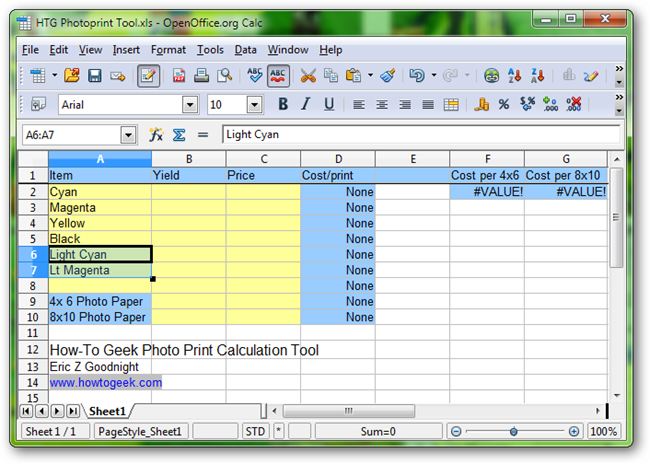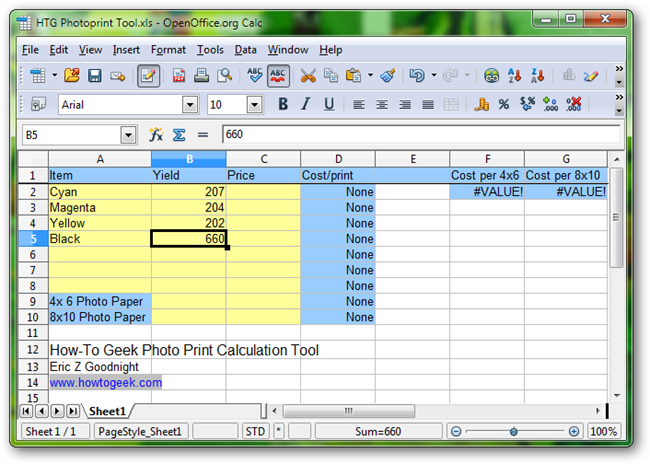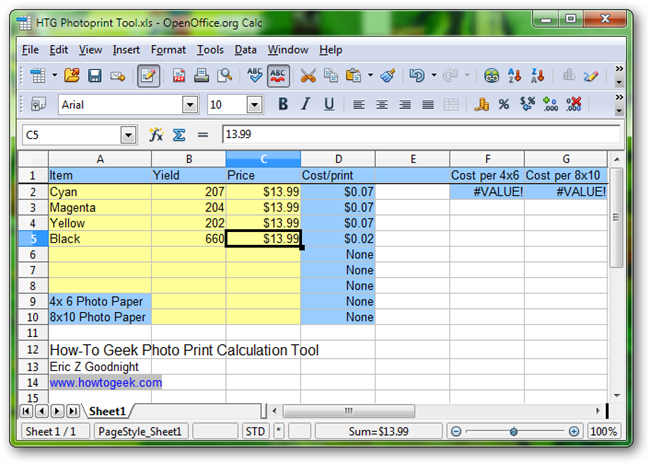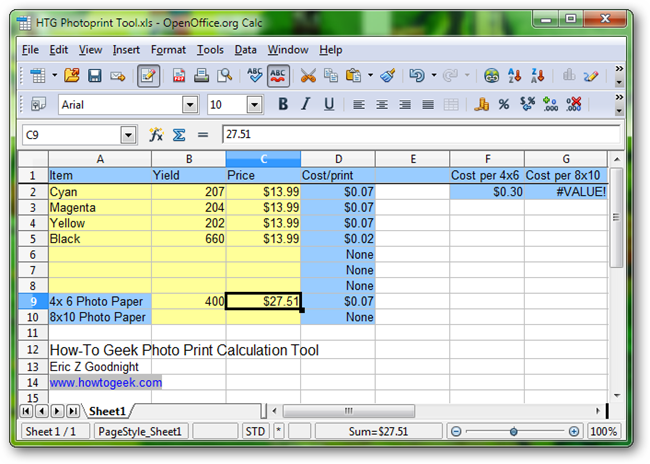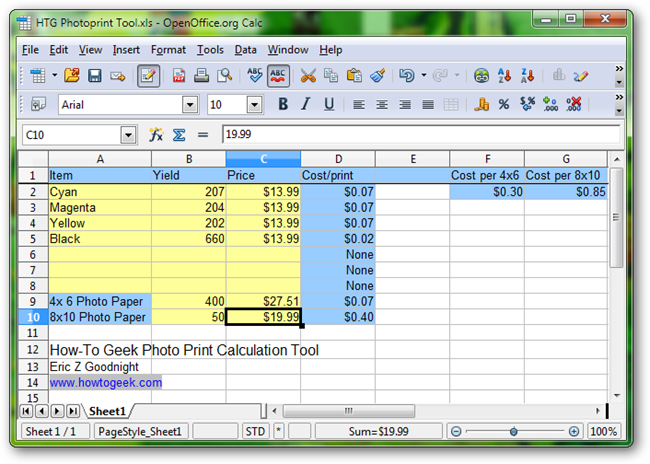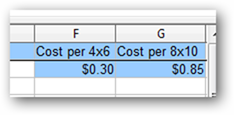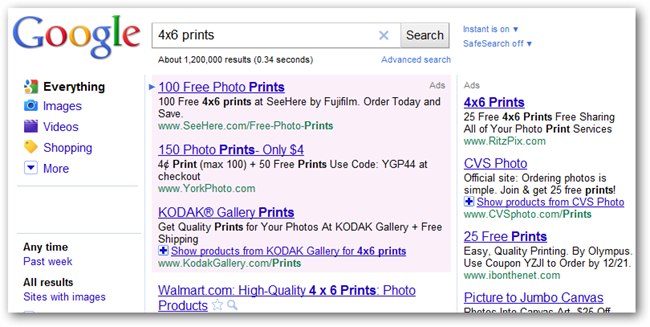While many users see desktop printers as the best way to print photos, compared to cheap printing services, they may be more expensive. In this simple How-To, learn how to compare the cost per print to commercial options.
Readers may not think of desktop printers as “convenient,” however manufacturers are largely selling the convenience of being able to print at home. Many commercial printers may offer services that are cheaper, even at small quantities. See how a few free downloads, some internet research, and some math can save you money over the holidays.
How Much Do Your Consumables Cost?
Any item that is manufactured to be used up and replaced (the way print cartridges are) is called a consumable. Determining your cost per print is as simple as finding some simple information about the consumables you’ll use and doing a little light math. For the purposes of demonstration, we’ll be using consumables for the Canon PIXMA printer.
The cost of the printer itself is not a part of this How-To, although readers should certainly consider the expense of photo printers when comparing costs to commercial print services. On a similar note, this How-To is not an endorsement of this printer, or of Canon products. They are all used here for purposes of demonstration, and readers are recommended to use brands that suit their own individual tastes.
After determining your printer, some Google searches can help you determine the part or model numbers for your print cartridges, one of your consumables. If your printer has two, four, five, or six cartridges, you’ll need to look up the cost and yield of each individual item. From this page on Amazon, we see that a regular retail price for a Cyan cartridge is $13.99.
Google searches for the cartridge part number and the word yield will potentially bring up pages with statistics of how many pages a cartridge will print before giving up the ghost. If you have actual cartridges in your home, the packaging may have yield information. If not, many pages will likely offer the information you need.
A few short minutes will reveal pages like cartridgenews.com, which had the information regarding the printer in this How-To. We can see here that the same Cyan cartridge will print 207 4x6 photos, as well as the same yield information for the remaining three cartridges. We’re only interested in full color yield information; many advertisements will try to mislead users with statistics about black and white images or yield from pages of text. Be careful when looking for this information, in order to ensure you do your calculations correctly.
OpenOffice or Excel Does All The Math For You
Chances are you already have some sort of spreadsheet solution on your computer, be it Microsoft Excel or the OpenOffice suite. If you do not have either, you can download OpenOffice for free. You can do the math yourself, but downloading free HTG tools will save you the trouble of doing it again and again.
The How-To Geek Photo Print Calculation Tool
Once you have your spreadsheet solution, download the HTG Photo Print Calculation Tool for either OpenOffice or Excel.
- HTG Photoprint Tool.xls (for OpenOffice or Excel)
Yellow cells are editable; blue ones are not. Enter the information you found in the earlier section of the How-To, starting with the name of the various items you’re working with, e.g., Cyan or Black printer cartridges.
Your printer may have multiple cartridges—six or even more, depending on your model. If you have four, five, or only two, input them all here.
In the Yield column, input the yields you found earlier, corresponding with the cartridges in the horizontal rows. Cyan yields 207 prints, while a magenta cartridge yields 204.
Enter the cost in the “Price” column. In this case, all four cartridges have the same retail price. The “Cost/print” column is already going to work calculating the cost per print, saving you the trouble of doing the division.
Paper is sold in packs of multiple sheets; this information is far easier to find than the yield of cartridges. A pack of photo paper sized 4”x6” comes in packs of 400, retailing for $27.51. So a pack costing $27.51 yields a potential 400 prints. The tool calculates the cost per print at 7 cents per page.
8”x10” paper is sold here in packs of 50 pages at a price of $19.99. The tool calculates this cost at 40 cents per piece of photo paper, given that retail amount.
Once the paper amounts are included, the tool automatically tallies the total cost of a single 4”x6” print and a single 8”x10” inch print. Keep in mind, without those two values, it cannot determine the cost per page.
Note: The original multiplier of this number was slightly off. The tool has been adjusted in order to provide a more accurate costs for 8"x10" prints. You can trust this tool, despite numbers in the graphics being slightly lower than they should be.
Simple Google searches for “4x6 prints” can find online and local printers capable of producing high-quality prints for far cheaper than the above rate of 30 cents per 4”x6” or 85 cents per 8”x10”. From there, it is a simple comparison of cost versus convenience—are you prepared to spend the time to prepare prints for cheaper print services? Or do you prefer the convenience of printing from your somewhat pricier desktop printer? You may find that even despite the higher cost, the convenience of printing at home outweighs the price.
Readers should also keep in mind that not all printing services are created equal, and that some printers may produce prints inferior to your desktop machine. Buyer beware, and happy printing!
Edit 12/14/10: The math has been tweaked somewhat to give more accurate 8"x10" costs. Thanks to reader Wally for pointing out "fuzzy" math.
Image credit: Printing Money by Paul Nicholson, image released under Creative Commons.